Movavi Video Converter 64 bit Download for PC Windows 11
Movavi Video Converter Download for Windows PC
Movavi Video Converter free download for Windows 11 64 bit and 32 bit. Install Movavi Video Converter latest official version 2025 for PC and laptop from FileHonor.
Convert your favorite films and clips from the Web in no time.
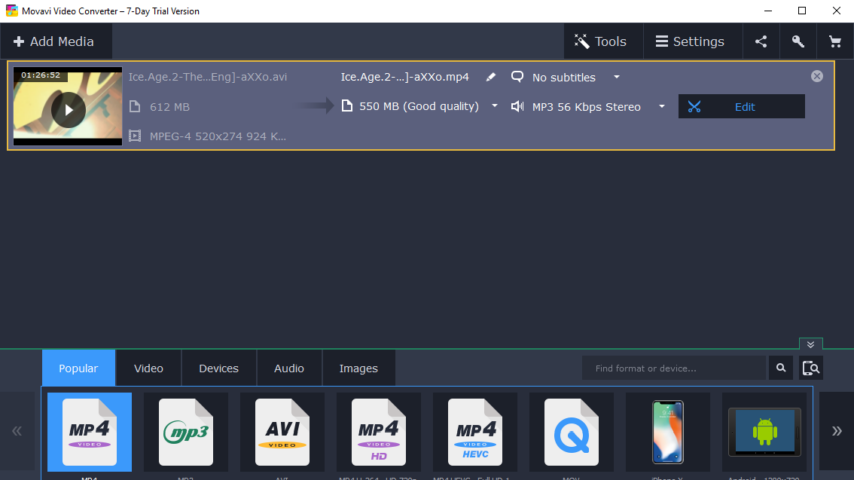
Movavi Video Converter combines a smooth, user-friendly experience, eye-blink speed of conversion, and high quality of end results. Try the latest version of this bestselling program – your world of multimedia fun will never be the same!
Lightning-fast conversion. Convert your favorite films and clips from the Web in no time
- Any device, any format. Transfer your video creations to any platform or device in any popular format
- Music and pictures, too. Extract audio from video in MP3 and other formats, convert audio files in one click
- Easy editing. Rotate, crop, and stabilize your clips; fix the quality if needed Premium
Use Movavi Video Converter To:
Go at SuperSpeed
Take advantage of our SuperSpeed technology to make converting media files as fast as simply copying them. Learn more
Boost the conversion speed with NVIDIA® CUDA®, NVENC, and Intel® HD Graphics hardware acceleration
Batch decode files efficiently by maximizing the use of your multicore processor. Learn more
Access All Popular Formats
Convert between over 180 different media formats, including AVI, MKV, MOV, MP4; AAC, MP3, OGG; GIF, JPG, PNG, and more.
See the full list
Choose from over 200 presets for all popular devices, including the latest models of iPhone, iPad, Samsung Galaxy, Sony PlayStation, and more.
Let the app detect your device automatically with the instant recognition function
Witness the Sky-High Quality
Preserve the original quality of your videos, including those in HD and Ultra HD
Enjoy the benefits of optimal compression with zero errors in the process
Use the carefully designed built-in settings with no need to experiment for a better effect
Be Sure in What You Get
Feel secure working in the app – over years of developing its many versions, we’ve eliminated most common troubleshooting issues
Use the Convert Sample function to easily check how your file is going to look like after conversion
Don’t hesitate to contact our customer support if you have questions or suggestions of any kind.
Contact support
"FREE" Download Tipard DVD Ripper for PC
Full Technical Details
- Category
- Video Converters
- This is
- Latest
- License
- Free Trial
- Runs On
- Windows 10, Windows 11 (64 Bit, 32 Bit, ARM64)
- Size
- 37 Mb
- Updated & Verified
"Now" Get DVDFab DVD Copy for PC
Download and Install Guide
How to download and install Movavi Video Converter on Windows 11?
-
This step-by-step guide will assist you in downloading and installing Movavi Video Converter on windows 11.
- First of all, download the latest version of Movavi Video Converter from filehonor.com. You can find all available download options for your PC and laptop in this download page.
- Then, choose your suitable installer (64 bit, 32 bit, portable, offline, .. itc) and save it to your device.
- After that, start the installation process by a double click on the downloaded setup installer.
- Now, a screen will appear asking you to confirm the installation. Click, yes.
- Finally, follow the instructions given by the installer until you see a confirmation of a successful installation. Usually, a Finish Button and "installation completed successfully" message.
- (Optional) Verify the Download (for Advanced Users): This step is optional but recommended for advanced users. Some browsers offer the option to verify the downloaded file's integrity. This ensures you haven't downloaded a corrupted file. Check your browser's settings for download verification if interested.
Congratulations! You've successfully downloaded Movavi Video Converter. Once the download is complete, you can proceed with installing it on your computer.
How to make Movavi Video Converter the default Video Converters app for Windows 11?
- Open Windows 11 Start Menu.
- Then, open settings.
- Navigate to the Apps section.
- After that, navigate to the Default Apps section.
- Click on the category you want to set Movavi Video Converter as the default app for - Video Converters - and choose Movavi Video Converter from the list.
Why To Download Movavi Video Converter from FileHonor?
- Totally Free: you don't have to pay anything to download from FileHonor.com.
- Clean: No viruses, No Malware, and No any harmful codes.
- Movavi Video Converter Latest Version: All apps and games are updated to their most recent versions.
- Direct Downloads: FileHonor does its best to provide direct and fast downloads from the official software developers.
- No Third Party Installers: Only direct download to the setup files, no ad-based installers.
- Windows 11 Compatible.
- Movavi Video Converter Most Setup Variants: online, offline, portable, 64 bit and 32 bit setups (whenever available*).
Uninstall Guide
How to uninstall (remove) Movavi Video Converter from Windows 11?
-
Follow these instructions for a proper removal:
- Open Windows 11 Start Menu.
- Then, open settings.
- Navigate to the Apps section.
- Search for Movavi Video Converter in the apps list, click on it, and then, click on the uninstall button.
- Finally, confirm and you are done.
Disclaimer
Movavi Video Converter is developed and published by Movavi, filehonor.com is not directly affiliated with Movavi.
filehonor is against piracy and does not provide any cracks, keygens, serials or patches for any software listed here.
We are DMCA-compliant and you can request removal of your software from being listed on our website through our contact page.













