MobileGo 64 bit Download for PC Windows 11
MobileGo Download for Windows PC
MobileGo free download for Windows 11 64 bit and 32 bit. Install MobileGo latest official version 2025 for PC and laptop from FileHonor.
Powerful multi-files manager makes it easier than ever to download, manage, import & export your music, photos and videos.
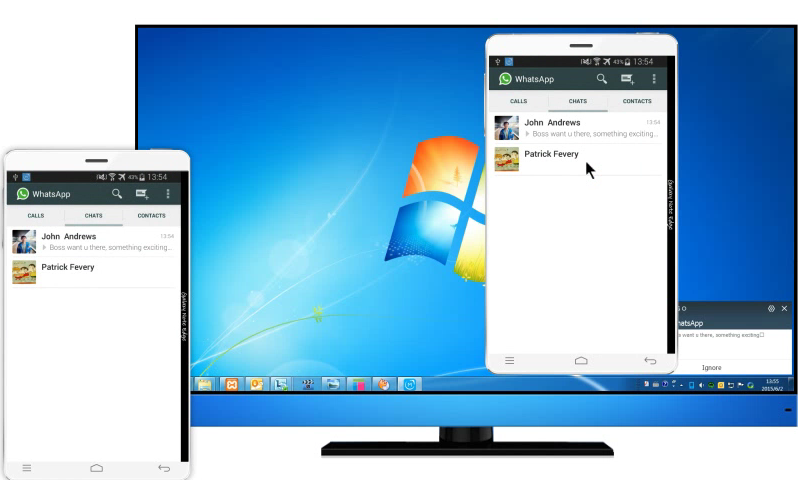
MobileGo’s powerful multi-files manager makes it easier than ever to download, manage, import & export your music, photos and videos with the push of a button, in real time, all in one location. De-duplicate contacts, switch devices(Tips for safely switching devices), manage your growing app collection, backup & restore and even send messages from your desktop.
Essential Toolkit makes optimizing & managing your mobile devices essentials a breeze. You can backup&restore all your important data, root your android device to get around any restriction, easily recover your lost files or erase your mobile to protect privacy.
Key Features
Use apps on your PC right from your Android device
Run apps seamlessly on your PC, instead of your Android device, with no restrictions.
Send SMS right from your desktop
Send and receive messages using your computer’s keyboard including SMS, WhatsApp, Facebook and more.
Play Android Mobile Games on your Computer
Android Mirror lets you play your favourite mobile games on your computer, using your computer keyboard.
View multiple notifications simultaneously
Receive notifications, while gaming or in a meeting. Your notifications appear right on your computer screen.
Full Technical Details
- Category
- This is
- Latest
- License
- Free Trial
- Runs On
- Windows 10, Windows 11 (64 Bit, 32 Bit, ARM64)
- Size
- 1+ Mb
- Updated & Verified
Download and Install Guide
How to download and install MobileGo on Windows 11?
-
This step-by-step guide will assist you in downloading and installing MobileGo on windows 11.
- First of all, download the latest version of MobileGo from filehonor.com. You can find all available download options for your PC and laptop in this download page.
- Then, choose your suitable installer (64 bit, 32 bit, portable, offline, .. itc) and save it to your device.
- After that, start the installation process by a double click on the downloaded setup installer.
- Now, a screen will appear asking you to confirm the installation. Click, yes.
- Finally, follow the instructions given by the installer until you see a confirmation of a successful installation. Usually, a Finish Button and "installation completed successfully" message.
- (Optional) Verify the Download (for Advanced Users): This step is optional but recommended for advanced users. Some browsers offer the option to verify the downloaded file's integrity. This ensures you haven't downloaded a corrupted file. Check your browser's settings for download verification if interested.
Congratulations! You've successfully downloaded MobileGo. Once the download is complete, you can proceed with installing it on your computer.
How to make MobileGo the default app for Windows 11?
- Open Windows 11 Start Menu.
- Then, open settings.
- Navigate to the Apps section.
- After that, navigate to the Default Apps section.
- Click on the category you want to set MobileGo as the default app for - - and choose MobileGo from the list.
Why To Download MobileGo from FileHonor?
- Totally Free: you don't have to pay anything to download from FileHonor.com.
- Clean: No viruses, No Malware, and No any harmful codes.
- MobileGo Latest Version: All apps and games are updated to their most recent versions.
- Direct Downloads: FileHonor does its best to provide direct and fast downloads from the official software developers.
- No Third Party Installers: Only direct download to the setup files, no ad-based installers.
- Windows 11 Compatible.
- MobileGo Most Setup Variants: online, offline, portable, 64 bit and 32 bit setups (whenever available*).
Uninstall Guide
How to uninstall (remove) MobileGo from Windows 11?
-
Follow these instructions for a proper removal:
- Open Windows 11 Start Menu.
- Then, open settings.
- Navigate to the Apps section.
- Search for MobileGo in the apps list, click on it, and then, click on the uninstall button.
- Finally, confirm and you are done.
Disclaimer
MobileGo is developed and published by Wondershare, filehonor.com is not directly affiliated with Wondershare.
filehonor is against piracy and does not provide any cracks, keygens, serials or patches for any software listed here.
We are DMCA-compliant and you can request removal of your software from being listed on our website through our contact page.








