MiniTool ShadowMaker 64 bit Download for PC Windows 11
MiniTool ShadowMaker Download for Windows PC
MiniTool ShadowMaker free download for Windows 11 64 bit and 32 bit. Install MiniTool ShadowMaker latest official version 2025 for PC and laptop from FileHonor.
Free Backup Software, Professional Backup Solution to Keep You Data Always Protected!
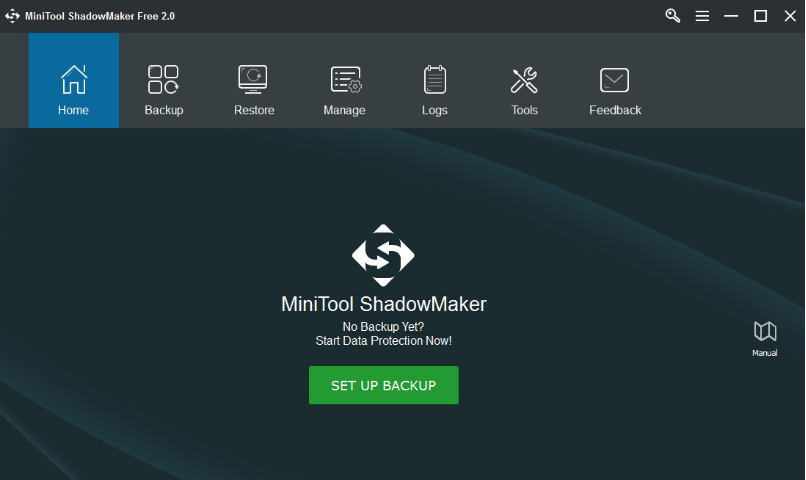
MiniTool ShadowMaker enables you to quickly and safely back up operating system and hard drives to prevent data loss in case any accident can happen. With WinPE based Bootable Media Builder, you can safely restore OS to an earlier point. Besides, restoring files/disk is just a piece of cake. Manage your backup tasks such as to make full/incremental/differential backup or browse/delete a backup task.
Key Features.
Quick File/System/Disk Backup
Quickly back up files & folders, system and hard disk drives in case an accident happens.
Safe System/Disk Restore
Safely restore system and hard disk drives to previous state when there is a need.
Schedule Setting
How often do you want to make a backup? Is that Daily? Weekly? Or Monthly?
Backup Scheme
Manage hard disk space taken up by full/differential/incremental backup files.
WinPE Bootable Media Builder
Create a bootable media to help restore operating system to previous state.
Disk Clone
Clone hard drive for disk backup or for hard drive upgrade.
Full Technical Details
- Category
- This is
- Latest
- License
- Freeware
- Runs On
- Windows 10, Windows 11 (64 Bit, 32 Bit, ARM64)
- Size
- 80 Mb
- Updated & Verified
Download and Install Guide
How to download and install MiniTool ShadowMaker on Windows 11?
-
This step-by-step guide will assist you in downloading and installing MiniTool ShadowMaker on windows 11.
- First of all, download the latest version of MiniTool ShadowMaker from filehonor.com. You can find all available download options for your PC and laptop in this download page.
- Then, choose your suitable installer (64 bit, 32 bit, portable, offline, .. itc) and save it to your device.
- After that, start the installation process by a double click on the downloaded setup installer.
- Now, a screen will appear asking you to confirm the installation. Click, yes.
- Finally, follow the instructions given by the installer until you see a confirmation of a successful installation. Usually, a Finish Button and "installation completed successfully" message.
- (Optional) Verify the Download (for Advanced Users): This step is optional but recommended for advanced users. Some browsers offer the option to verify the downloaded file's integrity. This ensures you haven't downloaded a corrupted file. Check your browser's settings for download verification if interested.
Congratulations! You've successfully downloaded MiniTool ShadowMaker. Once the download is complete, you can proceed with installing it on your computer.
How to make MiniTool ShadowMaker the default app for Windows 11?
- Open Windows 11 Start Menu.
- Then, open settings.
- Navigate to the Apps section.
- After that, navigate to the Default Apps section.
- Click on the category you want to set MiniTool ShadowMaker as the default app for - - and choose MiniTool ShadowMaker from the list.
Why To Download MiniTool ShadowMaker from FileHonor?
- Totally Free: you don't have to pay anything to download from FileHonor.com.
- Clean: No viruses, No Malware, and No any harmful codes.
- MiniTool ShadowMaker Latest Version: All apps and games are updated to their most recent versions.
- Direct Downloads: FileHonor does its best to provide direct and fast downloads from the official software developers.
- No Third Party Installers: Only direct download to the setup files, no ad-based installers.
- Windows 11 Compatible.
- MiniTool ShadowMaker Most Setup Variants: online, offline, portable, 64 bit and 32 bit setups (whenever available*).
Uninstall Guide
How to uninstall (remove) MiniTool ShadowMaker from Windows 11?
-
Follow these instructions for a proper removal:
- Open Windows 11 Start Menu.
- Then, open settings.
- Navigate to the Apps section.
- Search for MiniTool ShadowMaker in the apps list, click on it, and then, click on the uninstall button.
- Finally, confirm and you are done.
Disclaimer
MiniTool ShadowMaker is developed and published by MiniTool, filehonor.com is not directly affiliated with MiniTool.
filehonor is against piracy and does not provide any cracks, keygens, serials or patches for any software listed here.
We are DMCA-compliant and you can request removal of your software from being listed on our website through our contact page.








