MiniTool Photo Recovery 64 bit Download for PC Windows 11
MiniTool Photo Recovery Download for Windows PC
MiniTool Photo Recovery free download for Windows 11 64 bit and 32 bit. Install MiniTool Photo Recovery latest official version 2025 for PC and laptop from FileHonor.
Provides a free photo recovery software for windows to help users recover the deleted or lost photo for free.
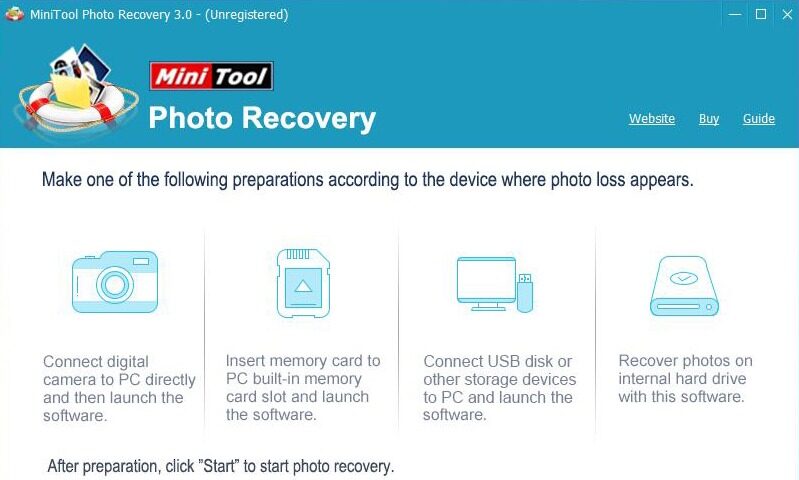
MiniTool Photo Recovery provides a free photo recovery software for windows to help users recover the deleted or lost photo for free. It is Read-only, reliable, simple and excellent photo recovery. Recover photos/videos from different types of digital cameras and storage devices. Specialized in recovering deleted photos, pictures and images.
It can quickly, effectively, and safely recover lost/deleted photos from different types of digital cameras and various storage devices including hard disk, SD card, USB disk, etc. Besides, this professional photo recovery software can help to recover lost/deleted audio and video files effectively. MiniTool Photo Recovery can recover lost photos and videos from lost, damaged, formatted disk and even bad disk within only 3 steps.
Supported Files
Graphics & Picture
JPG, TIFF/TIF, PNG, BMP, GIF, PSD, CRW, CR2, NEF, ORF, RAF, SR2, MRW, DCR , WMF, DNG, ERF, RAW, etc.
Audio & Video
MOV, MP4, M4A, 3GP, 3G2, WMV, ASF, FLAC, SWF, MP3, MP2, M2TS, MKV,MTS, WAV, AIF, etc.
Full Technical Details
- Category
- This is
- Latest
- License
- Freeware
- Runs On
- Windows 10, Windows 11 (64 Bit, 32 Bit, ARM64)
- Size
- 19 Mb
- Updated & Verified
Download and Install Guide
How to download and install MiniTool Photo Recovery on Windows 11?
-
This step-by-step guide will assist you in downloading and installing MiniTool Photo Recovery on windows 11.
- First of all, download the latest version of MiniTool Photo Recovery from filehonor.com. You can find all available download options for your PC and laptop in this download page.
- Then, choose your suitable installer (64 bit, 32 bit, portable, offline, .. itc) and save it to your device.
- After that, start the installation process by a double click on the downloaded setup installer.
- Now, a screen will appear asking you to confirm the installation. Click, yes.
- Finally, follow the instructions given by the installer until you see a confirmation of a successful installation. Usually, a Finish Button and "installation completed successfully" message.
- (Optional) Verify the Download (for Advanced Users): This step is optional but recommended for advanced users. Some browsers offer the option to verify the downloaded file's integrity. This ensures you haven't downloaded a corrupted file. Check your browser's settings for download verification if interested.
Congratulations! You've successfully downloaded MiniTool Photo Recovery. Once the download is complete, you can proceed with installing it on your computer.
How to make MiniTool Photo Recovery the default app for Windows 11?
- Open Windows 11 Start Menu.
- Then, open settings.
- Navigate to the Apps section.
- After that, navigate to the Default Apps section.
- Click on the category you want to set MiniTool Photo Recovery as the default app for - - and choose MiniTool Photo Recovery from the list.
Why To Download MiniTool Photo Recovery from FileHonor?
- Totally Free: you don't have to pay anything to download from FileHonor.com.
- Clean: No viruses, No Malware, and No any harmful codes.
- MiniTool Photo Recovery Latest Version: All apps and games are updated to their most recent versions.
- Direct Downloads: FileHonor does its best to provide direct and fast downloads from the official software developers.
- No Third Party Installers: Only direct download to the setup files, no ad-based installers.
- Windows 11 Compatible.
- MiniTool Photo Recovery Most Setup Variants: online, offline, portable, 64 bit and 32 bit setups (whenever available*).
Uninstall Guide
How to uninstall (remove) MiniTool Photo Recovery from Windows 11?
-
Follow these instructions for a proper removal:
- Open Windows 11 Start Menu.
- Then, open settings.
- Navigate to the Apps section.
- Search for MiniTool Photo Recovery in the apps list, click on it, and then, click on the uninstall button.
- Finally, confirm and you are done.
Disclaimer
MiniTool Photo Recovery is developed and published by MiniTool, filehonor.com is not directly affiliated with MiniTool.
filehonor is against piracy and does not provide any cracks, keygens, serials or patches for any software listed here.
We are DMCA-compliant and you can request removal of your software from being listed on our website through our contact page.








