Minecraft 64 bit Download for PC Windows 11
Minecraft Download for Windows PC
Minecraft free download for Windows 11 64 bit and 32 bit. Install Minecraft latest official version 2025 for PC and laptop from FileHonor.
A game about placing blocks and going on adventures. Explore randomly generated worlds and build amazing things from the simplest of homes to the grandest of castles.
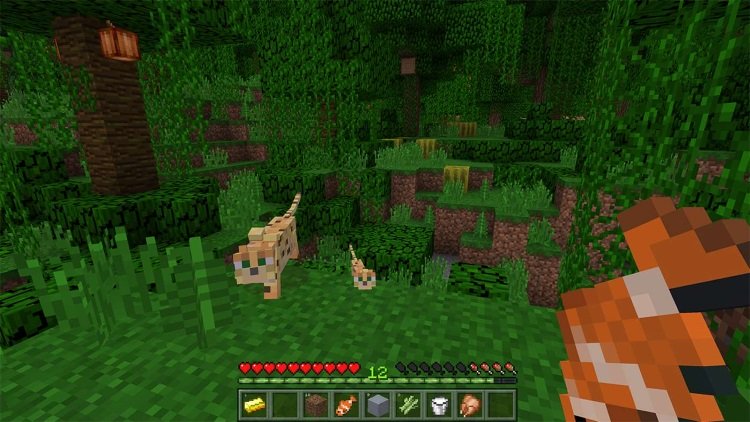
Minecraft is an action/adventure game for windows from Mojang Synergies AB & Microsoft. A game about placing blocks and going on adventures.. Explore randomly generated worlds and build amazing things from the simplest of homes to the grandest of castles. Play in creative mode with unlimited resources or mine deep into the world in survival mode, crafting weapons and armor to fend off the dangerous mobs.
Create, explore and survive alone or with friends on mobile devices or Windows.
Minecraft Main Features
Skin, texture, and mash-up packs from the community! Find out more at minecraft.net/marketplace.
Skins, texture, and mash-up packs! We have biome settlers, city folk, town folk, and more!
ADD-ONS! Learn more at minecraft.net/addons, where you can try some examples for free or learn to create your own.
Adventure Time mash-up with all your favorite characters, the Land of Ooo, a bespoke texture set, and original soundtrack!
Xbox Live support, including achievements
Llamas!
Marketplace: the best way to connect to a universe of content, including community creations!
Forest mansions, complete with illagers, totem of undying!
Skyrim mash-up pack
Barter with a cartographer for a treasure map and sling your supplies into a shulker box.
Frostwalking and mending enchantments will assist you on your journey.
Creators can now dye beds, smelt ingots, and build with the fancypants new blocks: glazed terracotta and concrete.
For creators, data driven movement for new Add-Ons and game rules for Adventure mode
Realms! Play with up to 10 friends cross-platform in worlds that exist anytime, anywhere. Try a free 30-day trial in-app and learn more at http://minecraft.net/realms.
The Nether and all its inhabitants. Fight Ghasts and make friends with Pigmen
Cross platform play for up to five players between Pocket Edition and Windows 10
Spooky witches and their huts, complete with cauldrons filled with random potions and the ability to dye armor
Redstone! Pistons, comparators, repeaters, dispensers, droppers, and more!
Ocelots! And bunnies!
Slash commands to let you tweak how the game plays you can give items away, summon mobs, change the time of day, and more.
Full Technical Details
- Category
- Games
- This is
- Latest
- License
- Free Trial
- Runs On
- Windows 10, Windows 11 (64 Bit, 32 Bit, ARM64)
- Size
- 40 Mb
- Updated & Verified
"Now" Get GTA San Andreas for PC
Download and Install Guide
How to download and install Minecraft on Windows 11?
-
This step-by-step guide will assist you in downloading and installing Minecraft on windows 11.
- First of all, download the latest version of Minecraft from filehonor.com. You can find all available download options for your PC and laptop in this download page.
- Then, choose your suitable installer (64 bit, 32 bit, portable, offline, .. itc) and save it to your device.
- After that, start the installation process by a double click on the downloaded setup installer.
- Now, a screen will appear asking you to confirm the installation. Click, yes.
- Finally, follow the instructions given by the installer until you see a confirmation of a successful installation. Usually, a Finish Button and "installation completed successfully" message.
- (Optional) Verify the Download (for Advanced Users): This step is optional but recommended for advanced users. Some browsers offer the option to verify the downloaded file's integrity. This ensures you haven't downloaded a corrupted file. Check your browser's settings for download verification if interested.
Congratulations! You've successfully downloaded Minecraft. Once the download is complete, you can proceed with installing it on your computer.
How to make Minecraft the default Games app for Windows 11?
- Open Windows 11 Start Menu.
- Then, open settings.
- Navigate to the Apps section.
- After that, navigate to the Default Apps section.
- Click on the category you want to set Minecraft as the default app for - Games - and choose Minecraft from the list.
Why To Download Minecraft from FileHonor?
- Totally Free: you don't have to pay anything to download from FileHonor.com.
- Clean: No viruses, No Malware, and No any harmful codes.
- Minecraft Latest Version: All apps and games are updated to their most recent versions.
- Direct Downloads: FileHonor does its best to provide direct and fast downloads from the official software developers.
- No Third Party Installers: Only direct download to the setup files, no ad-based installers.
- Windows 11 Compatible.
- Minecraft Most Setup Variants: online, offline, portable, 64 bit and 32 bit setups (whenever available*).
Uninstall Guide
How to uninstall (remove) Minecraft from Windows 11?
-
Follow these instructions for a proper removal:
- Open Windows 11 Start Menu.
- Then, open settings.
- Navigate to the Apps section.
- Search for Minecraft in the apps list, click on it, and then, click on the uninstall button.
- Finally, confirm and you are done.
Disclaimer
Minecraft is developed and published by Microsoft, filehonor.com is not directly affiliated with Microsoft.
filehonor is against piracy and does not provide any cracks, keygens, serials or patches for any software listed here.
We are DMCA-compliant and you can request removal of your software from being listed on our website through our contact page.













