MindGenius 64 bit Download for PC Windows 11
MindGenius Download for Windows PC
MindGenius free download for Windows 11 64 bit and 32 bit. Install MindGenius latest official version 2025 for PC and laptop from FileHonor.
Provides the perfect solution for planning and managing projects.
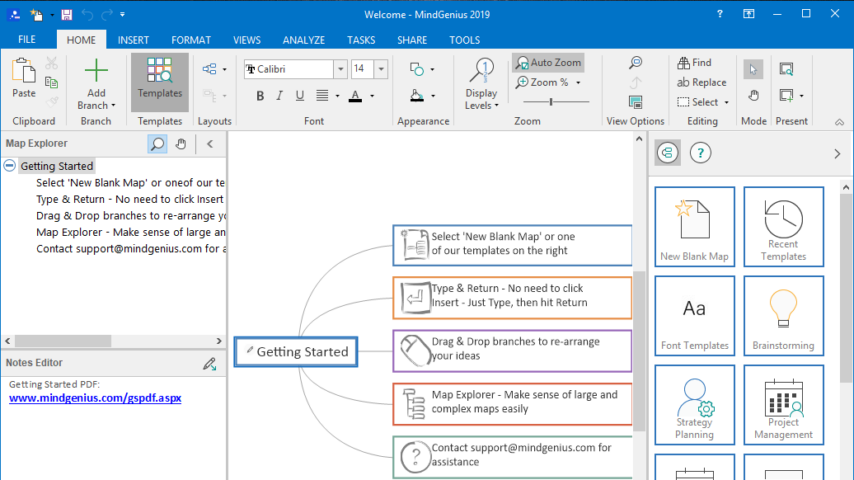
MindGenius provides the perfect solution for planning and managing projects. Start with something most project management software skips over: brainstorming the actions your project will require. A mind map makes this process simple and enjoyable. Then MindGenius makes it just as easy to assign resources, set durations and dependencies, review progress, and revise your plan – with remarkable flexibility.
Make every meeting purposeful and focused. Solve problems faster, and more thoroughly. Jump-start any writing project. Boost your creativity. It will help you plan and guide your meetings to keep everyone on track and get more done.
Visual project management sees the left (logical) and right (creative) sides of your brain working together to enhance planning, productivity and reporting on projects. Studies have found that more brain neurons are dedicated to sight than any other sense and 95% of cognitive information is perceived through sight.
Project management
What begins as a brainstorm can turn into a project plan with features for planning, scheduling and monitoring small to medium sized projects.
Mind Mapping
Visually capture and structure ideas and information for clearer thinking and better communication. Analyse the information with categories and filters.
Educators & Students
MindGenius is a powerful tool for educators and students. Mind mapping can stimulate your best thinking and boost your creativity.
For educators, mind maps are perfectly suited to generating course outlines, lesson plans, and meeting agendas.
Students can use this powerful knowledge tool for note-taking and studying. Use color and images to highlight important insights and information. MindGenius also is a great way to launch virtually any writing project – from a term paper to a doctoral thesis.
When you start a free trial, we’ll show you how to experience the benefits right away. Let our quick-start videos guide you through the basics.
Break your workload down into manageable tasks, identify and prioritise the right things to do and visually plan your activities to move work forward.
Full Technical Details
- Category
- This is
- Latest
- License
- Free Trial
- Runs On
- Windows 10, Windows 11 (64 Bit, 32 Bit, ARM64)
- Size
- 129 Mb
- Updated & Verified
Download and Install Guide
How to download and install MindGenius on Windows 11?
-
This step-by-step guide will assist you in downloading and installing MindGenius on windows 11.
- First of all, download the latest version of MindGenius from filehonor.com. You can find all available download options for your PC and laptop in this download page.
- Then, choose your suitable installer (64 bit, 32 bit, portable, offline, .. itc) and save it to your device.
- After that, start the installation process by a double click on the downloaded setup installer.
- Now, a screen will appear asking you to confirm the installation. Click, yes.
- Finally, follow the instructions given by the installer until you see a confirmation of a successful installation. Usually, a Finish Button and "installation completed successfully" message.
- (Optional) Verify the Download (for Advanced Users): This step is optional but recommended for advanced users. Some browsers offer the option to verify the downloaded file's integrity. This ensures you haven't downloaded a corrupted file. Check your browser's settings for download verification if interested.
Congratulations! You've successfully downloaded MindGenius. Once the download is complete, you can proceed with installing it on your computer.
How to make MindGenius the default app for Windows 11?
- Open Windows 11 Start Menu.
- Then, open settings.
- Navigate to the Apps section.
- After that, navigate to the Default Apps section.
- Click on the category you want to set MindGenius as the default app for - - and choose MindGenius from the list.
Why To Download MindGenius from FileHonor?
- Totally Free: you don't have to pay anything to download from FileHonor.com.
- Clean: No viruses, No Malware, and No any harmful codes.
- MindGenius Latest Version: All apps and games are updated to their most recent versions.
- Direct Downloads: FileHonor does its best to provide direct and fast downloads from the official software developers.
- No Third Party Installers: Only direct download to the setup files, no ad-based installers.
- Windows 11 Compatible.
- MindGenius Most Setup Variants: online, offline, portable, 64 bit and 32 bit setups (whenever available*).
Uninstall Guide
How to uninstall (remove) MindGenius from Windows 11?
-
Follow these instructions for a proper removal:
- Open Windows 11 Start Menu.
- Then, open settings.
- Navigate to the Apps section.
- Search for MindGenius in the apps list, click on it, and then, click on the uninstall button.
- Finally, confirm and you are done.
Disclaimer
MindGenius is developed and published by Mindgenius, filehonor.com is not directly affiliated with Mindgenius.
filehonor is against piracy and does not provide any cracks, keygens, serials or patches for any software listed here.
We are DMCA-compliant and you can request removal of your software from being listed on our website through our contact page.








