ManyCam 64 bit Download for PC Windows 11
ManyCam Download for Windows PC
ManyCam free download for Windows 11 64 bit and 32 bit. Install ManyCam latest official version 2025 for PC and laptop from FileHonor.
Free webcam software & screen recorder for your live streams & video chats.
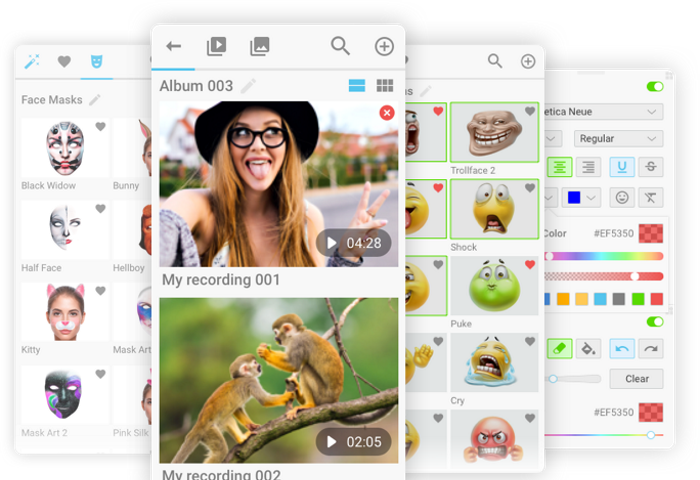
ManyCam is a free webcam software & screen recorder for your live streams & video chats. It is a video switcher that allows you to enhance your video chats and create amazing live streams on multiple platforms at the same time. With ManyCam, you’ll be able to create professional-looking broadcasts on your favorite platforms, record your screen, add many effects and much more.
- Amazing performance with higher resolution
- New features and customizable layout
- 3D Face Masks, effects and filters
Grow your business with professional-looking, yet simple, live video. Make dynamic web conferences, improve video calls and create amazing live streaming videos with Picture-in-Picture, multiple video sources and screen sharing.
ManyCam for Education
Create an amazing learning experience to help your students learn the most. Enhance teaching while enjoying the flexibility of working from home. Manage effects, digital props and masks with the organization folders.
- Customizable Effects Panel
- Screen Sharing
- Text & Draw
ManyCam Gaming
Be the best game streamer you can be! Stream or record your PC & Console games, display your webcam with any background using the Chroma Key feature and easily control your game stream with the ManyCam overlay.
- Game Streaming Software
- Chroma Key (Green Screen)
- Twitch Integration
"FREE" Download Postbox for PC
Full Technical Details
- Category
- Social
- This is
- Latest
- License
- Freeware
- Runs On
- Windows 10, Windows 11 (64 Bit, 32 Bit, ARM64)
- Size
- 65 Mb
- Updated & Verified
"Now" Get Kerio Connect for PC
Download and Install Guide
How to download and install ManyCam on Windows 11?
-
This step-by-step guide will assist you in downloading and installing ManyCam on windows 11.
- First of all, download the latest version of ManyCam from filehonor.com. You can find all available download options for your PC and laptop in this download page.
- Then, choose your suitable installer (64 bit, 32 bit, portable, offline, .. itc) and save it to your device.
- After that, start the installation process by a double click on the downloaded setup installer.
- Now, a screen will appear asking you to confirm the installation. Click, yes.
- Finally, follow the instructions given by the installer until you see a confirmation of a successful installation. Usually, a Finish Button and "installation completed successfully" message.
- (Optional) Verify the Download (for Advanced Users): This step is optional but recommended for advanced users. Some browsers offer the option to verify the downloaded file's integrity. This ensures you haven't downloaded a corrupted file. Check your browser's settings for download verification if interested.
Congratulations! You've successfully downloaded ManyCam. Once the download is complete, you can proceed with installing it on your computer.
How to make ManyCam the default Social app for Windows 11?
- Open Windows 11 Start Menu.
- Then, open settings.
- Navigate to the Apps section.
- After that, navigate to the Default Apps section.
- Click on the category you want to set ManyCam as the default app for - Social - and choose ManyCam from the list.
Why To Download ManyCam from FileHonor?
- Totally Free: you don't have to pay anything to download from FileHonor.com.
- Clean: No viruses, No Malware, and No any harmful codes.
- ManyCam Latest Version: All apps and games are updated to their most recent versions.
- Direct Downloads: FileHonor does its best to provide direct and fast downloads from the official software developers.
- No Third Party Installers: Only direct download to the setup files, no ad-based installers.
- Windows 11 Compatible.
- ManyCam Most Setup Variants: online, offline, portable, 64 bit and 32 bit setups (whenever available*).
Uninstall Guide
How to uninstall (remove) ManyCam from Windows 11?
-
Follow these instructions for a proper removal:
- Open Windows 11 Start Menu.
- Then, open settings.
- Navigate to the Apps section.
- Search for ManyCam in the apps list, click on it, and then, click on the uninstall button.
- Finally, confirm and you are done.
Disclaimer
ManyCam is developed and published by Visicom Media, filehonor.com is not directly affiliated with Visicom Media.
filehonor is against piracy and does not provide any cracks, keygens, serials or patches for any software listed here.
We are DMCA-compliant and you can request removal of your software from being listed on our website through our contact page.













