ManicTime 64 bit Download for PC Windows 11
ManicTime Download for Windows PC
ManicTime free download for Windows 11 64 bit and 32 bit. Install ManicTime latest official version 2025 for PC and laptop from FileHonor.
Automatic time-tracking software offers tons of useful features while remaining intuitive to use.
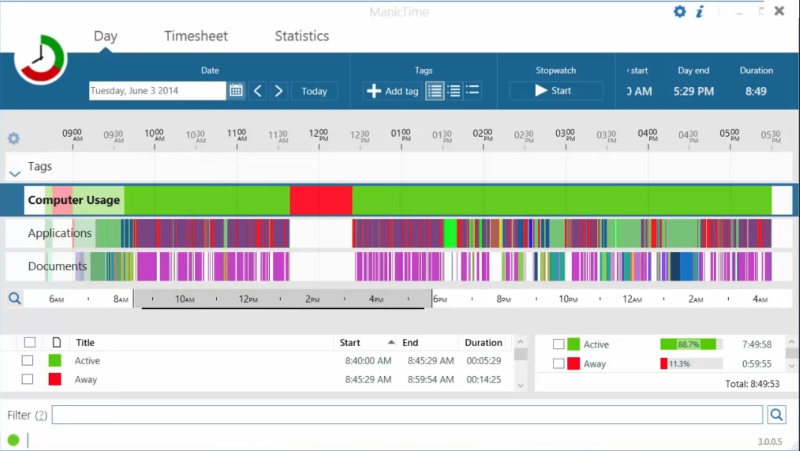
ManicTime is an automatic time-tracking software which offers tons of useful features while remaining intuitive to use. Cut down on wasted time & increase productivity now! It allows you to keep up with your employees’ work, send accurate progress reports, and manage your time better than ever before. This kind of software can help your business be more efficient when it comes to internal employee affairs as well as the external partnerships.
ManicTime is a perfect time tracking software to help your business manage time, resources, and information better than ever before.
Key Features
Automatic tracking
ManicTime automatically records your computer usage. It remembers which apps you’ve used and for how long. It will also remember which web sites you’ve visited and which documents you’ve worked on. All this data will help you keep track of your work hours.
Privacy
Data, which ManicTime collects, is stored on your machine and not sent anywhere. It is not shared with us or any third party and exists only on your machine.
Offline work
ManicTime is not a cloud based service, instead it uses a local datastore, so all recorded data will be kept on your machine. This also means that it will work the same with or without internet connection.
Accurate timekeeping
All the data ManicTime collects will be presented in a easy to understand graphical interface. This will help you to quickly figure out when you went to lunch and when you’ve switched tasks. From now on, your logged hours will be accurate and simple to track.
Easy timesheets
From the hours you logged its easy to create almost any kind of report. Once you create the report, you can easily copy it to Excel or some other tool and create an invoice there.
Integrate with other systems
ManicTime can integrate with task based systems, like Jira or GitHub. You can use ManicTime to enter your work hours, then send the timesheet back to specific issue.
Company wide reports
Use ManicTime in your company or your team. ManicTime Server will collect all data and generate useful reports.
Auto tagging
ManicTime captures a lot of data and you can use this data to create work activities. For example you can say that all facebook activity is “Browsing” and that all MS Word usage is “Work”.
Away time
Equally important as tracking computer usage is tracking non usage. When you step away from the computer, ManicTime will track this as Away time. When you return, you can create a note of what you were doing during Away.
Stopwatch
Even though ManicTime excels at automatic time tracking, you can still use a stopwatch to manually track your time.
Full Technical Details
- Category
- This is
- Latest
- License
- Free Trial
- Runs On
- Windows 10, Windows 11 (64 Bit, 32 Bit, ARM64)
- Size
- 25 Mb
- Updated & Verified
Download and Install Guide
How to download and install ManicTime on Windows 11?
-
This step-by-step guide will assist you in downloading and installing ManicTime on windows 11.
- First of all, download the latest version of ManicTime from filehonor.com. You can find all available download options for your PC and laptop in this download page.
- Then, choose your suitable installer (64 bit, 32 bit, portable, offline, .. itc) and save it to your device.
- After that, start the installation process by a double click on the downloaded setup installer.
- Now, a screen will appear asking you to confirm the installation. Click, yes.
- Finally, follow the instructions given by the installer until you see a confirmation of a successful installation. Usually, a Finish Button and "installation completed successfully" message.
- (Optional) Verify the Download (for Advanced Users): This step is optional but recommended for advanced users. Some browsers offer the option to verify the downloaded file's integrity. This ensures you haven't downloaded a corrupted file. Check your browser's settings for download verification if interested.
Congratulations! You've successfully downloaded ManicTime. Once the download is complete, you can proceed with installing it on your computer.
How to make ManicTime the default app for Windows 11?
- Open Windows 11 Start Menu.
- Then, open settings.
- Navigate to the Apps section.
- After that, navigate to the Default Apps section.
- Click on the category you want to set ManicTime as the default app for - - and choose ManicTime from the list.
Why To Download ManicTime from FileHonor?
- Totally Free: you don't have to pay anything to download from FileHonor.com.
- Clean: No viruses, No Malware, and No any harmful codes.
- ManicTime Latest Version: All apps and games are updated to their most recent versions.
- Direct Downloads: FileHonor does its best to provide direct and fast downloads from the official software developers.
- No Third Party Installers: Only direct download to the setup files, no ad-based installers.
- Windows 11 Compatible.
- ManicTime Most Setup Variants: online, offline, portable, 64 bit and 32 bit setups (whenever available*).
Uninstall Guide
How to uninstall (remove) ManicTime from Windows 11?
-
Follow these instructions for a proper removal:
- Open Windows 11 Start Menu.
- Then, open settings.
- Navigate to the Apps section.
- Search for ManicTime in the apps list, click on it, and then, click on the uninstall button.
- Finally, confirm and you are done.
Disclaimer
ManicTime is developed and published by ManicTime, filehonor.com is not directly affiliated with ManicTime.
filehonor is against piracy and does not provide any cracks, keygens, serials or patches for any software listed here.
We are DMCA-compliant and you can request removal of your software from being listed on our website through our contact page.








