MAME 64 bit Download for PC Windows 11
MAME Download for Windows PC
MAME free download for Windows 11 64 bit and 32 bit. Install MAME latest official version 2025 for PC and laptop from FileHonor.
A multi-purpose emulation framework. specially for old games emulation.
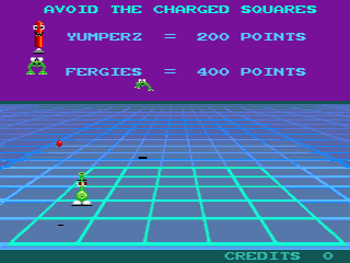
MAME’s main purpose is to be a reference to the inner workings of the emulated machines. This is done both for educational purposes and for preservation purposes, in order to prevent historical software from disappearing forever once the hardware it runs on stops working.
Of course, in order to preserve the software and demonstrate that the emulated behavior matches the original, you must also be able to actually use the software. This is considered a nice side effect, and is not MAME’s primary focus.
Full Technical Details
- Category
- This is
- Latest
- License
- Freeware
- Runs On
- Windows 10, Windows 11 (64 Bit, 32 Bit, ARM64)
- Size
- 66 Mb
- Updated & Verified
Download and Install Guide
How to download and install MAME on Windows 11?
-
This step-by-step guide will assist you in downloading and installing MAME on windows 11.
- First of all, download the latest version of MAME from filehonor.com. You can find all available download options for your PC and laptop in this download page.
- Then, choose your suitable installer (64 bit, 32 bit, portable, offline, .. itc) and save it to your device.
- After that, start the installation process by a double click on the downloaded setup installer.
- Now, a screen will appear asking you to confirm the installation. Click, yes.
- Finally, follow the instructions given by the installer until you see a confirmation of a successful installation. Usually, a Finish Button and "installation completed successfully" message.
- (Optional) Verify the Download (for Advanced Users): This step is optional but recommended for advanced users. Some browsers offer the option to verify the downloaded file's integrity. This ensures you haven't downloaded a corrupted file. Check your browser's settings for download verification if interested.
Congratulations! You've successfully downloaded MAME. Once the download is complete, you can proceed with installing it on your computer.
How to make MAME the default app for Windows 11?
- Open Windows 11 Start Menu.
- Then, open settings.
- Navigate to the Apps section.
- After that, navigate to the Default Apps section.
- Click on the category you want to set MAME as the default app for - - and choose MAME from the list.
Why To Download MAME from FileHonor?
- Totally Free: you don't have to pay anything to download from FileHonor.com.
- Clean: No viruses, No Malware, and No any harmful codes.
- MAME Latest Version: All apps and games are updated to their most recent versions.
- Direct Downloads: FileHonor does its best to provide direct and fast downloads from the official software developers.
- No Third Party Installers: Only direct download to the setup files, no ad-based installers.
- Windows 11 Compatible.
- MAME Most Setup Variants: online, offline, portable, 64 bit and 32 bit setups (whenever available*).
Uninstall Guide
How to uninstall (remove) MAME from Windows 11?
-
Follow these instructions for a proper removal:
- Open Windows 11 Start Menu.
- Then, open settings.
- Navigate to the Apps section.
- Search for MAME in the apps list, click on it, and then, click on the uninstall button.
- Finally, confirm and you are done.
Disclaimer
MAME is developed and published by MAME, filehonor.com is not directly affiliated with MAME.
filehonor is against piracy and does not provide any cracks, keygens, serials or patches for any software listed here.
We are DMCA-compliant and you can request removal of your software from being listed on our website through our contact page.








