MAGIX Movie Edit 64 bit Download for PC Windows 11
MAGIX Movie Edit Download for Windows PC
MAGIX Movie Edit free download for Windows 11 64 bit and 32 bit. Install MAGIX Movie Edit latest official version 2025 for PC and laptop from FileHonor.
Import, optimize, edit — the fastest way to start making your own movies.
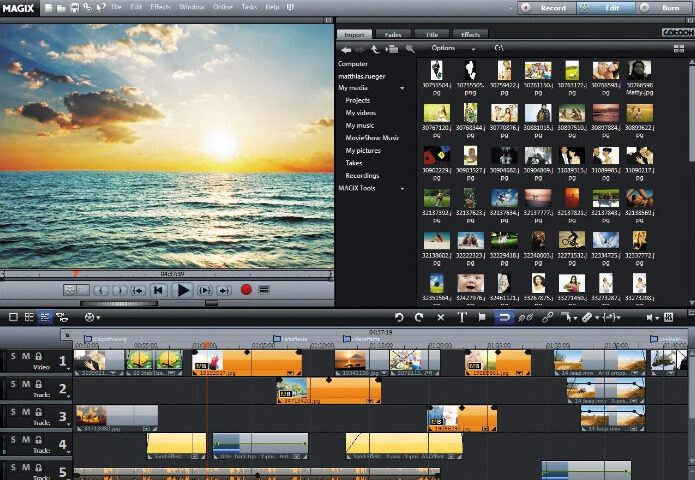
Movie Edit Pro Plus turns your camera footage into high-quality movies. And with access to the best tools and features money can buy, you can edit and optimize your videos with confidence whether you’re a pro or just getting started.
Special effects :Put your videos in the spotlight with a selection of impressive lens flares and lighting effects. Always fresh Plus effects package Get access to the latest effects in the Movie Edit Pro store and keep your footage on the cutting edge.
Brings movies to life like the Plus version — with a little extra something special. Turns travel footage into amazing videos and videos into truly cinematic experiences. The legend is back: Relive your travel experiences on a 3D animated globe with Vasco da Gama. Now available in the latest Essential version!
"FREE" Download VEGAS Movie Studio Platinum for PC
Full Technical Details
- Category
- Video Editors
- This is
- Latest
- License
- Free Trial
- Runs On
- Windows 10, Windows 11 (64 Bit, 32 Bit, ARM64)
- Size
- 5+ Mb
- Updated & Verified
Download and Install Guide
How to download and install MAGIX Movie Edit on Windows 11?
-
This step-by-step guide will assist you in downloading and installing MAGIX Movie Edit on windows 11.
- First of all, download the latest version of MAGIX Movie Edit from filehonor.com. You can find all available download options for your PC and laptop in this download page.
- Then, choose your suitable installer (64 bit, 32 bit, portable, offline, .. itc) and save it to your device.
- After that, start the installation process by a double click on the downloaded setup installer.
- Now, a screen will appear asking you to confirm the installation. Click, yes.
- Finally, follow the instructions given by the installer until you see a confirmation of a successful installation. Usually, a Finish Button and "installation completed successfully" message.
- (Optional) Verify the Download (for Advanced Users): This step is optional but recommended for advanced users. Some browsers offer the option to verify the downloaded file's integrity. This ensures you haven't downloaded a corrupted file. Check your browser's settings for download verification if interested.
Congratulations! You've successfully downloaded MAGIX Movie Edit. Once the download is complete, you can proceed with installing it on your computer.
How to make MAGIX Movie Edit the default Video Editors app for Windows 11?
- Open Windows 11 Start Menu.
- Then, open settings.
- Navigate to the Apps section.
- After that, navigate to the Default Apps section.
- Click on the category you want to set MAGIX Movie Edit as the default app for - Video Editors - and choose MAGIX Movie Edit from the list.
Why To Download MAGIX Movie Edit from FileHonor?
- Totally Free: you don't have to pay anything to download from FileHonor.com.
- Clean: No viruses, No Malware, and No any harmful codes.
- MAGIX Movie Edit Latest Version: All apps and games are updated to their most recent versions.
- Direct Downloads: FileHonor does its best to provide direct and fast downloads from the official software developers.
- No Third Party Installers: Only direct download to the setup files, no ad-based installers.
- Windows 11 Compatible.
- MAGIX Movie Edit Most Setup Variants: online, offline, portable, 64 bit and 32 bit setups (whenever available*).
Uninstall Guide
How to uninstall (remove) MAGIX Movie Edit from Windows 11?
-
Follow these instructions for a proper removal:
- Open Windows 11 Start Menu.
- Then, open settings.
- Navigate to the Apps section.
- Search for MAGIX Movie Edit in the apps list, click on it, and then, click on the uninstall button.
- Finally, confirm and you are done.
Disclaimer
MAGIX Movie Edit is developed and published by MAGIX, filehonor.com is not directly affiliated with MAGIX.
filehonor is against piracy and does not provide any cracks, keygens, serials or patches for any software listed here.
We are DMCA-compliant and you can request removal of your software from being listed on our website through our contact page.













