Macrorit NTFS to FAT32 Converter 64 bit Download for PC Windows 11
Macrorit NTFS to FAT32 Converter Download for Windows PC
Macrorit NTFS to FAT32 Converter free download for Windows 11 64 bit and 32 bit. Install Macrorit NTFS to FAT32 Converter latest official version 2025 for PC and laptop from FileHonor.
Capable of converting/formatting NTFS to FAT32 without data loss.
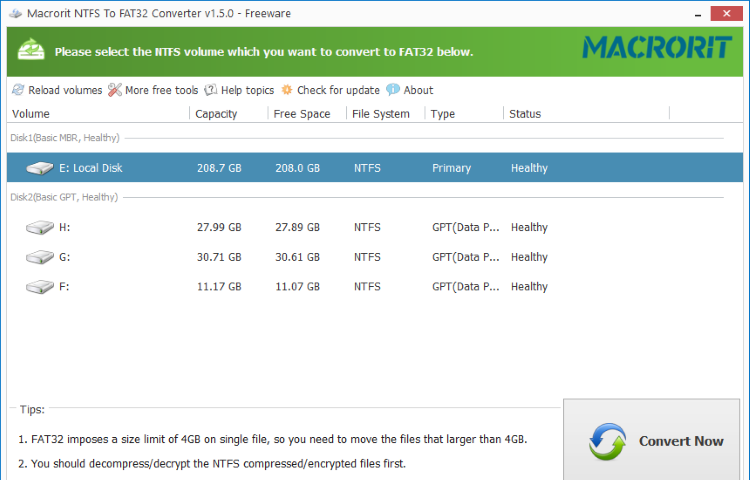
Macrorit NTFS to FAT32 Converter enables you to Convert NTFS to FAT32 for Free, Forever. It is designed to safely and easily reach the conversion from NTFS to FAT32 even though it contains data. Apart from this, it also can be regarded as great FAT32 Formatter tool because it also has the ability to format NTFS which is larger than 32GB to FAT32partition
Pros
- Safely convert NTFS to FAT32 without losing data at high speed
- Format/reformat NTFS to FAT32 which is larger than 32GB
- Support NTFS partition with the maximum capacity of 2TB
- All operations are on the basis of ensuring data security
- Full Windows 7/8/10, XP/Vista, Server 2003/2008/2012/2016 support
- Support disk storage devices including IDE, SATA, SCSI, USB disk, FireWire disk, etc
- Support converts NTFS on the RAID and dynamic volumes
"FREE" Download Slimware DriverUpdate for PC
Full Technical Details
- Category
- Hardware
- This is
- Latest
- License
- Freeware
- Runs On
- Windows 10, Windows 11 (64 Bit, 32 Bit, ARM64)
- Size
- 10 Mb
- Updated & Verified
"Now" Get Macrorit Disk Partition Expert for PC
Download and Install Guide
How to download and install Macrorit NTFS to FAT32 Converter on Windows 11?
-
This step-by-step guide will assist you in downloading and installing Macrorit NTFS to FAT32 Converter on windows 11.
- First of all, download the latest version of Macrorit NTFS to FAT32 Converter from filehonor.com. You can find all available download options for your PC and laptop in this download page.
- Then, choose your suitable installer (64 bit, 32 bit, portable, offline, .. itc) and save it to your device.
- After that, start the installation process by a double click on the downloaded setup installer.
- Now, a screen will appear asking you to confirm the installation. Click, yes.
- Finally, follow the instructions given by the installer until you see a confirmation of a successful installation. Usually, a Finish Button and "installation completed successfully" message.
- (Optional) Verify the Download (for Advanced Users): This step is optional but recommended for advanced users. Some browsers offer the option to verify the downloaded file's integrity. This ensures you haven't downloaded a corrupted file. Check your browser's settings for download verification if interested.
Congratulations! You've successfully downloaded Macrorit NTFS to FAT32 Converter. Once the download is complete, you can proceed with installing it on your computer.
How to make Macrorit NTFS to FAT32 Converter the default Hardware app for Windows 11?
- Open Windows 11 Start Menu.
- Then, open settings.
- Navigate to the Apps section.
- After that, navigate to the Default Apps section.
- Click on the category you want to set Macrorit NTFS to FAT32 Converter as the default app for - Hardware - and choose Macrorit NTFS to FAT32 Converter from the list.
Why To Download Macrorit NTFS to FAT32 Converter from FileHonor?
- Totally Free: you don't have to pay anything to download from FileHonor.com.
- Clean: No viruses, No Malware, and No any harmful codes.
- Macrorit NTFS to FAT32 Converter Latest Version: All apps and games are updated to their most recent versions.
- Direct Downloads: FileHonor does its best to provide direct and fast downloads from the official software developers.
- No Third Party Installers: Only direct download to the setup files, no ad-based installers.
- Windows 11 Compatible.
- Macrorit NTFS to FAT32 Converter Most Setup Variants: online, offline, portable, 64 bit and 32 bit setups (whenever available*).
Uninstall Guide
How to uninstall (remove) Macrorit NTFS to FAT32 Converter from Windows 11?
-
Follow these instructions for a proper removal:
- Open Windows 11 Start Menu.
- Then, open settings.
- Navigate to the Apps section.
- Search for Macrorit NTFS to FAT32 Converter in the apps list, click on it, and then, click on the uninstall button.
- Finally, confirm and you are done.
Disclaimer
Macrorit NTFS to FAT32 Converter is developed and published by Macrorit, filehonor.com is not directly affiliated with Macrorit.
filehonor is against piracy and does not provide any cracks, keygens, serials or patches for any software listed here.
We are DMCA-compliant and you can request removal of your software from being listed on our website through our contact page.













