Macro Toolworks 64 bit Download for PC Windows 11
Macro Toolworks Download for Windows PC
Macro Toolworks free download for Windows 11 64 bit and 32 bit. Install Macro Toolworks latest official version 2025 for PC and laptop from FileHonor.
Automate repetitive tasks with this easy to use macro software.
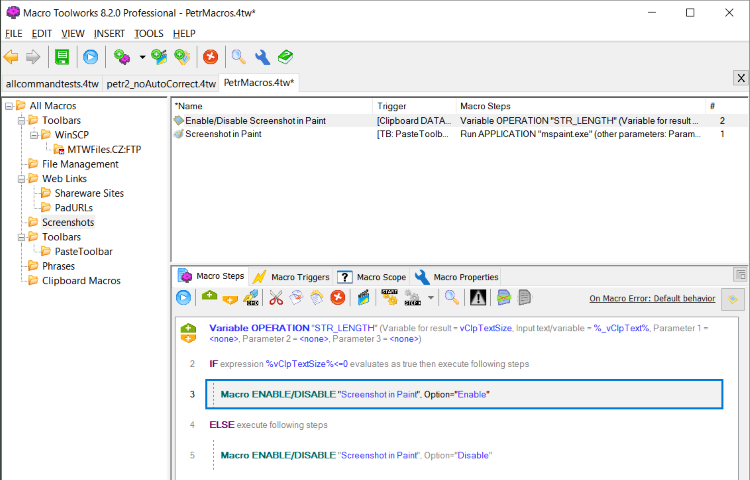
Macro Toolworks is a powerful all-in-one automation software for Windows. It allows users to record macros, create macros in a easy to use macro editor, and playback macros in any Windows application or web page. Each macro can be triggered multiple ways depending on the user’s needs: by autocomplete capability, by text shortcuts, keyboard hot-keys, mouse clicks or other mouse events, time scheduler, file/folder changes, from user defined tool bars, etc.
Macros recorded in the recorder (both keyboard and mouse events are recorded) can be manually edited and optimized. Macros can simply mimic user behavior by sending Windows keys and mouse clicks or they can do even more complex repetitive daily tasks such as file backups and other file manipulation, fill web forms, send/receive e-mails, manipulating registry, insert/retrieve data to/from Excel files, download/upload files, zip and encrypt files and folders, and much more…
The Macro Toolworks automation software is available in three editions (Macro Toolworks, Free Edition / Macro Toolworks, Standard Edition / Macro Toolworks, Professional Edition).
Full Technical Details
- Category
- This is
- Latest
- License
- Freeware
- Runs On
- Windows 10, Windows 11 (64 Bit, 32 Bit, ARM64)
- Size
- 7 Mb
- Updated & Verified
Download and Install Guide
How to download and install Macro Toolworks on Windows 11?
-
This step-by-step guide will assist you in downloading and installing Macro Toolworks on windows 11.
- First of all, download the latest version of Macro Toolworks from filehonor.com. You can find all available download options for your PC and laptop in this download page.
- Then, choose your suitable installer (64 bit, 32 bit, portable, offline, .. itc) and save it to your device.
- After that, start the installation process by a double click on the downloaded setup installer.
- Now, a screen will appear asking you to confirm the installation. Click, yes.
- Finally, follow the instructions given by the installer until you see a confirmation of a successful installation. Usually, a Finish Button and "installation completed successfully" message.
- (Optional) Verify the Download (for Advanced Users): This step is optional but recommended for advanced users. Some browsers offer the option to verify the downloaded file's integrity. This ensures you haven't downloaded a corrupted file. Check your browser's settings for download verification if interested.
Congratulations! You've successfully downloaded Macro Toolworks. Once the download is complete, you can proceed with installing it on your computer.
How to make Macro Toolworks the default app for Windows 11?
- Open Windows 11 Start Menu.
- Then, open settings.
- Navigate to the Apps section.
- After that, navigate to the Default Apps section.
- Click on the category you want to set Macro Toolworks as the default app for - - and choose Macro Toolworks from the list.
Why To Download Macro Toolworks from FileHonor?
- Totally Free: you don't have to pay anything to download from FileHonor.com.
- Clean: No viruses, No Malware, and No any harmful codes.
- Macro Toolworks Latest Version: All apps and games are updated to their most recent versions.
- Direct Downloads: FileHonor does its best to provide direct and fast downloads from the official software developers.
- No Third Party Installers: Only direct download to the setup files, no ad-based installers.
- Windows 11 Compatible.
- Macro Toolworks Most Setup Variants: online, offline, portable, 64 bit and 32 bit setups (whenever available*).
Uninstall Guide
How to uninstall (remove) Macro Toolworks from Windows 11?
-
Follow these instructions for a proper removal:
- Open Windows 11 Start Menu.
- Then, open settings.
- Navigate to the Apps section.
- Search for Macro Toolworks in the apps list, click on it, and then, click on the uninstall button.
- Finally, confirm and you are done.
Disclaimer
Macro Toolworks is developed and published by Pitrinec Software, filehonor.com is not directly affiliated with Pitrinec Software.
filehonor is against piracy and does not provide any cracks, keygens, serials or patches for any software listed here.
We are DMCA-compliant and you can request removal of your software from being listed on our website through our contact page.








