MacDrive 64 bit Download for PC Windows 11
MacDrive Download for Windows PC
MacDrive free download for Windows 11 64 bit and 32 bit. Install MacDrive latest official version 2025 for PC and laptop from FileHonor.
Access mac disks on Windows. Disk Management Window that displays any Mac disk mounted to your PC.
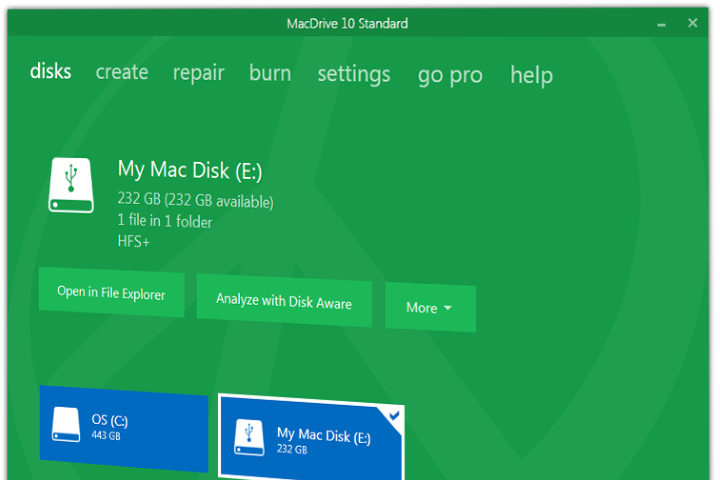
MacDrive is a Disk Management Window that displays any Mac disk mounted to your PC and gives you quick access to all of MacDrive’s features. Open and edit your Mac files from the new window or access them direct from Windows Explorer or your favorite software.
Blazing quick read/write speeds and unparalleled data security. MacDrive 10 extends the lead with even faster access and more protection for your Mac disks and files. We think you’re going to love the all-new MacDrive 10.
Simple and easy to use:
MacDrive is recognized as the leader for accessing Mac disks from Windows for almost 20 years.
Once you plug in your Mac disk, behind the scenes MacDrive works to seamlessly enable Windows understand HFS+ disks and allow you to read and write to the disk. There is nothing to launch or learn, MacDrive makes Mac disks look and act just like any other disk on your PC.
How to Use MACDRIVE
Plug a Mac disk into PC
MacDrive works with almost any type of disk including internal and external hard drives, CDs, DVDs, flash drives and more.
Open your Mac disk
You don’t need to run MacDrive, Mac disks will appear like PC disks. You can access Mac disks from the desktop or your favorite software.
Cross-platform Peace
MacDrive makes your PC smarter giving you the ability read and write to Mac disks. MacDrive creates peace between the platforms.
"FREE" Download Active@ LiveCD (Boot Disk) for PC
Full Technical Details
- Category
- Tools
- This is
- Latest
- License
- Free Trial
- Runs On
- Windows 10, Windows 11 (64 Bit, 32 Bit, ARM64)
- Size
- 12+ Mb
- Updated & Verified
"Now" Get Wise Data Recovery for PC
Download and Install Guide
How to download and install MacDrive on Windows 11?
-
This step-by-step guide will assist you in downloading and installing MacDrive on windows 11.
- First of all, download the latest version of MacDrive from filehonor.com. You can find all available download options for your PC and laptop in this download page.
- Then, choose your suitable installer (64 bit, 32 bit, portable, offline, .. itc) and save it to your device.
- After that, start the installation process by a double click on the downloaded setup installer.
- Now, a screen will appear asking you to confirm the installation. Click, yes.
- Finally, follow the instructions given by the installer until you see a confirmation of a successful installation. Usually, a Finish Button and "installation completed successfully" message.
- (Optional) Verify the Download (for Advanced Users): This step is optional but recommended for advanced users. Some browsers offer the option to verify the downloaded file's integrity. This ensures you haven't downloaded a corrupted file. Check your browser's settings for download verification if interested.
Congratulations! You've successfully downloaded MacDrive. Once the download is complete, you can proceed with installing it on your computer.
How to make MacDrive the default Tools app for Windows 11?
- Open Windows 11 Start Menu.
- Then, open settings.
- Navigate to the Apps section.
- After that, navigate to the Default Apps section.
- Click on the category you want to set MacDrive as the default app for - Tools - and choose MacDrive from the list.
Why To Download MacDrive from FileHonor?
- Totally Free: you don't have to pay anything to download from FileHonor.com.
- Clean: No viruses, No Malware, and No any harmful codes.
- MacDrive Latest Version: All apps and games are updated to their most recent versions.
- Direct Downloads: FileHonor does its best to provide direct and fast downloads from the official software developers.
- No Third Party Installers: Only direct download to the setup files, no ad-based installers.
- Windows 11 Compatible.
- MacDrive Most Setup Variants: online, offline, portable, 64 bit and 32 bit setups (whenever available*).
Uninstall Guide
How to uninstall (remove) MacDrive from Windows 11?
-
Follow these instructions for a proper removal:
- Open Windows 11 Start Menu.
- Then, open settings.
- Navigate to the Apps section.
- Search for MacDrive in the apps list, click on it, and then, click on the uninstall button.
- Finally, confirm and you are done.
Disclaimer
MacDrive is developed and published by Other World, filehonor.com is not directly affiliated with Other World.
filehonor is against piracy and does not provide any cracks, keygens, serials or patches for any software listed here.
We are DMCA-compliant and you can request removal of your software from being listed on our website through our contact page.













