Lucion FileCenter 64 bit Download for PC Windows 11
Lucion FileCenter Download for Windows PC
Lucion FileCenter free download for Windows 11 64 bit and 32 bit. Install Lucion FileCenter latest official version 2025 for PC and laptop from FileHonor.
Discover Easy Document Management and Scanning Software.
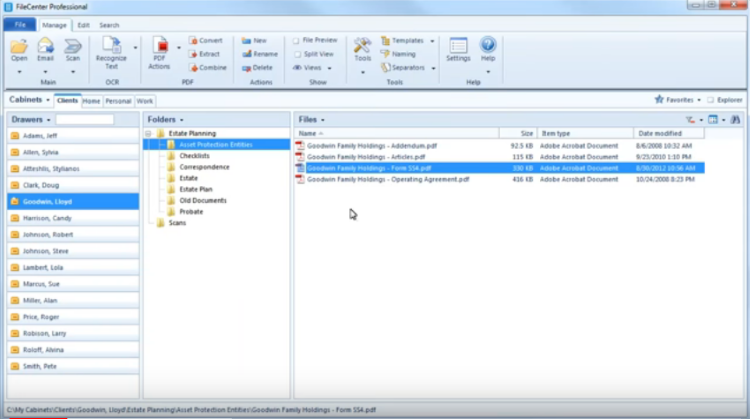
FileCenter is fast becoming the top scanning and document management software, especially in small offices.
Easy to Install. FileCenter can be rolled out in no time. Just download the setup file, install it, and get to work. It uses the Windows file system to store files, eliminating complex databases.
Easy to Learn. FileCenter is very intuitive. New users will instantly pick up its Cabinet paradigm and immediately feel comfortable with its user interface. There are also lots of how-to and training videos available for any level of user.
Easy to Use. FileCenter has many great features like document scanning, file management, and the ability to create and edit PDFs. It also includes OCR, search, folder templates, and more. And they all have one thing in common: easy to use.
Easy on the Wallet. FileCenter is the low-cost leader in document management. You pay a one-time fee and you own the software. There are no painful monthly charges. You can deploy it to the entire office without breaking the bank.
Scan
Turn your paper into searchable PDFs with a single mouse click. Clearing paper from your desk has never been easier or faster.
Organize
Manage your stored files in an interface that makes sense: electronic file cabinets. Works with any kind of file from any Windows program on the PC or the server.
PDF
PDF is the standard. Make them, manipulate them, and use them in FileCenter. Easy PDF tools and a full-fledged PDF editor make it a snap.
OCR
Make your scans, images, faxes and other documents text searchable. Or convert a scan back into a regular Word or Excel file that you can edit.
Preview
Get a quick peek at a file without even opening it, thanks to FileCenter’s preview window. It’s as easy easy as thumbing through paper documents.
Search
Sometimes the quickest way to a document is a keyword search. Search through your documents as easily as you search the web.
Share
Now everyone in the office can access the same files. And if you need to share documents with clients, our integrated Client Portal will help you do it.
Cloud
FileCenter works seamlessly with all of the major cloud services like OneDrive, Google Drive, and Dropbox, giving you online and mobile access to your files.
Full Technical Details
- Category
- This is
- Latest
- License
- Free Trial
- Runs On
- Windows 10, Windows 11 (64 Bit, 32 Bit, ARM64)
- Size
- 205 Mb
- Updated & Verified
Download and Install Guide
How to download and install Lucion FileCenter on Windows 11?
-
This step-by-step guide will assist you in downloading and installing Lucion FileCenter on windows 11.
- First of all, download the latest version of Lucion FileCenter from filehonor.com. You can find all available download options for your PC and laptop in this download page.
- Then, choose your suitable installer (64 bit, 32 bit, portable, offline, .. itc) and save it to your device.
- After that, start the installation process by a double click on the downloaded setup installer.
- Now, a screen will appear asking you to confirm the installation. Click, yes.
- Finally, follow the instructions given by the installer until you see a confirmation of a successful installation. Usually, a Finish Button and "installation completed successfully" message.
- (Optional) Verify the Download (for Advanced Users): This step is optional but recommended for advanced users. Some browsers offer the option to verify the downloaded file's integrity. This ensures you haven't downloaded a corrupted file. Check your browser's settings for download verification if interested.
Congratulations! You've successfully downloaded Lucion FileCenter. Once the download is complete, you can proceed with installing it on your computer.
How to make Lucion FileCenter the default app for Windows 11?
- Open Windows 11 Start Menu.
- Then, open settings.
- Navigate to the Apps section.
- After that, navigate to the Default Apps section.
- Click on the category you want to set Lucion FileCenter as the default app for - - and choose Lucion FileCenter from the list.
Why To Download Lucion FileCenter from FileHonor?
- Totally Free: you don't have to pay anything to download from FileHonor.com.
- Clean: No viruses, No Malware, and No any harmful codes.
- Lucion FileCenter Latest Version: All apps and games are updated to their most recent versions.
- Direct Downloads: FileHonor does its best to provide direct and fast downloads from the official software developers.
- No Third Party Installers: Only direct download to the setup files, no ad-based installers.
- Windows 11 Compatible.
- Lucion FileCenter Most Setup Variants: online, offline, portable, 64 bit and 32 bit setups (whenever available*).
Uninstall Guide
How to uninstall (remove) Lucion FileCenter from Windows 11?
-
Follow these instructions for a proper removal:
- Open Windows 11 Start Menu.
- Then, open settings.
- Navigate to the Apps section.
- Search for Lucion FileCenter in the apps list, click on it, and then, click on the uninstall button.
- Finally, confirm and you are done.
Disclaimer
Lucion FileCenter is developed and published by Lucion Technologies, filehonor.com is not directly affiliated with Lucion Technologies.
filehonor is against piracy and does not provide any cracks, keygens, serials or patches for any software listed here.
We are DMCA-compliant and you can request removal of your software from being listed on our website through our contact page.








