Lucinite Panels 64 bit Download for PC Windows 11
Lucinite Panels Download for Windows PC
Lucinite Panels free download for Windows 11 64 bit and 32 bit. Install Lucinite Panels latest official version 2025 for PC and laptop from FileHonor.
Taskbar replacement and sidebar for windows
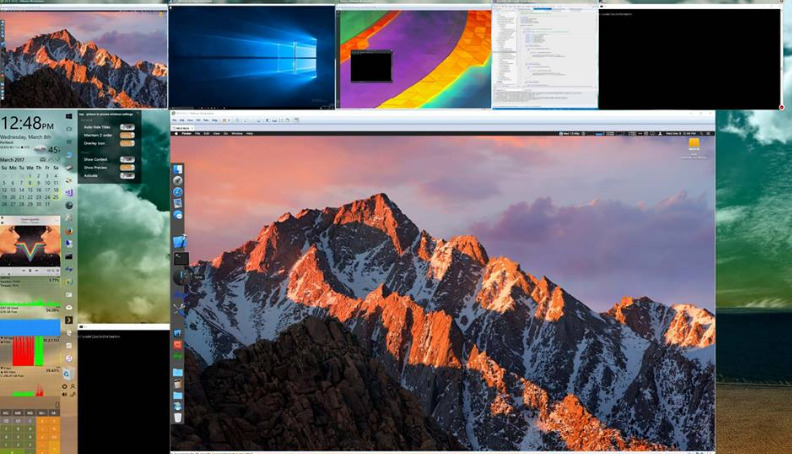
Lucinite Panels gives you the ability to add multiple bars to any edge of your desktops and displays. These bars contain Tiles which provide information and control of your windows desktop. Add weather for multiple locations, monitor cpu, memory, network and disk activity, control iTunes and watch your favorite shows unobstructed with the iTunes remote tiles. Replace your task bar with the shortcuts tile, for even more control add the PIP windows tile to control and see live thumbnails of your running applications.
- Size and scale panel width/height
- Size tile width and height
- Hide taskbar
- Fully customize appearance
- Virtual desktop tile
- Monitor CPU, RAM, network and disk
- Automatically restore window position and size
- Automatically move windows to specified desktop
Full Technical Details
- Category
- This is
- Latest
- License
- Freeware
- Runs On
- Windows 10, Windows 11 (64 Bit, 32 Bit, ARM64)
- Size
- 3 Mb
- Updated & Verified
Download and Install Guide
How to download and install Lucinite Panels on Windows 11?
-
This step-by-step guide will assist you in downloading and installing Lucinite Panels on windows 11.
- First of all, download the latest version of Lucinite Panels from filehonor.com. You can find all available download options for your PC and laptop in this download page.
- Then, choose your suitable installer (64 bit, 32 bit, portable, offline, .. itc) and save it to your device.
- After that, start the installation process by a double click on the downloaded setup installer.
- Now, a screen will appear asking you to confirm the installation. Click, yes.
- Finally, follow the instructions given by the installer until you see a confirmation of a successful installation. Usually, a Finish Button and "installation completed successfully" message.
- (Optional) Verify the Download (for Advanced Users): This step is optional but recommended for advanced users. Some browsers offer the option to verify the downloaded file's integrity. This ensures you haven't downloaded a corrupted file. Check your browser's settings for download verification if interested.
Congratulations! You've successfully downloaded Lucinite Panels. Once the download is complete, you can proceed with installing it on your computer.
How to make Lucinite Panels the default app for Windows 11?
- Open Windows 11 Start Menu.
- Then, open settings.
- Navigate to the Apps section.
- After that, navigate to the Default Apps section.
- Click on the category you want to set Lucinite Panels as the default app for - - and choose Lucinite Panels from the list.
Why To Download Lucinite Panels from FileHonor?
- Totally Free: you don't have to pay anything to download from FileHonor.com.
- Clean: No viruses, No Malware, and No any harmful codes.
- Lucinite Panels Latest Version: All apps and games are updated to their most recent versions.
- Direct Downloads: FileHonor does its best to provide direct and fast downloads from the official software developers.
- No Third Party Installers: Only direct download to the setup files, no ad-based installers.
- Windows 11 Compatible.
- Lucinite Panels Most Setup Variants: online, offline, portable, 64 bit and 32 bit setups (whenever available*).
Uninstall Guide
How to uninstall (remove) Lucinite Panels from Windows 11?
-
Follow these instructions for a proper removal:
- Open Windows 11 Start Menu.
- Then, open settings.
- Navigate to the Apps section.
- Search for Lucinite Panels in the apps list, click on it, and then, click on the uninstall button.
- Finally, confirm and you are done.
Disclaimer
Lucinite Panels is developed and published by Lucinite, filehonor.com is not directly affiliated with Lucinite.
filehonor is against piracy and does not provide any cracks, keygens, serials or patches for any software listed here.
We are DMCA-compliant and you can request removal of your software from being listed on our website through our contact page.








