Logitech SetPoint 64 bit Download for PC Windows 11
Logitech SetPoint Download for Windows PC
Logitech SetPoint free download for Windows 11 64 bit and 32 bit. Install Logitech SetPoint latest official version 2025 for PC and laptop from FileHonor.
Lets you customize your mouse buttons, keyboard F-keys, and hot keys.
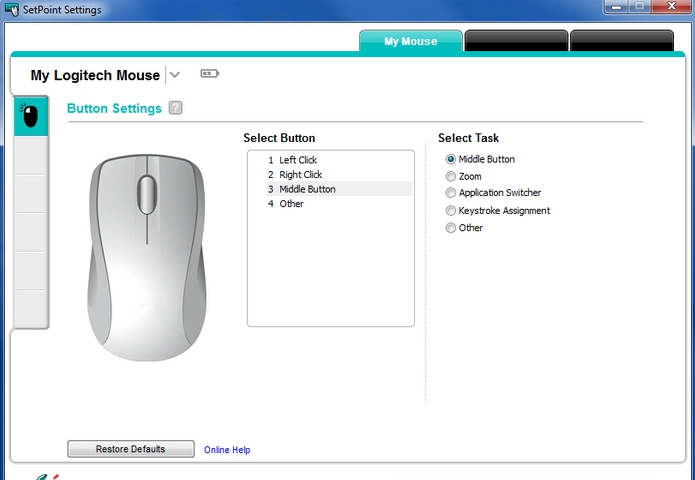
SetPoint lets you customize your mouse buttons, keyboard F-keys and hot-keys, control tracking speed, and configure other device-specific settings. It can also notify you of your device’s battery status, and whether Caps Lock and Num Lock are on.
When to install SetPoint
To assign a variety of functions to your mouse buttons or keyboard F-keys and hot keys.
If your mouse has more than 5 buttons.
Windows has built-in support for five-button mice, but if your mouse has more than five buttons then you’ll need to install SetPoint to support the extra buttons.*
* If your mouse is a Logitech G-Series gaming mouse, then you will need to install Logitech Gaming Software (LGS) instead of SetPoint.
If your mouse has a tilt wheel and you want to use it to scroll left and right in traditional Windows desktop applications like Microsoft Excel.
To assign shortcuts for common Windows* 8 functions to your keyboard’s F-keys.
Smart Installer – Faster setup time, installation starts while components are downloading. Internet connection required during installation. If you’re having trouble with the Smart Installer, try downloading the Full Installer package.
Full Installer – Full-sized download, contains the files for all supported devices. Lets you install offline.
"FREE" Download Directory Opus for PC
Full Technical Details
- Category
- Tools
- This is
- Latest
- License
- Freeware
- Runs On
- Windows 10, Windows 11 (64 Bit, 32 Bit, ARM64)
- Size
- 90 Mb
- Updated & Verified
Download and Install Guide
How to download and install Logitech SetPoint on Windows 11?
-
This step-by-step guide will assist you in downloading and installing Logitech SetPoint on windows 11.
- First of all, download the latest version of Logitech SetPoint from filehonor.com. You can find all available download options for your PC and laptop in this download page.
- Then, choose your suitable installer (64 bit, 32 bit, portable, offline, .. itc) and save it to your device.
- After that, start the installation process by a double click on the downloaded setup installer.
- Now, a screen will appear asking you to confirm the installation. Click, yes.
- Finally, follow the instructions given by the installer until you see a confirmation of a successful installation. Usually, a Finish Button and "installation completed successfully" message.
- (Optional) Verify the Download (for Advanced Users): This step is optional but recommended for advanced users. Some browsers offer the option to verify the downloaded file's integrity. This ensures you haven't downloaded a corrupted file. Check your browser's settings for download verification if interested.
Congratulations! You've successfully downloaded Logitech SetPoint. Once the download is complete, you can proceed with installing it on your computer.
How to make Logitech SetPoint the default Tools app for Windows 11?
- Open Windows 11 Start Menu.
- Then, open settings.
- Navigate to the Apps section.
- After that, navigate to the Default Apps section.
- Click on the category you want to set Logitech SetPoint as the default app for - Tools - and choose Logitech SetPoint from the list.
Why To Download Logitech SetPoint from FileHonor?
- Totally Free: you don't have to pay anything to download from FileHonor.com.
- Clean: No viruses, No Malware, and No any harmful codes.
- Logitech SetPoint Latest Version: All apps and games are updated to their most recent versions.
- Direct Downloads: FileHonor does its best to provide direct and fast downloads from the official software developers.
- No Third Party Installers: Only direct download to the setup files, no ad-based installers.
- Windows 11 Compatible.
- Logitech SetPoint Most Setup Variants: online, offline, portable, 64 bit and 32 bit setups (whenever available*).
Uninstall Guide
How to uninstall (remove) Logitech SetPoint from Windows 11?
-
Follow these instructions for a proper removal:
- Open Windows 11 Start Menu.
- Then, open settings.
- Navigate to the Apps section.
- Search for Logitech SetPoint in the apps list, click on it, and then, click on the uninstall button.
- Finally, confirm and you are done.
Disclaimer
Logitech SetPoint is developed and published by Logitech, filehonor.com is not directly affiliated with Logitech.
filehonor is against piracy and does not provide any cracks, keygens, serials or patches for any software listed here.
We are DMCA-compliant and you can request removal of your software from being listed on our website through our contact page.













