LicenseCrawler 64 bit Download for PC Windows 11
LicenseCrawler Download for Windows PC
LicenseCrawler free download for Windows 11 64 bit and 32 bit. Install LicenseCrawler latest official version 2025 for PC and laptop from FileHonor.
Recover serial number!
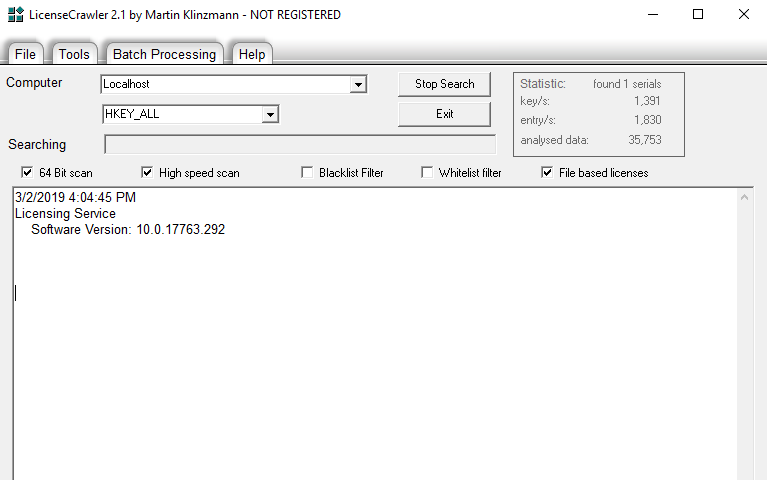
LicenseCrawler enables you to recover serial number and considered a perfect partner for system backup, migration projects and system recovery. Backup your private computer completely for FREE!
If you want to setup your computer system again you need to have the licenses and serial numbers at hand for all the software programs that you have purchased and registered. This does include the Windows product key but also other serial numbers for applications like Nero, Office, VMWare and pretty much every other application.
Instead of searching for the keys in your e-mails, manuals and recipes you could use another approach. LicenseCrawler is a sweet little application that scans the Windows Registry for Windows product keys and other serial numbers and licenses. It can discover application product keys and other serial numbers or licenses very quickly and supports all versions of Windows operating system from Windows 95 over Windows 7 to Windows Server 2008 R2 (64Bit).
Full Technical Details
- Category
- This is
- Latest
- License
- Freeware
- Runs On
- Windows 10, Windows 11 (64 Bit, 32 Bit, ARM64)
- Size
- 2 Mb
- Updated & Verified
Download and Install Guide
How to download and install LicenseCrawler on Windows 11?
-
This step-by-step guide will assist you in downloading and installing LicenseCrawler on windows 11.
- First of all, download the latest version of LicenseCrawler from filehonor.com. You can find all available download options for your PC and laptop in this download page.
- Then, choose your suitable installer (64 bit, 32 bit, portable, offline, .. itc) and save it to your device.
- After that, start the installation process by a double click on the downloaded setup installer.
- Now, a screen will appear asking you to confirm the installation. Click, yes.
- Finally, follow the instructions given by the installer until you see a confirmation of a successful installation. Usually, a Finish Button and "installation completed successfully" message.
- (Optional) Verify the Download (for Advanced Users): This step is optional but recommended for advanced users. Some browsers offer the option to verify the downloaded file's integrity. This ensures you haven't downloaded a corrupted file. Check your browser's settings for download verification if interested.
Congratulations! You've successfully downloaded LicenseCrawler. Once the download is complete, you can proceed with installing it on your computer.
How to make LicenseCrawler the default app for Windows 11?
- Open Windows 11 Start Menu.
- Then, open settings.
- Navigate to the Apps section.
- After that, navigate to the Default Apps section.
- Click on the category you want to set LicenseCrawler as the default app for - - and choose LicenseCrawler from the list.
Why To Download LicenseCrawler from FileHonor?
- Totally Free: you don't have to pay anything to download from FileHonor.com.
- Clean: No viruses, No Malware, and No any harmful codes.
- LicenseCrawler Latest Version: All apps and games are updated to their most recent versions.
- Direct Downloads: FileHonor does its best to provide direct and fast downloads from the official software developers.
- No Third Party Installers: Only direct download to the setup files, no ad-based installers.
- Windows 11 Compatible.
- LicenseCrawler Most Setup Variants: online, offline, portable, 64 bit and 32 bit setups (whenever available*).
Uninstall Guide
How to uninstall (remove) LicenseCrawler from Windows 11?
-
Follow these instructions for a proper removal:
- Open Windows 11 Start Menu.
- Then, open settings.
- Navigate to the Apps section.
- Search for LicenseCrawler in the apps list, click on it, and then, click on the uninstall button.
- Finally, confirm and you are done.
Disclaimer
LicenseCrawler is developed and published by Martin Klinzmann, filehonor.com is not directly affiliated with Martin Klinzmann.
filehonor is against piracy and does not provide any cracks, keygens, serials or patches for any software listed here.
We are DMCA-compliant and you can request removal of your software from being listed on our website through our contact page.








