Leawo Video Converter 64 bit Download for PC Windows 11
Leawo Video Converter Download for Windows PC
Leawo Video Converter free download for Windows 11 64 bit and 32 bit. Install Leawo Video Converter latest official version 2025 for PC and laptop from FileHonor.
Blu-ray/DVD/video converting, Blu-ray/DVD burning and Online video downloading.
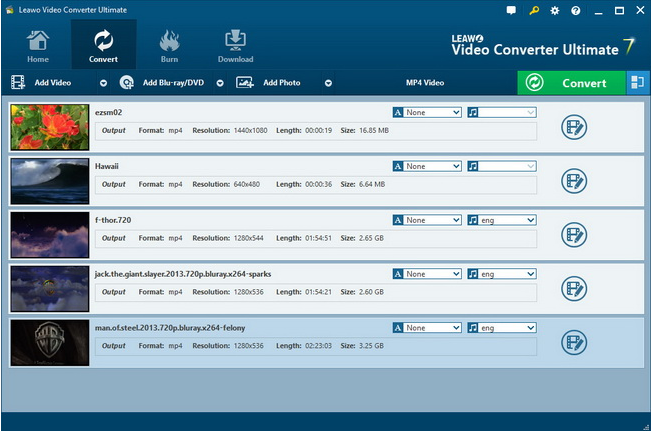
Leawo Video Converter allows Blu-ray/DVD/video converting, download videos online, create Blu-ray/DVD from common video, and make photo slideshows, improving visual enjoyment to a great deal. Converted file can be stored into more than 180 formats like AVI, MP4, WMV, FLV, RMVB, MPEG, 3GP, MKV, MP3, AAC, etc.
Key Features
- More than 180 types of video and audio format available as converted format;
- Creat Blu-ray/DVD disc, folder or ISO image files from common or HD video;
- Online videos from various video sharing sites like YouTube, Dailymotion, Facebook, and Veoh can be free downloaded;
- Add 3D effect onto 2D video source to get 3D movies with 3D depth adjustable;
- Photo slideshows can be created to safeguard photo collection;
"FREE" Download ACDSee Video Converter for PC
Full Technical Details
- Category
- Video Converters
- This is
- Latest
- License
- Free Trial
- Runs On
- Windows 10, Windows 11 (64 Bit, 32 Bit, ARM64)
- Size
- 115 Mb
- Updated & Verified
Download and Install Guide
How to download and install Leawo Video Converter on Windows 11?
-
This step-by-step guide will assist you in downloading and installing Leawo Video Converter on windows 11.
- First of all, download the latest version of Leawo Video Converter from filehonor.com. You can find all available download options for your PC and laptop in this download page.
- Then, choose your suitable installer (64 bit, 32 bit, portable, offline, .. itc) and save it to your device.
- After that, start the installation process by a double click on the downloaded setup installer.
- Now, a screen will appear asking you to confirm the installation. Click, yes.
- Finally, follow the instructions given by the installer until you see a confirmation of a successful installation. Usually, a Finish Button and "installation completed successfully" message.
- (Optional) Verify the Download (for Advanced Users): This step is optional but recommended for advanced users. Some browsers offer the option to verify the downloaded file's integrity. This ensures you haven't downloaded a corrupted file. Check your browser's settings for download verification if interested.
Congratulations! You've successfully downloaded Leawo Video Converter. Once the download is complete, you can proceed with installing it on your computer.
How to make Leawo Video Converter the default Video Converters app for Windows 11?
- Open Windows 11 Start Menu.
- Then, open settings.
- Navigate to the Apps section.
- After that, navigate to the Default Apps section.
- Click on the category you want to set Leawo Video Converter as the default app for - Video Converters - and choose Leawo Video Converter from the list.
Why To Download Leawo Video Converter from FileHonor?
- Totally Free: you don't have to pay anything to download from FileHonor.com.
- Clean: No viruses, No Malware, and No any harmful codes.
- Leawo Video Converter Latest Version: All apps and games are updated to their most recent versions.
- Direct Downloads: FileHonor does its best to provide direct and fast downloads from the official software developers.
- No Third Party Installers: Only direct download to the setup files, no ad-based installers.
- Windows 11 Compatible.
- Leawo Video Converter Most Setup Variants: online, offline, portable, 64 bit and 32 bit setups (whenever available*).
Uninstall Guide
How to uninstall (remove) Leawo Video Converter from Windows 11?
-
Follow these instructions for a proper removal:
- Open Windows 11 Start Menu.
- Then, open settings.
- Navigate to the Apps section.
- Search for Leawo Video Converter in the apps list, click on it, and then, click on the uninstall button.
- Finally, confirm and you are done.
Disclaimer
Leawo Video Converter is developed and published by Leawo, filehonor.com is not directly affiliated with Leawo.
filehonor is against piracy and does not provide any cracks, keygens, serials or patches for any software listed here.
We are DMCA-compliant and you can request removal of your software from being listed on our website through our contact page.













