Leawo Blu-ray Ripper 64 bit Download for PC Windows 11
Leawo Blu-ray Ripper Download for Windows PC
Leawo Blu-ray Ripper free download for Windows 11 64 bit and 32 bit. Install Leawo Blu-ray Ripper latest official version 2025 for PC and laptop from FileHonor.
Creat video and audio of all kinds of formats from Blu-ray/DVD using No. 1 Blu-ray converter
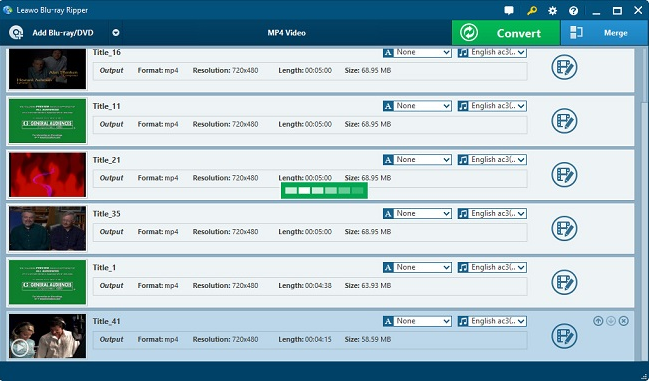
Leawo Blu-ray Ripper facilitates the Creation of video and audio of all kinds of formats from Blu-ray/DVD. Enjoy Blu-ray/DVD movies on various popular players anytime and anywhere on the go is not merely a dream. The dream has already become a reality thanks to the ripper’s many useful and attractive functions.
Key Features
- Support more than 100 types of output video and audio format
- Support nearly every device: smartphone, tablet, Sony devices and so on
- Support the output of MKV videos in HD and 4K resolutions.
- Support all or multiple audio tracks and subtitles for MKV videos.
- Creat 3D movies from 2D files by adding one 3D effect among six and adjusting 3D depth
- Edit Blu-ray/DVD content for customized output result
"FREE" Download Aiseesoft Video Converter Ultimate for PC
Full Technical Details
- Category
- Video Converters
- This is
- Latest
- License
- Free Trial
- Runs On
- Windows 10, Windows 11 (64 Bit, 32 Bit, ARM64)
- Size
- 115 Mb
- Updated & Verified
"Now" Get Freemake Video Converter for PC
Download and Install Guide
How to download and install Leawo Blu-ray Ripper on Windows 11?
-
This step-by-step guide will assist you in downloading and installing Leawo Blu-ray Ripper on windows 11.
- First of all, download the latest version of Leawo Blu-ray Ripper from filehonor.com. You can find all available download options for your PC and laptop in this download page.
- Then, choose your suitable installer (64 bit, 32 bit, portable, offline, .. itc) and save it to your device.
- After that, start the installation process by a double click on the downloaded setup installer.
- Now, a screen will appear asking you to confirm the installation. Click, yes.
- Finally, follow the instructions given by the installer until you see a confirmation of a successful installation. Usually, a Finish Button and "installation completed successfully" message.
- (Optional) Verify the Download (for Advanced Users): This step is optional but recommended for advanced users. Some browsers offer the option to verify the downloaded file's integrity. This ensures you haven't downloaded a corrupted file. Check your browser's settings for download verification if interested.
Congratulations! You've successfully downloaded Leawo Blu-ray Ripper. Once the download is complete, you can proceed with installing it on your computer.
How to make Leawo Blu-ray Ripper the default Video Converters app for Windows 11?
- Open Windows 11 Start Menu.
- Then, open settings.
- Navigate to the Apps section.
- After that, navigate to the Default Apps section.
- Click on the category you want to set Leawo Blu-ray Ripper as the default app for - Video Converters - and choose Leawo Blu-ray Ripper from the list.
Why To Download Leawo Blu-ray Ripper from FileHonor?
- Totally Free: you don't have to pay anything to download from FileHonor.com.
- Clean: No viruses, No Malware, and No any harmful codes.
- Leawo Blu-ray Ripper Latest Version: All apps and games are updated to their most recent versions.
- Direct Downloads: FileHonor does its best to provide direct and fast downloads from the official software developers.
- No Third Party Installers: Only direct download to the setup files, no ad-based installers.
- Windows 11 Compatible.
- Leawo Blu-ray Ripper Most Setup Variants: online, offline, portable, 64 bit and 32 bit setups (whenever available*).
Uninstall Guide
How to uninstall (remove) Leawo Blu-ray Ripper from Windows 11?
-
Follow these instructions for a proper removal:
- Open Windows 11 Start Menu.
- Then, open settings.
- Navigate to the Apps section.
- Search for Leawo Blu-ray Ripper in the apps list, click on it, and then, click on the uninstall button.
- Finally, confirm and you are done.
Disclaimer
Leawo Blu-ray Ripper is developed and published by Leawo, filehonor.com is not directly affiliated with Leawo.
filehonor is against piracy and does not provide any cracks, keygens, serials or patches for any software listed here.
We are DMCA-compliant and you can request removal of your software from being listed on our website through our contact page.













