Kaspersky Password Manager 64 bit Download for PC Windows 11
Kaspersky Password Manager Download for Windows PC
Kaspersky Password Manager free download for Windows 11 64 bit and 32 bit. Install Kaspersky Password Manager latest official version 2025 for PC and laptop from FileHonor.
Protect your passwords, credit card details, confidential photos and more.
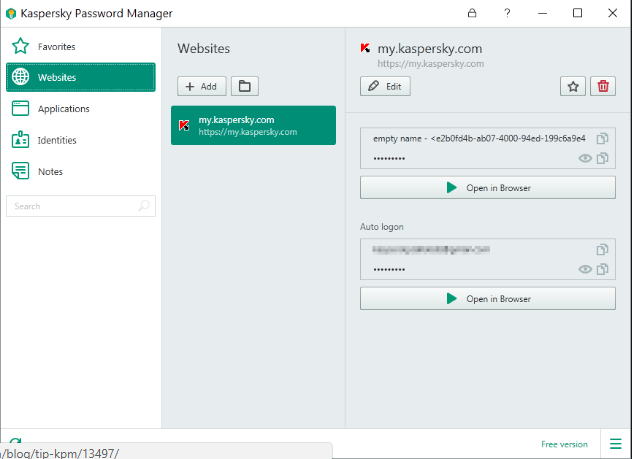
Kaspersky Password Manager makes it easy to protect your passwords, credit card details, confidential photos and more. Passwords, card details & addresses are stored in an encrypted vault… with just one Master Password for you to remember. You can even store confidential images – such as your birth certificate & passport… with Optical Character Recognition making it easy to retrieve images when you need them.
Optimized for mobile with support for both Safari and Google Chrome mobile browsers. Easily access your passwords and other stored items. If you don’t have your laptop, tablet or phone with you, simply go online – and you can access everything you’ve got stored inside Kaspersky Password Manager.
- Securely stores your passwords
- Simplifies sign-in for websites
- Encrypted cloud storage
"FREE" Download Sticky Password for PC
Full Technical Details
- Category
- Password Managers
- This is
- Latest
- License
- Freeware
- Runs On
- Windows 10, Windows 11 (64 Bit, 32 Bit, ARM64)
- Size
- 9 Mb
- Updated & Verified
"Now" Get Password Vault Manager for PC
Download and Install Guide
How to download and install Kaspersky Password Manager on Windows 11?
-
This step-by-step guide will assist you in downloading and installing Kaspersky Password Manager on windows 11.
- First of all, download the latest version of Kaspersky Password Manager from filehonor.com. You can find all available download options for your PC and laptop in this download page.
- Then, choose your suitable installer (64 bit, 32 bit, portable, offline, .. itc) and save it to your device.
- After that, start the installation process by a double click on the downloaded setup installer.
- Now, a screen will appear asking you to confirm the installation. Click, yes.
- Finally, follow the instructions given by the installer until you see a confirmation of a successful installation. Usually, a Finish Button and "installation completed successfully" message.
- (Optional) Verify the Download (for Advanced Users): This step is optional but recommended for advanced users. Some browsers offer the option to verify the downloaded file's integrity. This ensures you haven't downloaded a corrupted file. Check your browser's settings for download verification if interested.
Congratulations! You've successfully downloaded Kaspersky Password Manager. Once the download is complete, you can proceed with installing it on your computer.
How to make Kaspersky Password Manager the default Password Managers app for Windows 11?
- Open Windows 11 Start Menu.
- Then, open settings.
- Navigate to the Apps section.
- After that, navigate to the Default Apps section.
- Click on the category you want to set Kaspersky Password Manager as the default app for - Password Managers - and choose Kaspersky Password Manager from the list.
Why To Download Kaspersky Password Manager from FileHonor?
- Totally Free: you don't have to pay anything to download from FileHonor.com.
- Clean: No viruses, No Malware, and No any harmful codes.
- Kaspersky Password Manager Latest Version: All apps and games are updated to their most recent versions.
- Direct Downloads: FileHonor does its best to provide direct and fast downloads from the official software developers.
- No Third Party Installers: Only direct download to the setup files, no ad-based installers.
- Windows 11 Compatible.
- Kaspersky Password Manager Most Setup Variants: online, offline, portable, 64 bit and 32 bit setups (whenever available*).
Uninstall Guide
How to uninstall (remove) Kaspersky Password Manager from Windows 11?
-
Follow these instructions for a proper removal:
- Open Windows 11 Start Menu.
- Then, open settings.
- Navigate to the Apps section.
- Search for Kaspersky Password Manager in the apps list, click on it, and then, click on the uninstall button.
- Finally, confirm and you are done.
Disclaimer
Kaspersky Password Manager is developed and published by AO Kaspersky Lab, filehonor.com is not directly affiliated with AO Kaspersky Lab.
filehonor is against piracy and does not provide any cracks, keygens, serials or patches for any software listed here.
We are DMCA-compliant and you can request removal of your software from being listed on our website through our contact page.













