Kaspersky Free Antivirus 64 bit Download for PC Windows 11
Kaspersky Free Antivirus Download for Windows PC
Kaspersky Free Antivirus free download for Windows 11 64 bit and 32 bit. Install Kaspersky Free Antivirus latest official version 2025 for PC and laptop from FileHonor.
Top rated free powerful antivirus from the well-known Kaspersky. One of the best free antiviruses.
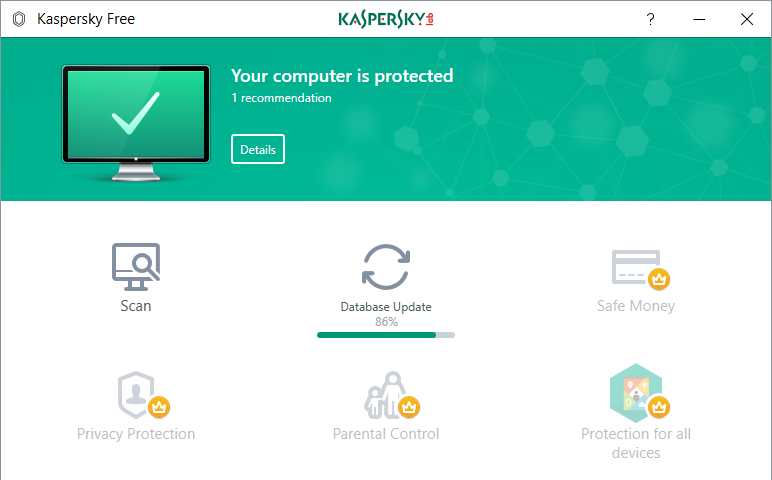
Kaspersky Free Antivirus is a top rated and One of the best free powerful antivirus from the well-known Kaspersky Lab. FREE and fast protection for you and your PC that blocks dangerous files, sites & more.
Get reliable protection that’s fast and free. that protects your personal information and Secures without slowing you down.
Kaspersky Free Antivirus Main Features
Automatically Blocks Dangerous Files, Websites & Applications
Automatically blocks dangerous downloads and automatically warns you about malicious websites.
Performance
Optimized security – that won’t slow you down. Very light on resources (CPU, Ram).
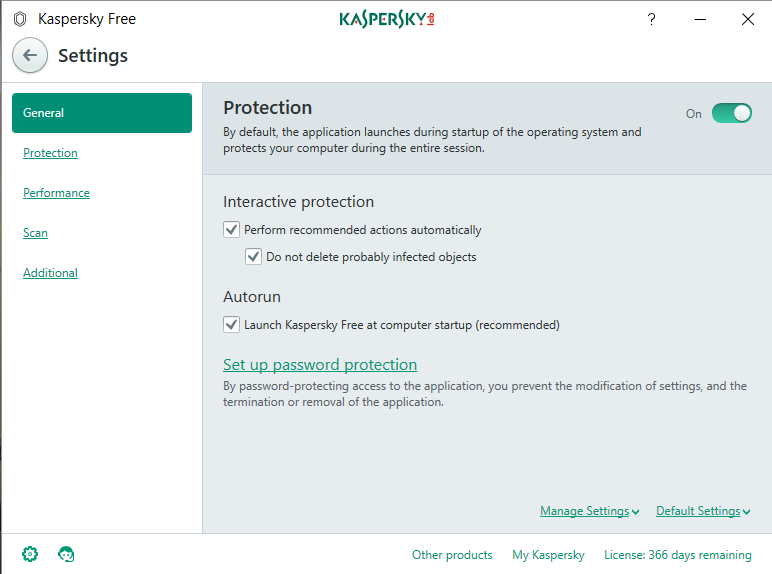
Keeps Your Personal Information Safe & Sound
Every time you open an email or visit a website, we help keep you safe. All your emails are scanned and phishing websites that could try to steal your money or identity are automatically blocked.
Delivers Rapid Protection That Fits in with Your Busy Life
Designed to protect you without getting in your way with real-time data being fed directly from the cloud, your PC’s protected from the most common threats.
"FREE" Download Comodo Cloud Antivirus for PC
Full Technical Details
- Category
- Antivirus and Security
- This is
- Latest
- License
- Freeware
- Runs On
- Windows 10, Windows 11 (64 Bit, 32 Bit, ARM64)
- Size
- 3+ Mb
- Updated & Verified
"Now" Get McAfee Stinger for PC
Download and Install Guide
How to download and install Kaspersky Free Antivirus on Windows 11?
-
This step-by-step guide will assist you in downloading and installing Kaspersky Free Antivirus on windows 11.
- First of all, download the latest version of Kaspersky Free Antivirus from filehonor.com. You can find all available download options for your PC and laptop in this download page.
- Then, choose your suitable installer (64 bit, 32 bit, portable, offline, .. itc) and save it to your device.
- After that, start the installation process by a double click on the downloaded setup installer.
- Now, a screen will appear asking you to confirm the installation. Click, yes.
- Finally, follow the instructions given by the installer until you see a confirmation of a successful installation. Usually, a Finish Button and "installation completed successfully" message.
- (Optional) Verify the Download (for Advanced Users): This step is optional but recommended for advanced users. Some browsers offer the option to verify the downloaded file's integrity. This ensures you haven't downloaded a corrupted file. Check your browser's settings for download verification if interested.
Congratulations! You've successfully downloaded Kaspersky Free Antivirus. Once the download is complete, you can proceed with installing it on your computer.
How to make Kaspersky Free Antivirus the default Antivirus and Security app for Windows 11?
- Open Windows 11 Start Menu.
- Then, open settings.
- Navigate to the Apps section.
- After that, navigate to the Default Apps section.
- Click on the category you want to set Kaspersky Free Antivirus as the default app for - Antivirus and Security - and choose Kaspersky Free Antivirus from the list.
Why To Download Kaspersky Free Antivirus from FileHonor?
- Totally Free: you don't have to pay anything to download from FileHonor.com.
- Clean: No viruses, No Malware, and No any harmful codes.
- Kaspersky Free Antivirus Latest Version: All apps and games are updated to their most recent versions.
- Direct Downloads: FileHonor does its best to provide direct and fast downloads from the official software developers.
- No Third Party Installers: Only direct download to the setup files, no ad-based installers.
- Windows 11 Compatible.
- Kaspersky Free Antivirus Most Setup Variants: online, offline, portable, 64 bit and 32 bit setups (whenever available*).
Uninstall Guide
How to uninstall (remove) Kaspersky Free Antivirus from Windows 11?
-
Follow these instructions for a proper removal:
- Open Windows 11 Start Menu.
- Then, open settings.
- Navigate to the Apps section.
- Search for Kaspersky Free Antivirus in the apps list, click on it, and then, click on the uninstall button.
- Finally, confirm and you are done.
Disclaimer
Kaspersky Free Antivirus is developed and published by AO Kaspersky Lab, filehonor.com is not directly affiliated with AO Kaspersky Lab.
filehonor is against piracy and does not provide any cracks, keygens, serials or patches for any software listed here.
We are DMCA-compliant and you can request removal of your software from being listed on our website through our contact page.













