jv16 PowerTools 64 bit Download for PC Windows 11
jv16 PowerTools Download for Windows PC
jv16 PowerTools free download for Windows 11 64 bit and 32 bit. Install jv16 PowerTools latest official version 2025 for PC and laptop from FileHonor.
Clean and speedup your computer, clean history, optimize startup and make your computer faster.
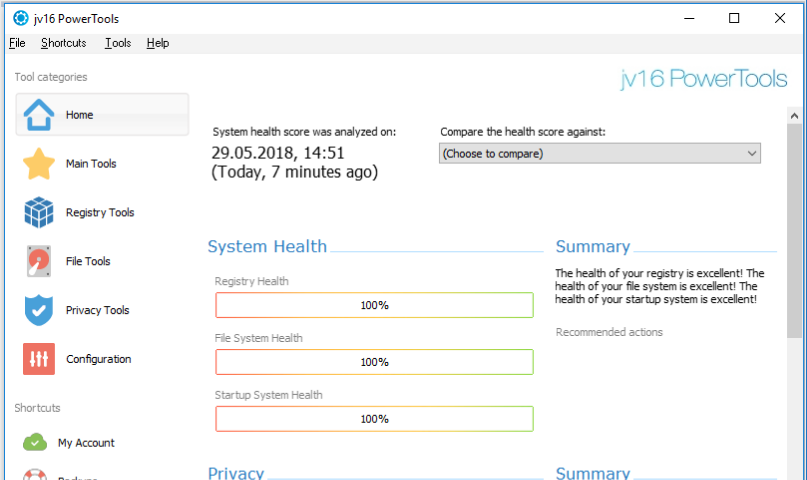
Clean and speedup your computer, clean history, optimize startup and make your computer faster with jv16 PowerTools. The Clean and SpeedUp My Computer tool allows you to run the History Cleaner and File Cleaner simultaneously, displaying their results in a single results window. Startup Optimizer, Registry Compactor and Windows AntiSpy can be activated at once while using the Clean and SpeedUp My Computer tool, depending on your preferences.
Other Tools
Check For Vulnerable Software tool: scans your computer to look for installed software as well as left-over traces of old software containing known security vulnerabilities.
Windows AntiSpy: allows you to disable Windows features that might have implications on your privacy. The tool is designed specifically for Windows 10 but many of its features are also available with other versions of Windows, make their use more private.
Startup Timer: measures the impact that all of your automatically starting software have on the system startup to allow you to see exactly what is causing your computer to start slowly.
Pictures AntiSpy allows you to remove private metadata from your picture files.
Full Technical Details
- Category
- This is
- Latest
- License
- Free Trial
- Runs On
- Windows 10, Windows 11 (64 Bit, 32 Bit, ARM64)
- Size
- 9 Mb
- Updated & Verified
Download and Install Guide
How to download and install jv16 PowerTools on Windows 11?
-
This step-by-step guide will assist you in downloading and installing jv16 PowerTools on windows 11.
- First of all, download the latest version of jv16 PowerTools from filehonor.com. You can find all available download options for your PC and laptop in this download page.
- Then, choose your suitable installer (64 bit, 32 bit, portable, offline, .. itc) and save it to your device.
- After that, start the installation process by a double click on the downloaded setup installer.
- Now, a screen will appear asking you to confirm the installation. Click, yes.
- Finally, follow the instructions given by the installer until you see a confirmation of a successful installation. Usually, a Finish Button and "installation completed successfully" message.
- (Optional) Verify the Download (for Advanced Users): This step is optional but recommended for advanced users. Some browsers offer the option to verify the downloaded file's integrity. This ensures you haven't downloaded a corrupted file. Check your browser's settings for download verification if interested.
Congratulations! You've successfully downloaded jv16 PowerTools. Once the download is complete, you can proceed with installing it on your computer.
How to make jv16 PowerTools the default app for Windows 11?
- Open Windows 11 Start Menu.
- Then, open settings.
- Navigate to the Apps section.
- After that, navigate to the Default Apps section.
- Click on the category you want to set jv16 PowerTools as the default app for - - and choose jv16 PowerTools from the list.
Why To Download jv16 PowerTools from FileHonor?
- Totally Free: you don't have to pay anything to download from FileHonor.com.
- Clean: No viruses, No Malware, and No any harmful codes.
- jv16 PowerTools Latest Version: All apps and games are updated to their most recent versions.
- Direct Downloads: FileHonor does its best to provide direct and fast downloads from the official software developers.
- No Third Party Installers: Only direct download to the setup files, no ad-based installers.
- Windows 11 Compatible.
- jv16 PowerTools Most Setup Variants: online, offline, portable, 64 bit and 32 bit setups (whenever available*).
Uninstall Guide
How to uninstall (remove) jv16 PowerTools from Windows 11?
-
Follow these instructions for a proper removal:
- Open Windows 11 Start Menu.
- Then, open settings.
- Navigate to the Apps section.
- Search for jv16 PowerTools in the apps list, click on it, and then, click on the uninstall button.
- Finally, confirm and you are done.
Disclaimer
jv16 PowerTools is developed and published by Macecraft, filehonor.com is not directly affiliated with Macecraft.
filehonor is against piracy and does not provide any cracks, keygens, serials or patches for any software listed here.
We are DMCA-compliant and you can request removal of your software from being listed on our website through our contact page.








