Java JDK (SE Development Kit) 64 bit Download for PC Windows 11
Java JDK (SE Development Kit) Download for Windows PC
Java JDK (SE Development Kit) free download for Windows 11 64 bit and 32 bit. Install Java JDK (SE Development Kit) latest official version 2024 for PC and laptop from FileHonor.
Development environment for building applications using the Java programming language.
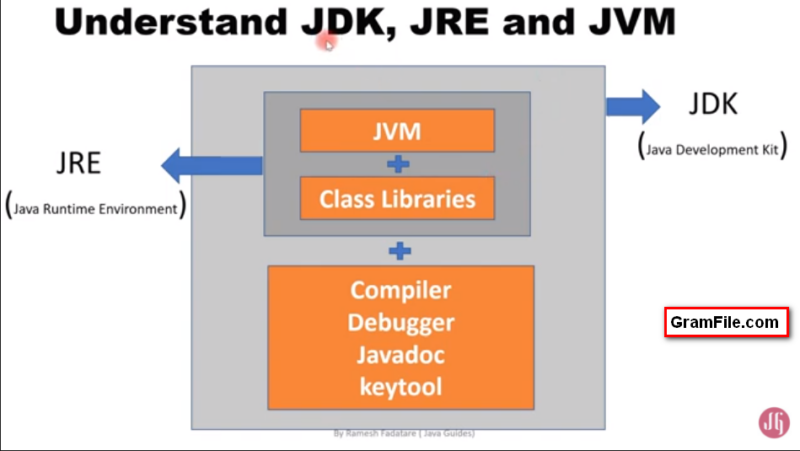
For java development, it is preferred to use a trusted integrated development environment. And nothing is better than an official IDE from Oracle, the developer of Java language. This IDE is Java SE Development Kit, also called JDK.
Oracle Java JDK
Java SE Development Kit or JDK is an integrated development environment for building applications using the Java programming language. It includes tools useful for developing and testing programs written in the Java programming language and running on the Java platform.
For production use Oracle recommends downloading the latest JDK and JRE versions and allowing auto-update.
Enjoy happy java development with Java SE Development Kit!
If you have any inquiries about JDK, don’t hesitate to contact us.
"FREE" Download Notepad++ for PC
Full Technical Details
- Category
- Code Editors & IDE
- This is
- Latest
- License
- Freeware
- Runs On
- Windows 10, Windows 11 (64 Bit, 32 Bit, ARM64)
- Size
- 152.02 Mb
- Updated & Verified
Download and Install Guide
How to download and install Java JDK (SE Development Kit) on Windows 11?
-
This step-by-step guide will assist you in downloading and installing Java JDK (SE Development Kit) on windows 11.
- First of all, download the latest version of Java JDK (SE Development Kit) from filehonor.com. You can find all available download options for your PC and laptop in this download page.
- Then, choose your suitable installer (64 bit, 32 bit, portable, offline, .. itc) and save it to your device.
- After that, start the installation process by a double click on the downloaded setup installer.
- Now, a screen will appear asking you to confirm the installation. Click, yes.
- Finally, follow the instructions given by the installer until you see a confirmation of a successful installation. Usually, a Finish Button and "installation completed successfully" message.
- (Optional) Verify the Download (for Advanced Users): This step is optional but recommended for advanced users. Some browsers offer the option to verify the downloaded file's integrity. This ensures you haven't downloaded a corrupted file. Check your browser's settings for download verification if interested.
Congratulations! You've successfully downloaded Java JDK (SE Development Kit). Once the download is complete, you can proceed with installing it on your computer.
How to make Java JDK (SE Development Kit) the default Code Editors & IDE app for Windows 11?
- Open Windows 11 Start Menu.
- Then, open settings.
- Navigate to the Apps section.
- After that, navigate to the Default Apps section.
- Click on the category you want to set Java JDK (SE Development Kit) as the default app for - Code Editors & IDE - and choose Java JDK (SE Development Kit) from the list.
Why To Download Java JDK (SE Development Kit) from FileHonor?
- Totally Free: you don't have to pay anything to download from FileHonor.com.
- Clean: No viruses, No Malware, and No any harmful codes.
- Java JDK (SE Development Kit) Latest Version: All apps and games are updated to their most recent versions.
- Direct Downloads: FileHonor does its best to provide direct and fast downloads from the official software developers.
- No Third Party Installers: Only direct download to the setup files, no ad-based installers.
- Windows 11 Compatible.
- Java JDK (SE Development Kit) Most Setup Variants: online, offline, portable, 64 bit and 32 bit setups (whenever available*).
Uninstall Guide
How to uninstall (remove) Java JDK (SE Development Kit) from Windows 11?
-
Follow these instructions for a proper removal:
- Open Windows 11 Start Menu.
- Then, open settings.
- Navigate to the Apps section.
- Search for Java JDK (SE Development Kit) in the apps list, click on it, and then, click on the uninstall button.
- Finally, confirm and you are done.
Disclaimer
Java JDK (SE Development Kit) is developed and published by Oracle, filehonor.com is not directly affiliated with Oracle.
filehonor is against piracy and does not provide any cracks, keygens, serials or patches for any software listed here.
We are DMCA-compliant and you can request removal of your software from being listed on our website through our contact page.












