iTunes 64 bit Download for PC Windows 11
iTunes Download for Windows PC
iTunes free download for Windows 11 64 bit and 32 bit. Install iTunes latest official version 2025 for PC and laptop from FileHonor.
Enables you to login and have access to all your favorite multimedia found on iTunes.
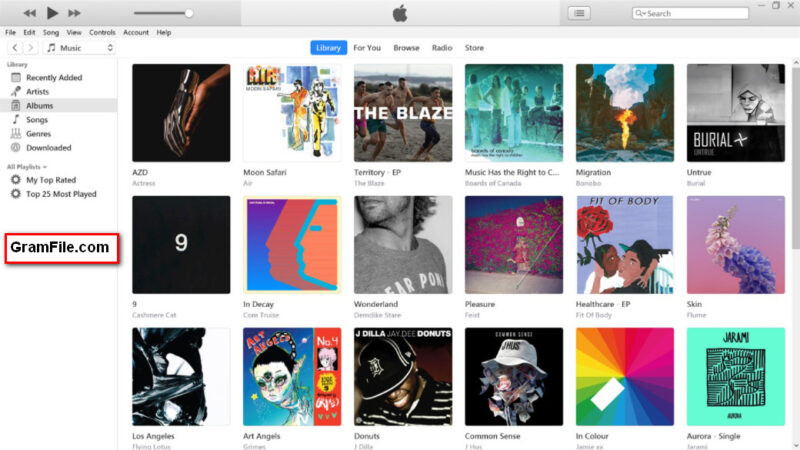
If your are an Apple user, then you know what is iTunes is. If not, Ok, it is a music and entertainment service provided by Apple for its users.
iTunes app is the official app from Apple to expand your listening experience with Apple Music. It is the ultimate solution to organize and play music, movies, and TV shows on your iPhone, iPad and other Apple devices.
iTunes App for PC Windows 11
Regarding PC and laptop devices, you will have two choices: Mac and Windows. iTunes App for Windows 11 enables you to login and have access to all your favorite multimedia found on iTunes.
Enjoy unlimited access to millions of songs, curated playlists,1 and Beats 1 radio, hosted by Zane Lowe and a team of acclaimed DJs. Also, Music, movies, TV shows, and more come together in this awesome application.
Important: iTunes is licensed for reproduction of noncopyrighted materials or materials the user is legally permitted to reproduce. Purchases from the iTunes Store, some features, products, and content types are not available in all countries or regions. See Terms of Sale.
Online App Store Update for PC
iTunes for PC is the easiest way to enjoy everything you need to be entertained. Enjoy your desired music, movies, and TV shows.
With the new update, you can rent or buy movies, download your favorite TV shows, and more. In addition, you can keep it all easily organized.
iTunes online app store is also home to Apple Music, where you can listen to millions of songs and your entire music library – ad-free with zero commercials. Plus, download your favorite music to listen without Wi-Fi on your PC. Just login and try it free with no commitment, and cancel anytime.
Full Technical Details
- Category
- Mobile Apps
- This is
- Latest
- License
- Freeware
- Runs On
- Windows 10, Windows 11 (64 Bit, 32 Bit, ARM64)
- Size
- 200+ Mb
- Updated & Verified
Download and Install Guide
How to download and install iTunes on Windows 11?
-
This step-by-step guide will assist you in downloading and installing iTunes on windows 11.
- First of all, download the latest version of iTunes from filehonor.com. You can find all available download options for your PC and laptop in this download page.
- Then, choose your suitable installer (64 bit, 32 bit, portable, offline, .. itc) and save it to your device.
- After that, start the installation process by a double click on the downloaded setup installer.
- Now, a screen will appear asking you to confirm the installation. Click, yes.
- Finally, follow the instructions given by the installer until you see a confirmation of a successful installation. Usually, a Finish Button and "installation completed successfully" message.
- (Optional) Verify the Download (for Advanced Users): This step is optional but recommended for advanced users. Some browsers offer the option to verify the downloaded file's integrity. This ensures you haven't downloaded a corrupted file. Check your browser's settings for download verification if interested.
Congratulations! You've successfully downloaded iTunes. Once the download is complete, you can proceed with installing it on your computer.
How to make iTunes the default Mobile Apps app for Windows 11?
- Open Windows 11 Start Menu.
- Then, open settings.
- Navigate to the Apps section.
- After that, navigate to the Default Apps section.
- Click on the category you want to set iTunes as the default app for - Mobile Apps - and choose iTunes from the list.
Why To Download iTunes from FileHonor?
- Totally Free: you don't have to pay anything to download from FileHonor.com.
- Clean: No viruses, No Malware, and No any harmful codes.
- iTunes Latest Version: All apps and games are updated to their most recent versions.
- Direct Downloads: FileHonor does its best to provide direct and fast downloads from the official software developers.
- No Third Party Installers: Only direct download to the setup files, no ad-based installers.
- Windows 11 Compatible.
- iTunes Most Setup Variants: online, offline, portable, 64 bit and 32 bit setups (whenever available*).
Uninstall Guide
How to uninstall (remove) iTunes from Windows 11?
-
Follow these instructions for a proper removal:
- Open Windows 11 Start Menu.
- Then, open settings.
- Navigate to the Apps section.
- Search for iTunes in the apps list, click on it, and then, click on the uninstall button.
- Finally, confirm and you are done.
Disclaimer
iTunes is developed and published by Apple, filehonor.com is not directly affiliated with Apple.
filehonor is against piracy and does not provide any cracks, keygens, serials or patches for any software listed here.
We are DMCA-compliant and you can request removal of your software from being listed on our website through our contact page.








