iThoughts 64 bit Download for PC Windows 11
iThoughts Download for Windows PC
iThoughts free download for Windows 11 64 bit and 32 bit. Install iThoughts latest official version 2025 for PC and laptop from FileHonor.
Mind mapping app for Windows which enables you to visually organise your thoughts, ideas and information.
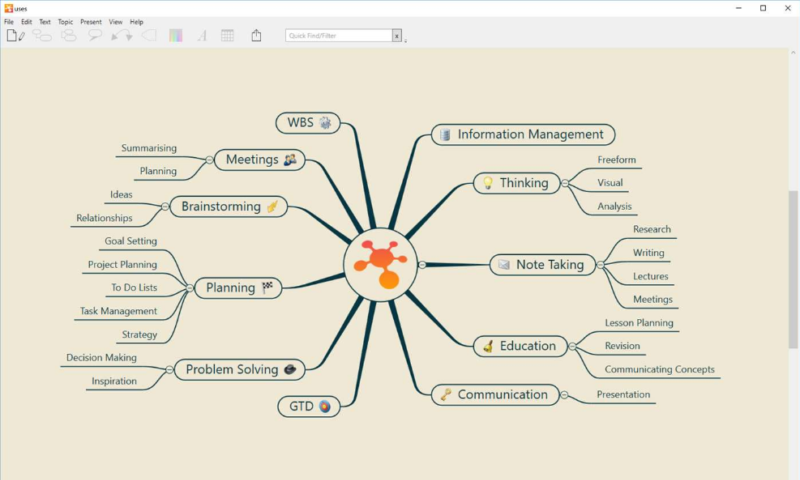
iThoughts is a mind mapping app for Windows. It is a great tool for presenting your ideas to colleague. If you’re totally new to mind mapping then it’s worth having a quick look at this Wikipedia page – but basically it’s a great way to visually organise your thoughts and ideas in a broadly hierarchical format. Below is the Welcome map I ship with the Windows version of iThoughts. This gives you an idea of the type of diagram you can create.
Mindmapping enables you to visually organise your thoughts, ideas and information.
Typical Uses:
• Task lists.
• Summarising.
• Brainstorming.
• Project planning.
• Goal setting.
• WBS
• Course Notes/Revision.
• Meeting Notes.
• GTD
Highlights:
Import and export to and from many of the most popular desktop application formats:
• MindManager
• Freemind/Freeplane
• OPML
…plus import only support for Novamind, XMind, iMindmap, Scapple, CMAP, MindGenius, SimpleMind, MindMeister, Plain Text
Export to:
• MS Powerpoint/Keynote (PPTX)
• MS Word/Pages (DOCX)
• PNG
• Markdown
• Flashcard (Quizlet.com / Cram.com)
Plays nicely:
• Drag/Drop/Cut/Copy/Paste within and between maps and other apps
• Upload and download community generated maps from Biggerplate.com
Flexible Topic Attributes:
• Colour / Shape
• Images / Icons
• Notes
• Rich text (using Markdown)
• Hyperlinks (websites, other maps, other topics)
• Callouts / Floating topics
• Boundaries
• Auto-numbering
• Named relationships between topics
• Style support (predefined collections of colors, fonts, shapes etc.)
Task Management:
• Assign start/due date, effort, progress, priority, cost and resources
Advanced Mindmap Features:
- Multiple layouts (horizontal, vertical, fishbone etc.)
- Multiple link styles (curved, tapered, right angled etc.)
- Embedded documents (PDF, XLS, DOC etc)
- Over 100 builtin icons and 90 clipart images
- Over 30 background canvas patterns (with option to import more.)
- 10 system ‘Map Styles’ (with option to import more.)
- Search
- Presentation mode.
- Rule based sorting – including option to sort continuously.
- Encrypted, password protected maps.
- Outline View.
Presenting using iThoughts
- The idea is that you configure the map as you want it presented (expanding/collapsing the branches etc) then select those topics you want to focus on – then save that snapshot as a slide.
- The current zoom level and scroll position is NOT saved as part of the slide – this is set automatically when you run the presentation (the selected topics will be centered and zooming will follow the current zoom settings.)
- The order of the slides can be changed in the slide picker window.
- Presentations are stored inside the map itself – meaning you can only have one presentation per map.
- PDF/PowerPoint slide notes can be created automatically – just tap on the Share toolbar button at the bottom of the slide picker window. NB: PDF is Mac only and PPTX is Windows only.
- If you change the theme of the map then you may want to refresh the slide thumbnails – you can do this by clicking on the Refresh button at the bottom of the slide picker window.
iThoughts Mind Map Anatomy for Windows
- Toggle between note Edit/View mode
- Create child topic
- Create sibling topic
- Create callout topic
- Create relationship (if 2 topics selected)
- Create boundary
- Change topic color
- Change topic text font
- Change topic task settings (start/due date, priority, progress etc)
- Share (export the map)
- Quick (text) filter
- Notes window (pull down from under toolbar)
- Zoom settings
- Focus mode (everything but the selected branch is ‘dimmed’)
- Topic/Word count summary
- Sidebar
- Choose predefined map Style
- Configure current Style settings
- Add stock image to topic
- Add stock icon to topic
- Show/hide the sidebar.
Full Technical Details
- Category
- This is
- Latest
- License
- Free Trial
- Runs On
- Windows 10, Windows 11 (64 Bit, 32 Bit, ARM64)
- Size
- 23+ Mb
- Updated & Verified
Download and Install Guide
How to download and install iThoughts on Windows 11?
-
This step-by-step guide will assist you in downloading and installing iThoughts on windows 11.
- First of all, download the latest version of iThoughts from filehonor.com. You can find all available download options for your PC and laptop in this download page.
- Then, choose your suitable installer (64 bit, 32 bit, portable, offline, .. itc) and save it to your device.
- After that, start the installation process by a double click on the downloaded setup installer.
- Now, a screen will appear asking you to confirm the installation. Click, yes.
- Finally, follow the instructions given by the installer until you see a confirmation of a successful installation. Usually, a Finish Button and "installation completed successfully" message.
- (Optional) Verify the Download (for Advanced Users): This step is optional but recommended for advanced users. Some browsers offer the option to verify the downloaded file's integrity. This ensures you haven't downloaded a corrupted file. Check your browser's settings for download verification if interested.
Congratulations! You've successfully downloaded iThoughts. Once the download is complete, you can proceed with installing it on your computer.
How to make iThoughts the default app for Windows 11?
- Open Windows 11 Start Menu.
- Then, open settings.
- Navigate to the Apps section.
- After that, navigate to the Default Apps section.
- Click on the category you want to set iThoughts as the default app for - - and choose iThoughts from the list.
Why To Download iThoughts from FileHonor?
- Totally Free: you don't have to pay anything to download from FileHonor.com.
- Clean: No viruses, No Malware, and No any harmful codes.
- iThoughts Latest Version: All apps and games are updated to their most recent versions.
- Direct Downloads: FileHonor does its best to provide direct and fast downloads from the official software developers.
- No Third Party Installers: Only direct download to the setup files, no ad-based installers.
- Windows 11 Compatible.
- iThoughts Most Setup Variants: online, offline, portable, 64 bit and 32 bit setups (whenever available*).
Uninstall Guide
How to uninstall (remove) iThoughts from Windows 11?
-
Follow these instructions for a proper removal:
- Open Windows 11 Start Menu.
- Then, open settings.
- Navigate to the Apps section.
- Search for iThoughts in the apps list, click on it, and then, click on the uninstall button.
- Finally, confirm and you are done.
Disclaimer
iThoughts is developed and published by toketaWare, filehonor.com is not directly affiliated with toketaWare.
filehonor is against piracy and does not provide any cracks, keygens, serials or patches for any software listed here.
We are DMCA-compliant and you can request removal of your software from being listed on our website through our contact page.








