iSpring Suite 64 bit Download for PC Windows 11
iSpring Suite Download for Windows PC
iSpring Suite free download for Windows 11 64 bit and 32 bit. Install iSpring Suite latest official version 2025 for PC and laptop from FileHonor.
Fully-stocked e-Learning authoring toolkit for PowerPoint.
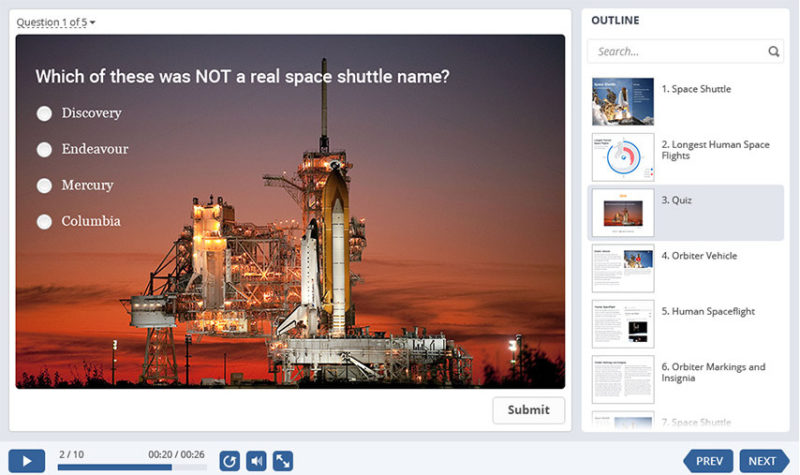
Developing e-Learning content has never been so fast and easy! With iSpring Suite, you can turn your PowerPoint presentations into supercharged e-courses in a snap. The most powerful e-Learning toolkit for PowerPoint to develop quality courses, video lectures and assessments that will work on any desktop, laptop and mobile platform.
Create Video Lectures
Synchronize your video with your PowerPoint slides and publish it into a video presentation format to reach millions of viewers online.
Record Screencasts and Teach Through Video
Now you can record screencasts right in iSpring Suite without using any 3rd-party tools. Capture all or part of your screen with the built-in iSpring Cam tool and paste the video on your slides, or use it as standalone training material.
Main Features
PowerPoint Conversion
Convert your presentations into online mobile-ready courses.
Video Lectures
Easily create video narrations and synchronize them with your slides.
Interactive Assessments
Develop comprehensive tests
with branching and flexible scoring.
Screen Recordings
Record and fine-tune training videos with the integrated screen recorder.
Dialogue Simulations
Build realistic dialogue simulations to train communication skills.
E-Learning Interactions
Present your e-Learning materials
in the form of engaging interactions.
Extensive LMS Support
Publish iSpring content to your learning management system.
Adaptive player
Create a course once, enjoy perfect playback on all mobiles and desktops.
Mobile App
Allow your learners to study on the go. Even offline.
Full Technical Details
- Category
- This is
- Latest
- License
- Free Trial
- Runs On
- Windows 10, Windows 11 (64 Bit, 32 Bit, ARM64)
- Size
- 3 Mb
- Updated & Verified
Download and Install Guide
How to download and install iSpring Suite on Windows 11?
-
This step-by-step guide will assist you in downloading and installing iSpring Suite on windows 11.
- First of all, download the latest version of iSpring Suite from filehonor.com. You can find all available download options for your PC and laptop in this download page.
- Then, choose your suitable installer (64 bit, 32 bit, portable, offline, .. itc) and save it to your device.
- After that, start the installation process by a double click on the downloaded setup installer.
- Now, a screen will appear asking you to confirm the installation. Click, yes.
- Finally, follow the instructions given by the installer until you see a confirmation of a successful installation. Usually, a Finish Button and "installation completed successfully" message.
- (Optional) Verify the Download (for Advanced Users): This step is optional but recommended for advanced users. Some browsers offer the option to verify the downloaded file's integrity. This ensures you haven't downloaded a corrupted file. Check your browser's settings for download verification if interested.
Congratulations! You've successfully downloaded iSpring Suite. Once the download is complete, you can proceed with installing it on your computer.
How to make iSpring Suite the default app for Windows 11?
- Open Windows 11 Start Menu.
- Then, open settings.
- Navigate to the Apps section.
- After that, navigate to the Default Apps section.
- Click on the category you want to set iSpring Suite as the default app for - - and choose iSpring Suite from the list.
Why To Download iSpring Suite from FileHonor?
- Totally Free: you don't have to pay anything to download from FileHonor.com.
- Clean: No viruses, No Malware, and No any harmful codes.
- iSpring Suite Latest Version: All apps and games are updated to their most recent versions.
- Direct Downloads: FileHonor does its best to provide direct and fast downloads from the official software developers.
- No Third Party Installers: Only direct download to the setup files, no ad-based installers.
- Windows 11 Compatible.
- iSpring Suite Most Setup Variants: online, offline, portable, 64 bit and 32 bit setups (whenever available*).
Uninstall Guide
How to uninstall (remove) iSpring Suite from Windows 11?
-
Follow these instructions for a proper removal:
- Open Windows 11 Start Menu.
- Then, open settings.
- Navigate to the Apps section.
- Search for iSpring Suite in the apps list, click on it, and then, click on the uninstall button.
- Finally, confirm and you are done.
Disclaimer
iSpring Suite is developed and published by iSpring Solutions, filehonor.com is not directly affiliated with iSpring Solutions.
filehonor is against piracy and does not provide any cracks, keygens, serials or patches for any software listed here.
We are DMCA-compliant and you can request removal of your software from being listed on our website through our contact page.








