iSkysoft iTransfer 64 bit Download for PC Windows 11
iSkysoft iTransfer Download for Windows PC
iSkysoft iTransfer free download for Windows 11 64 bit and 32 bit. Install iSkysoft iTransfer latest official version 2025 for PC and laptop from FileHonor.
Helps you transfer music and videos among iPhone/iPad/iPod/Android Devices, iTunes and PC.
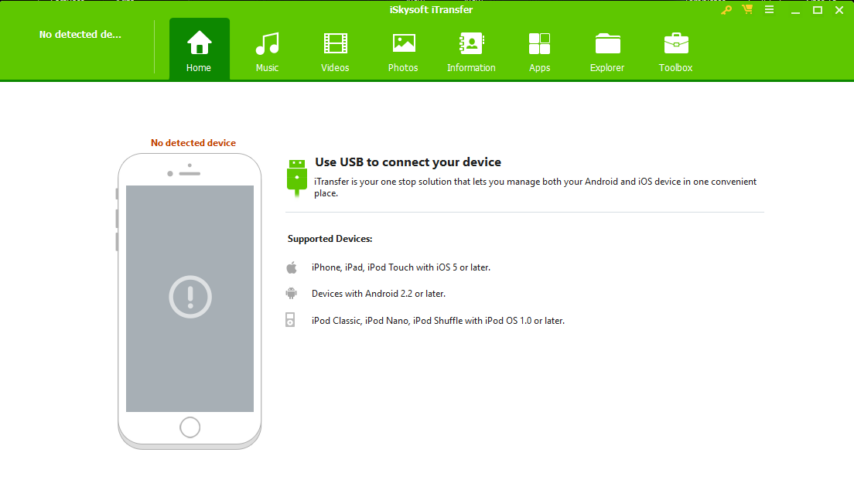
iSkysoft iTransfer helps you transfer music and videos among iPhone/iPad/iPod/Android Devices, iTunes and PC. Transferring media files can be very simple and free without iTunes. Supported File types: Music, Videos, Playlist, Podcasts, TV Shows, iTunes U, Audiobooks.
iTransfer assures you to organize, enrich and enjoy your cross-platform photos in just one application. Backup your photos to Computer and transfer your photos between Android and iOS devices with ease. (Supports the newest iPhone XS, iPhone XS Max and iPhone XR).
Main Tools
App
Install & Uninstall Apps in Batches to devices; Backup your Apps to PC as APKs; Uninstall the Pre-installed Apps for Android Devices (Root Needed)
Phone to Phone Trasnfer
Transfer music, videos, playlists, contacts, and photos between any two phones. One-click Cross-system transfer from smartphone to smartphone.
Explorer
Use iPhone. iPad, iPod Touch or Android devices as flash drives; Look inside and manage the documents in your iPhone
Root
Root Andorid devices to flash a custom ROM, Remove Preinstalled Crapware, Back Up Your Phone for Seamless Transitions, etc
Backup & Restore
Easily backup Music, Video, Photos, Contacts, Messages, Calllogs, Apps, App Data to PC. Free up space on your devices.
Ringtone Maker
Make customized rington or your own iPhone or Android devices.
Key Features
Backup Photos in Batches
Backup hundreds of photos to computer by just one click, including the Camera Roll/ Photo Library/ Photo Stream/ Photo Shared and videos
Cross-system Transfer Photos
Super-fast & Intelligent Transfer between Android and iOS devices with ease; Transfer all photos by just one click or selectively as you wish.
Add Photos to Devices as Ease
Add photos from PC to Android or iOS devices. You are free to add the pictures including PNG, JPEG, JPG, BMP, GIF, FIT and other formats to your devices.
Make GIF Images Yourself
All photos included on your Phone are displayed and clearly categorized by date. What’s more, you can make animated GIFs from your photos and videos.
Full Technical Details
- Category
- This is
- Latest
- License
- Free Trial
- Runs On
- Windows 10, Windows 11 (64 Bit, 32 Bit, ARM64)
- Size
- 1+ Mb
- Updated & Verified
Download and Install Guide
How to download and install iSkysoft iTransfer on Windows 11?
-
This step-by-step guide will assist you in downloading and installing iSkysoft iTransfer on windows 11.
- First of all, download the latest version of iSkysoft iTransfer from filehonor.com. You can find all available download options for your PC and laptop in this download page.
- Then, choose your suitable installer (64 bit, 32 bit, portable, offline, .. itc) and save it to your device.
- After that, start the installation process by a double click on the downloaded setup installer.
- Now, a screen will appear asking you to confirm the installation. Click, yes.
- Finally, follow the instructions given by the installer until you see a confirmation of a successful installation. Usually, a Finish Button and "installation completed successfully" message.
- (Optional) Verify the Download (for Advanced Users): This step is optional but recommended for advanced users. Some browsers offer the option to verify the downloaded file's integrity. This ensures you haven't downloaded a corrupted file. Check your browser's settings for download verification if interested.
Congratulations! You've successfully downloaded iSkysoft iTransfer. Once the download is complete, you can proceed with installing it on your computer.
How to make iSkysoft iTransfer the default app for Windows 11?
- Open Windows 11 Start Menu.
- Then, open settings.
- Navigate to the Apps section.
- After that, navigate to the Default Apps section.
- Click on the category you want to set iSkysoft iTransfer as the default app for - - and choose iSkysoft iTransfer from the list.
Why To Download iSkysoft iTransfer from FileHonor?
- Totally Free: you don't have to pay anything to download from FileHonor.com.
- Clean: No viruses, No Malware, and No any harmful codes.
- iSkysoft iTransfer Latest Version: All apps and games are updated to their most recent versions.
- Direct Downloads: FileHonor does its best to provide direct and fast downloads from the official software developers.
- No Third Party Installers: Only direct download to the setup files, no ad-based installers.
- Windows 11 Compatible.
- iSkysoft iTransfer Most Setup Variants: online, offline, portable, 64 bit and 32 bit setups (whenever available*).
Uninstall Guide
How to uninstall (remove) iSkysoft iTransfer from Windows 11?
-
Follow these instructions for a proper removal:
- Open Windows 11 Start Menu.
- Then, open settings.
- Navigate to the Apps section.
- Search for iSkysoft iTransfer in the apps list, click on it, and then, click on the uninstall button.
- Finally, confirm and you are done.
Disclaimer
iSkysoft iTransfer is developed and published by iSkysoft, filehonor.com is not directly affiliated with iSkysoft.
filehonor is against piracy and does not provide any cracks, keygens, serials or patches for any software listed here.
We are DMCA-compliant and you can request removal of your software from being listed on our website through our contact page.








