iSkysoft Data Recovery 64 bit Download for PC Windows 11
iSkysoft Data Recovery Download for Windows PC
iSkysoft Data Recovery free download for Windows 11 64 bit and 32 bit. Install iSkysoft Data Recovery latest official version 2025 for PC and laptop from FileHonor.
A Life Saver to Solve Your Data Loss Problems, Recover lost and deleted data.
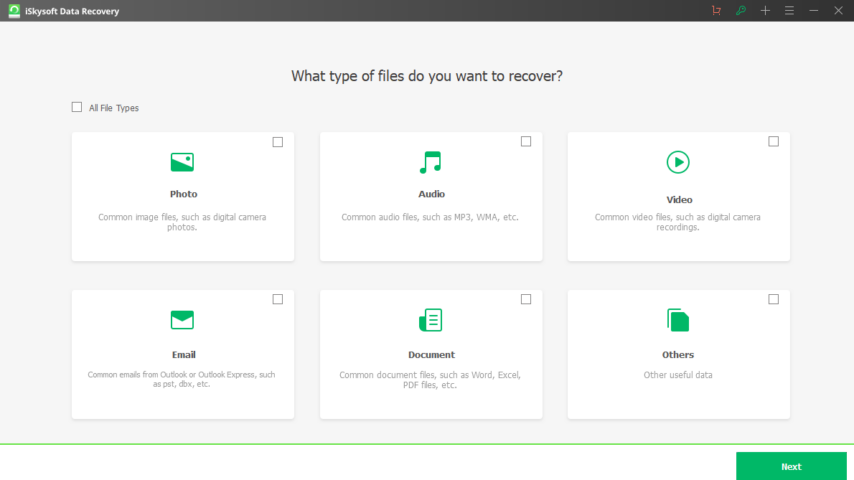
Deleted Files Recovery
No matter why the files is deleted, iSkysoft provides a comprehensive way to recover deleted files from a full range of devices.
Recycle Bin Recovery
Recover files deleted by clicking “Shift + Delete” on Windows, data cleared from Recycle Bin as well as formatted data.
Formatted Drive Recovery
No worry for data loss in formatted & corrupted computer’s drive, external disk, SD cards, USB flash drive, etc. any more.
Lost Partition Recovery
Detect and scan lost, deleted, resized, hidden, invalid and even damaged partition to recover folders and data.
External Device Data Recovery
Recover all types of data from a large amount of supported devices: laptop, computer, memory cards, external hard drive, SSD, flash drive, etc.
Virus Attack Data Recovery
Simplified the recovery process and restore lost data like photos, videos, documents, emails, audio, etc. due to virus attack.
System Crash Recovery
Recover files from crashed Windows system and offers the WinPE bootable media to recovery lost data by yourself.
All-Around Recovery
One-stop solution to recover all kinds of files from any disks you want. This is a complete recovery mode to help you find your lost data back.
Full Technical Details
- Category
- This is
- Latest
- License
- Free Trial
- Runs On
- Windows 10, Windows 11 (64 Bit, 32 Bit, ARM64)
- Size
- 1+ Mb
- Updated & Verified
Download and Install Guide
How to download and install iSkysoft Data Recovery on Windows 11?
-
This step-by-step guide will assist you in downloading and installing iSkysoft Data Recovery on windows 11.
- First of all, download the latest version of iSkysoft Data Recovery from filehonor.com. You can find all available download options for your PC and laptop in this download page.
- Then, choose your suitable installer (64 bit, 32 bit, portable, offline, .. itc) and save it to your device.
- After that, start the installation process by a double click on the downloaded setup installer.
- Now, a screen will appear asking you to confirm the installation. Click, yes.
- Finally, follow the instructions given by the installer until you see a confirmation of a successful installation. Usually, a Finish Button and "installation completed successfully" message.
- (Optional) Verify the Download (for Advanced Users): This step is optional but recommended for advanced users. Some browsers offer the option to verify the downloaded file's integrity. This ensures you haven't downloaded a corrupted file. Check your browser's settings for download verification if interested.
Congratulations! You've successfully downloaded iSkysoft Data Recovery. Once the download is complete, you can proceed with installing it on your computer.
How to make iSkysoft Data Recovery the default app for Windows 11?
- Open Windows 11 Start Menu.
- Then, open settings.
- Navigate to the Apps section.
- After that, navigate to the Default Apps section.
- Click on the category you want to set iSkysoft Data Recovery as the default app for - - and choose iSkysoft Data Recovery from the list.
Why To Download iSkysoft Data Recovery from FileHonor?
- Totally Free: you don't have to pay anything to download from FileHonor.com.
- Clean: No viruses, No Malware, and No any harmful codes.
- iSkysoft Data Recovery Latest Version: All apps and games are updated to their most recent versions.
- Direct Downloads: FileHonor does its best to provide direct and fast downloads from the official software developers.
- No Third Party Installers: Only direct download to the setup files, no ad-based installers.
- Windows 11 Compatible.
- iSkysoft Data Recovery Most Setup Variants: online, offline, portable, 64 bit and 32 bit setups (whenever available*).
Uninstall Guide
How to uninstall (remove) iSkysoft Data Recovery from Windows 11?
-
Follow these instructions for a proper removal:
- Open Windows 11 Start Menu.
- Then, open settings.
- Navigate to the Apps section.
- Search for iSkysoft Data Recovery in the apps list, click on it, and then, click on the uninstall button.
- Finally, confirm and you are done.
Disclaimer
iSkysoft Data Recovery is developed and published by iSkysoft, filehonor.com is not directly affiliated with iSkysoft.
filehonor is against piracy and does not provide any cracks, keygens, serials or patches for any software listed here.
We are DMCA-compliant and you can request removal of your software from being listed on our website through our contact page.








