iSeePassword iTunes Password Recovery 64 bit Download for PC Windows 11
iSeePassword iTunes Password Recovery Download for Windows PC
iSeePassword iTunes Password Recovery free download for Windows 11 64 bit and 32 bit. Install iSeePassword iTunes Password Recovery latest official version 2025 for PC and laptop from FileHonor.
Unlock the Password-Protected iTunes Backups and ensure 86% Decryption.
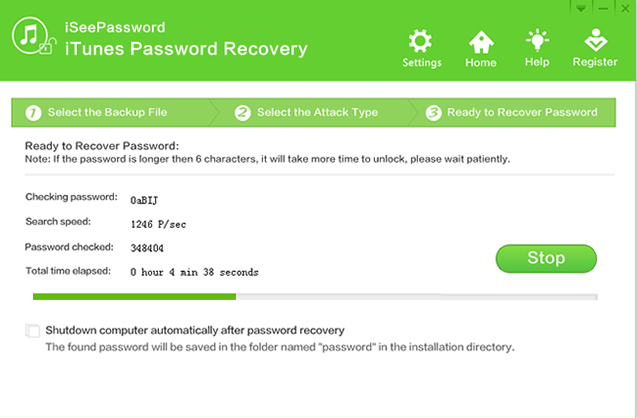
iSeePassword iTunes Password Recovery enables you to Unlock the Password-Protected iTunes Backups. It is designed to unlock the password-protected iTunes backup files, it’s a one-tie purchase for unlimited features and use to decrypt iTunes backups with a few steps on your Windows and Mac computer. iTunes Password Recovery application takes advantage of the advances in cryptanalysis to render cryptographic algorithms insecure.
Pros
- Directly decrypt or recover your forgotten iTunes backup password, safe and effective.
- Scan and recover your iTunes backup password with the advanced cryptography algorithms.
- 2 Powerful Attack Types give you multiple-choices to unlock the iTunes password.
- Built-in NVIDIA-GPU algorithms can greatly accelerate password decryption speed to 30X faster.
Safe: The advanced password cracking mechanism, no damage to backup data and computer would be expected. Never leaks out your information.
Easy: Only 3 steps required. Import backups – Select attack type – Remove
Flexible: You can pause the recovery process at any time and resume the recovery later.
Automation: Automatically save your password when it found, and save your searching record every 5 minutes or you can set the time by yourself.
Full Technical Details
- Category
- This is
- Latest
- License
- Free Trial
- Runs On
- Windows 10, Windows 11 (64 Bit, 32 Bit, ARM64)
- Size
- 9 Mb
- Updated & Verified
Download and Install Guide
How to download and install iSeePassword iTunes Password Recovery on Windows 11?
-
This step-by-step guide will assist you in downloading and installing iSeePassword iTunes Password Recovery on windows 11.
- First of all, download the latest version of iSeePassword iTunes Password Recovery from filehonor.com. You can find all available download options for your PC and laptop in this download page.
- Then, choose your suitable installer (64 bit, 32 bit, portable, offline, .. itc) and save it to your device.
- After that, start the installation process by a double click on the downloaded setup installer.
- Now, a screen will appear asking you to confirm the installation. Click, yes.
- Finally, follow the instructions given by the installer until you see a confirmation of a successful installation. Usually, a Finish Button and "installation completed successfully" message.
- (Optional) Verify the Download (for Advanced Users): This step is optional but recommended for advanced users. Some browsers offer the option to verify the downloaded file's integrity. This ensures you haven't downloaded a corrupted file. Check your browser's settings for download verification if interested.
Congratulations! You've successfully downloaded iSeePassword iTunes Password Recovery. Once the download is complete, you can proceed with installing it on your computer.
How to make iSeePassword iTunes Password Recovery the default app for Windows 11?
- Open Windows 11 Start Menu.
- Then, open settings.
- Navigate to the Apps section.
- After that, navigate to the Default Apps section.
- Click on the category you want to set iSeePassword iTunes Password Recovery as the default app for - - and choose iSeePassword iTunes Password Recovery from the list.
Why To Download iSeePassword iTunes Password Recovery from FileHonor?
- Totally Free: you don't have to pay anything to download from FileHonor.com.
- Clean: No viruses, No Malware, and No any harmful codes.
- iSeePassword iTunes Password Recovery Latest Version: All apps and games are updated to their most recent versions.
- Direct Downloads: FileHonor does its best to provide direct and fast downloads from the official software developers.
- No Third Party Installers: Only direct download to the setup files, no ad-based installers.
- Windows 11 Compatible.
- iSeePassword iTunes Password Recovery Most Setup Variants: online, offline, portable, 64 bit and 32 bit setups (whenever available*).
Uninstall Guide
How to uninstall (remove) iSeePassword iTunes Password Recovery from Windows 11?
-
Follow these instructions for a proper removal:
- Open Windows 11 Start Menu.
- Then, open settings.
- Navigate to the Apps section.
- Search for iSeePassword iTunes Password Recovery in the apps list, click on it, and then, click on the uninstall button.
- Finally, confirm and you are done.
Disclaimer
iSeePassword iTunes Password Recovery is developed and published by iSeePassword, filehonor.com is not directly affiliated with iSeePassword.
filehonor is against piracy and does not provide any cracks, keygens, serials or patches for any software listed here.
We are DMCA-compliant and you can request removal of your software from being listed on our website through our contact page.








