iSeePassword Android Password Removal 64 bit Download for PC Windows 11
iSeePassword Android Password Removal Download for Windows PC
iSeePassword Android Password Removal free download for Windows 11 64 bit and 32 bit. Install iSeePassword Android Password Removal latest official version 2025 for PC and laptop from FileHonor.
Directly remove android screen lock password, pattern and pin in 7 minutes without wiping your data.
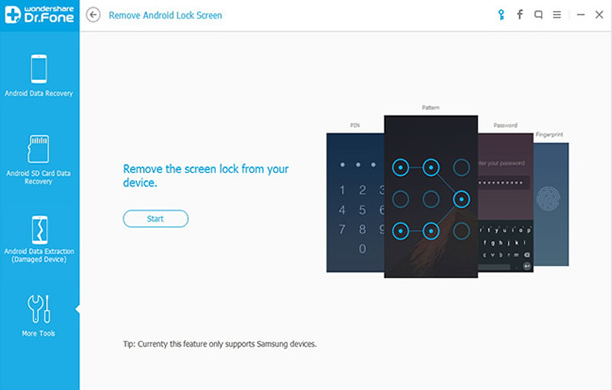
iSeePassword Android Password Removal enables you to directly remove android screen lock password, pattern and pin in 7 minutes without wiping your data. It can decode all types of passcodes by completely removing it from the lock screen. Rest assured that no data will be deleted from your smartphone whatsoever using this program.
High Success Rate
This tool has been tested in countless numbers of locked devices and it has a success rate of 90% removing passcodes from every smartphone without causing any data loss at all. Presently, it is supported in every Samsung smartphones including the latest Samsung Galaxy models and tablets and LG.
Pros
- The ability to remove 4 screen lock types including pattern, password, pin & fingerprints., safe and effective.
- Just remove your Android lock password, never damage your device and need to perform factory reset a device.
- Built-in algorithms can bypass Android’s system password mechanism.
- Work for Samsung Galaxy S/Note/Tab series, and LG G2/G3/G4, etc.
- Fully compatible the latest Android OS.
Full Technical Details
- Category
- This is
- Latest
- License
- Free Trial
- Runs On
- Windows 10, Windows 11 (64 Bit, 32 Bit, ARM64)
- Size
- 62 Mb
- Updated & Verified
Download and Install Guide
How to download and install iSeePassword Android Password Removal on Windows 11?
-
This step-by-step guide will assist you in downloading and installing iSeePassword Android Password Removal on windows 11.
- First of all, download the latest version of iSeePassword Android Password Removal from filehonor.com. You can find all available download options for your PC and laptop in this download page.
- Then, choose your suitable installer (64 bit, 32 bit, portable, offline, .. itc) and save it to your device.
- After that, start the installation process by a double click on the downloaded setup installer.
- Now, a screen will appear asking you to confirm the installation. Click, yes.
- Finally, follow the instructions given by the installer until you see a confirmation of a successful installation. Usually, a Finish Button and "installation completed successfully" message.
- (Optional) Verify the Download (for Advanced Users): This step is optional but recommended for advanced users. Some browsers offer the option to verify the downloaded file's integrity. This ensures you haven't downloaded a corrupted file. Check your browser's settings for download verification if interested.
Congratulations! You've successfully downloaded iSeePassword Android Password Removal. Once the download is complete, you can proceed with installing it on your computer.
How to make iSeePassword Android Password Removal the default app for Windows 11?
- Open Windows 11 Start Menu.
- Then, open settings.
- Navigate to the Apps section.
- After that, navigate to the Default Apps section.
- Click on the category you want to set iSeePassword Android Password Removal as the default app for - - and choose iSeePassword Android Password Removal from the list.
Why To Download iSeePassword Android Password Removal from FileHonor?
- Totally Free: you don't have to pay anything to download from FileHonor.com.
- Clean: No viruses, No Malware, and No any harmful codes.
- iSeePassword Android Password Removal Latest Version: All apps and games are updated to their most recent versions.
- Direct Downloads: FileHonor does its best to provide direct and fast downloads from the official software developers.
- No Third Party Installers: Only direct download to the setup files, no ad-based installers.
- Windows 11 Compatible.
- iSeePassword Android Password Removal Most Setup Variants: online, offline, portable, 64 bit and 32 bit setups (whenever available*).
Uninstall Guide
How to uninstall (remove) iSeePassword Android Password Removal from Windows 11?
-
Follow these instructions for a proper removal:
- Open Windows 11 Start Menu.
- Then, open settings.
- Navigate to the Apps section.
- Search for iSeePassword Android Password Removal in the apps list, click on it, and then, click on the uninstall button.
- Finally, confirm and you are done.
Disclaimer
iSeePassword Android Password Removal is developed and published by iSeePassword, filehonor.com is not directly affiliated with iSeePassword.
filehonor is against piracy and does not provide any cracks, keygens, serials or patches for any software listed here.
We are DMCA-compliant and you can request removal of your software from being listed on our website through our contact page.








