Iris 64 bit Download for PC Windows 11
Iris Download for Windows PC
Iris free download for Windows 11 64 bit and 32 bit. Install Iris latest official version 2025 for PC and laptop from FileHonor.
Reduce the Blue Light emitted from your screen for better sleep, Eye protection software.
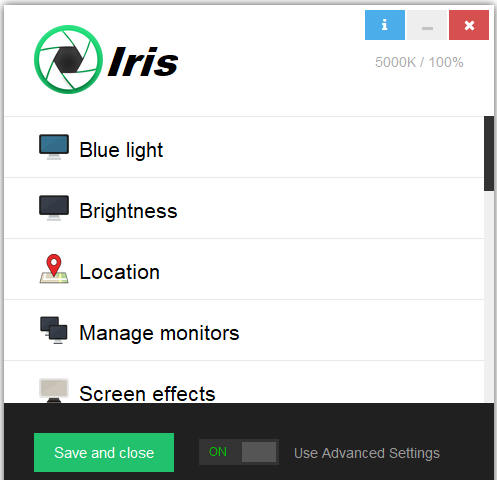
Iris enables you to reduce the Blue Light emitted from your screen for better sleep, Eye protection software.
Key Features
PREVENT EYE STRAIN
Iris optimizes screen pulsations by controlling the brightness without PWM. You will be able to use your computer for longer without headaches.
REDUCE EYE PAIN
Iris will match your screen brightness to the light around you. Different presets will automatically adjust your screen. Using computers will feel like reading a book.
IMPROVE SLEEP
Iris will gradually regulate blue light day and night. This will help your body to produce more melatonin at night. You will fall asleep faster and sleep deeper.
9 Simple Presets
Choose between 3×9 different combinations
Modes
Automatic, Manual, Paused
Types
Health, Sleep, Reading, Programming, Biohacker, Sunglasses, Dark, Movie, Overlay
Full Technical Details
- Category
- This is
- Latest
- License
- Free Trial
- Runs On
- Windows 10, Windows 11 (64 Bit, 32 Bit, ARM64)
- Size
- 42 Mb
- Updated & Verified
Download and Install Guide
How to download and install Iris on Windows 11?
-
This step-by-step guide will assist you in downloading and installing Iris on windows 11.
- First of all, download the latest version of Iris from filehonor.com. You can find all available download options for your PC and laptop in this download page.
- Then, choose your suitable installer (64 bit, 32 bit, portable, offline, .. itc) and save it to your device.
- After that, start the installation process by a double click on the downloaded setup installer.
- Now, a screen will appear asking you to confirm the installation. Click, yes.
- Finally, follow the instructions given by the installer until you see a confirmation of a successful installation. Usually, a Finish Button and "installation completed successfully" message.
- (Optional) Verify the Download (for Advanced Users): This step is optional but recommended for advanced users. Some browsers offer the option to verify the downloaded file's integrity. This ensures you haven't downloaded a corrupted file. Check your browser's settings for download verification if interested.
Congratulations! You've successfully downloaded Iris. Once the download is complete, you can proceed with installing it on your computer.
How to make Iris the default app for Windows 11?
- Open Windows 11 Start Menu.
- Then, open settings.
- Navigate to the Apps section.
- After that, navigate to the Default Apps section.
- Click on the category you want to set Iris as the default app for - - and choose Iris from the list.
Why To Download Iris from FileHonor?
- Totally Free: you don't have to pay anything to download from FileHonor.com.
- Clean: No viruses, No Malware, and No any harmful codes.
- Iris Latest Version: All apps and games are updated to their most recent versions.
- Direct Downloads: FileHonor does its best to provide direct and fast downloads from the official software developers.
- No Third Party Installers: Only direct download to the setup files, no ad-based installers.
- Windows 11 Compatible.
- Iris Most Setup Variants: online, offline, portable, 64 bit and 32 bit setups (whenever available*).
Uninstall Guide
How to uninstall (remove) Iris from Windows 11?
-
Follow these instructions for a proper removal:
- Open Windows 11 Start Menu.
- Then, open settings.
- Navigate to the Apps section.
- Search for Iris in the apps list, click on it, and then, click on the uninstall button.
- Finally, confirm and you are done.
Disclaimer
Iris is developed and published by Iris, filehonor.com is not directly affiliated with Iris.
filehonor is against piracy and does not provide any cracks, keygens, serials or patches for any software listed here.
We are DMCA-compliant and you can request removal of your software from being listed on our website through our contact page.








