Iperius Backup 64 bit Download for PC Windows 11
Iperius Backup Download for Windows PC
Iperius Backup free download for Windows 11 64 bit and 32 bit. Install Iperius Backup latest official version 2025 for PC and laptop from FileHonor.
The all-in-one backup software for PCs and Servers.
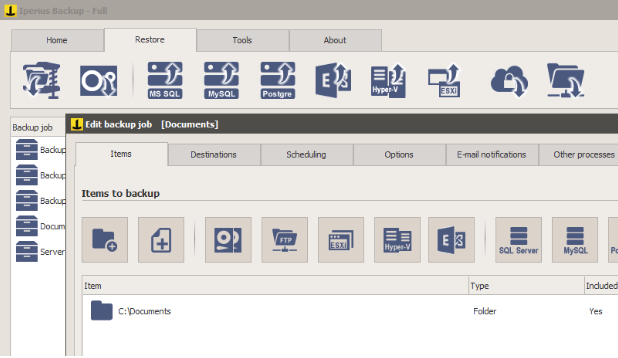
Iperius Backup enables you to take backup for Drive Image, backup to NAS, Cloud, FTP, Dropbox, OneDrive, Google Drive, S3 VMware ESXi, vCenter, ESXi Free, Hyper-V, Exchange, MySQL, SQL Server.
Key Features
Cloud Backup
Iperius can automatically send your backups to the most known an reliable cloud storage services, to easily have online backups on Google Drive, Amazon S3, Azure Storage, OneDrive, OneDrive For Business or Dropbox, with zip compression and AES 256 bit encryption.
Drive Image
Iperius can create images of the whole disk, to allow you to automatically reinstall the system in a few clicks (bare metal restore). The disk image is made without any interruption or reboot (hot backup), and you can also restore it to dissimilar hardware.
FTP Backup / Sync
Iperius is a flexible and lightweight software to make multiple FTP transfers, to and from unlimited servers. You can make FTP backups in both Upload and Download directions, with zip compression, FTPS, AES encryption and bandwidth limitation.
Backup of all Databases
Iperius is a powerful and easy-to-use backup software for Oracle, MySQL, MariaDB, PostgreSQL and SQL Server. It can make automatic backups, it supports compression and encryption of backup files and copying of backup files to any destination.
Backup of ESXi / Hyper-V
A simple, lightweight and powerful VMware ESXi and Hyper-V backup software. Compatible with ESXi 4.x/5.x/6.x, hot backup without needing to turn off virtual machines, backup to network and tape, one low-cost license for unlimited ESXi hosts and virtual machines.
Other Features
Exchange Backup
Iperius is a complete backup software for Exchange. It is extremely efficient and easy to use, and allows you to export Exchange mailboxes to PST files, make hot backups with log truncation and restore individual mailboxes. Compatible with Exchange 2016, 2013 and 2010 SP1, Exchange Online (Office 365).
Tape Backup
Iperius is an agile and powerful software to backup your data to any tape drive (LTO, DAT, etc.). Compression, password protection with AES encryption, automatic tape ejection, restore of individual files.
Open file backup (VSS)
Iperius can copy any file that is open or locked by other programs, thanks to its Volume Shadow Copy functions. This feature allows you to do hot backups of Outlook files (.pst), virtual machines, mail databases, etc.
Disk backup / Network
Iperius can copy files and folders to any mass storage device, like NAS, external USB drives, RDX devices, computers in the network. Zip 64 compression, AES encryption, synchronization, and possibility to keep incremental backups.
Pros
- Incremental backup and synchronization
- Drive Image and full system recovery
- Backup to NAS, USB drives, FTP, Cloud
- Open file backup (VSS)
- Ransomware protection
- AES 256-bit secure encryption
Full Technical Details
- Category
- This is
- Latest
- License
- Freeware
- Runs On
- Windows 10, Windows 11 (64 Bit, 32 Bit, ARM64)
- Size
- 50 Mb
- Updated & Verified
Download and Install Guide
How to download and install Iperius Backup on Windows 11?
-
This step-by-step guide will assist you in downloading and installing Iperius Backup on windows 11.
- First of all, download the latest version of Iperius Backup from filehonor.com. You can find all available download options for your PC and laptop in this download page.
- Then, choose your suitable installer (64 bit, 32 bit, portable, offline, .. itc) and save it to your device.
- After that, start the installation process by a double click on the downloaded setup installer.
- Now, a screen will appear asking you to confirm the installation. Click, yes.
- Finally, follow the instructions given by the installer until you see a confirmation of a successful installation. Usually, a Finish Button and "installation completed successfully" message.
- (Optional) Verify the Download (for Advanced Users): This step is optional but recommended for advanced users. Some browsers offer the option to verify the downloaded file's integrity. This ensures you haven't downloaded a corrupted file. Check your browser's settings for download verification if interested.
Congratulations! You've successfully downloaded Iperius Backup. Once the download is complete, you can proceed with installing it on your computer.
How to make Iperius Backup the default app for Windows 11?
- Open Windows 11 Start Menu.
- Then, open settings.
- Navigate to the Apps section.
- After that, navigate to the Default Apps section.
- Click on the category you want to set Iperius Backup as the default app for - - and choose Iperius Backup from the list.
Why To Download Iperius Backup from FileHonor?
- Totally Free: you don't have to pay anything to download from FileHonor.com.
- Clean: No viruses, No Malware, and No any harmful codes.
- Iperius Backup Latest Version: All apps and games are updated to their most recent versions.
- Direct Downloads: FileHonor does its best to provide direct and fast downloads from the official software developers.
- No Third Party Installers: Only direct download to the setup files, no ad-based installers.
- Windows 11 Compatible.
- Iperius Backup Most Setup Variants: online, offline, portable, 64 bit and 32 bit setups (whenever available*).
Uninstall Guide
How to uninstall (remove) Iperius Backup from Windows 11?
-
Follow these instructions for a proper removal:
- Open Windows 11 Start Menu.
- Then, open settings.
- Navigate to the Apps section.
- Search for Iperius Backup in the apps list, click on it, and then, click on the uninstall button.
- Finally, confirm and you are done.
Disclaimer
Iperius Backup is developed and published by Enter Srl, filehonor.com is not directly affiliated with Enter Srl.
filehonor is against piracy and does not provide any cracks, keygens, serials or patches for any software listed here.
We are DMCA-compliant and you can request removal of your software from being listed on our website through our contact page.








