IOTransfer 64 bit Download for PC Windows 11
IOTransfer Download for Windows PC
IOTransfer free download for Windows 11 64 bit and 32 bit. Install IOTransfer latest official version 2025 for PC and laptop from FileHonor.
Your Ultimate iPhone/iPad Manager and Video Downloader.
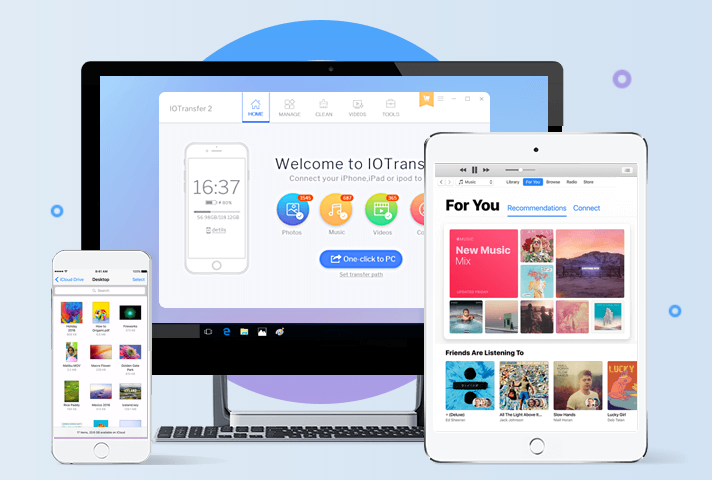
IOTransfer transfers your music, photos and videos and also a handy tool to transfer contacts, from your iOS device to your PC safely. Directly save videos and movies to iPhone And iPad and enjoy them wherever you go with VideoDownload function. IOTransfer video converter ensures the easiest way to convert videos to other audio or video formats like MP4, AVI, MKV, FLV, MP3 and more. Simply and rapidly convert and transfer videos to your iPhone, iPad, iPod and PC. Enjoy videos in the highest quality.
AirTrans – Wireless Transfer
This time, you can completely get rid of USB cable and iTunes. IOTransfer AirTrans allows you to wirelessly transfer music, photos, videos and etc. between iPhone, iPad and computer via WiFi. Easily and safely manage, backup and bulk-delete files in local WiFi network.
Easy & Safe Clean
Are you always running out of space on your iPhone and iPad? IOTransfer 3 quickly scan your iPhone or iPad to remove useless files from your device to free up more space and memory.
IOTransfer Pro
Displays all the photos, songs, videos, contacts, podcasts, ebooksand voice memos stored on your iPhone,iPad and iPod. You can copy any of them on your computer. It also supports one-click to back up your iPhone, iPad and iPod. It is a great program for iPhone, iPad or iPod owners who are looking for the easiest way to back updata.
Full Technical Details
- Category
- This is
- Latest
- License
- Free Trial
- Runs On
- Windows 10, Windows 11 (64 Bit, 32 Bit, ARM64)
- Size
- 3 Mb
- Updated & Verified
Download and Install Guide
How to download and install IOTransfer on Windows 11?
-
This step-by-step guide will assist you in downloading and installing IOTransfer on windows 11.
- First of all, download the latest version of IOTransfer from filehonor.com. You can find all available download options for your PC and laptop in this download page.
- Then, choose your suitable installer (64 bit, 32 bit, portable, offline, .. itc) and save it to your device.
- After that, start the installation process by a double click on the downloaded setup installer.
- Now, a screen will appear asking you to confirm the installation. Click, yes.
- Finally, follow the instructions given by the installer until you see a confirmation of a successful installation. Usually, a Finish Button and "installation completed successfully" message.
- (Optional) Verify the Download (for Advanced Users): This step is optional but recommended for advanced users. Some browsers offer the option to verify the downloaded file's integrity. This ensures you haven't downloaded a corrupted file. Check your browser's settings for download verification if interested.
Congratulations! You've successfully downloaded IOTransfer. Once the download is complete, you can proceed with installing it on your computer.
How to make IOTransfer the default app for Windows 11?
- Open Windows 11 Start Menu.
- Then, open settings.
- Navigate to the Apps section.
- After that, navigate to the Default Apps section.
- Click on the category you want to set IOTransfer as the default app for - - and choose IOTransfer from the list.
Why To Download IOTransfer from FileHonor?
- Totally Free: you don't have to pay anything to download from FileHonor.com.
- Clean: No viruses, No Malware, and No any harmful codes.
- IOTransfer Latest Version: All apps and games are updated to their most recent versions.
- Direct Downloads: FileHonor does its best to provide direct and fast downloads from the official software developers.
- No Third Party Installers: Only direct download to the setup files, no ad-based installers.
- Windows 11 Compatible.
- IOTransfer Most Setup Variants: online, offline, portable, 64 bit and 32 bit setups (whenever available*).
Uninstall Guide
How to uninstall (remove) IOTransfer from Windows 11?
-
Follow these instructions for a proper removal:
- Open Windows 11 Start Menu.
- Then, open settings.
- Navigate to the Apps section.
- Search for IOTransfer in the apps list, click on it, and then, click on the uninstall button.
- Finally, confirm and you are done.
Disclaimer
IOTransfer is developed and published by IObit, filehonor.com is not directly affiliated with IObit.
filehonor is against piracy and does not provide any cracks, keygens, serials or patches for any software listed here.
We are DMCA-compliant and you can request removal of your software from being listed on our website through our contact page.








