InstantRescue 64 bit Download for PC Windows 11
InstantRescue Download for Windows PC
InstantRescue free download for Windows 11 64 bit and 32 bit. Install InstantRescue latest official version 2025 for PC and laptop from FileHonor.
Recovers desktop and laptop systems as quickly as a reboot after a system failure or virus attack.
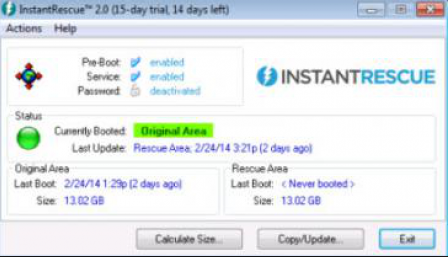
InstantRescue recovers desktop and laptop systems as quickly as a reboot after a system failure or virus attack. Important files and folders are preserved and available in their most recent state. It immediately rescues your PC, along with your important files, as fast as it takes to reboot your system. System recovery has never been easier! InstantRescue creates a Rescue Area which allows you to instantly restore your entire working Windows environment in the case of a disaster that renders your system unusable.
Instant Data Recovery with Automatic Data Anchoring
Its patented Data Anchoring technology sets it apart from other imaging solutions. One of the issues with data recovery from images is that the data is only as good as the last image. With InstantRescue, files and folders can be “anchored” so they are available to the Rescue Area. This means anchored files will always be available in their most recent state.
InstantRescue’s built-in Data Anchoring is turned on by default for important files found under the My Documents, My Music, My Pictures and My Videos folders.
Auto-Recovery
The InstantRescue Auto-Recovery mode rescues your system after 3 consecutive failed reboots. Auto-Recovery automatically reboots the system from the Rescue Area restoring the system to a trusted condition
Rescue Area Copy/Update
InstantRescue supports Rescue Area copy/update to keep the Rescue Area current.
Full Technical Details
- Category
- This is
- Latest
- License
- Free Trial
- Runs On
- Windows 10, Windows 11 (64 Bit, 32 Bit, ARM64)
- Size
- 10 Mb
- Updated & Verified
Download and Install Guide
How to download and install InstantRescue on Windows 11?
-
This step-by-step guide will assist you in downloading and installing InstantRescue on windows 11.
- First of all, download the latest version of InstantRescue from filehonor.com. You can find all available download options for your PC and laptop in this download page.
- Then, choose your suitable installer (64 bit, 32 bit, portable, offline, .. itc) and save it to your device.
- After that, start the installation process by a double click on the downloaded setup installer.
- Now, a screen will appear asking you to confirm the installation. Click, yes.
- Finally, follow the instructions given by the installer until you see a confirmation of a successful installation. Usually, a Finish Button and "installation completed successfully" message.
- (Optional) Verify the Download (for Advanced Users): This step is optional but recommended for advanced users. Some browsers offer the option to verify the downloaded file's integrity. This ensures you haven't downloaded a corrupted file. Check your browser's settings for download verification if interested.
Congratulations! You've successfully downloaded InstantRescue. Once the download is complete, you can proceed with installing it on your computer.
How to make InstantRescue the default app for Windows 11?
- Open Windows 11 Start Menu.
- Then, open settings.
- Navigate to the Apps section.
- After that, navigate to the Default Apps section.
- Click on the category you want to set InstantRescue as the default app for - - and choose InstantRescue from the list.
Why To Download InstantRescue from FileHonor?
- Totally Free: you don't have to pay anything to download from FileHonor.com.
- Clean: No viruses, No Malware, and No any harmful codes.
- InstantRescue Latest Version: All apps and games are updated to their most recent versions.
- Direct Downloads: FileHonor does its best to provide direct and fast downloads from the official software developers.
- No Third Party Installers: Only direct download to the setup files, no ad-based installers.
- Windows 11 Compatible.
- InstantRescue Most Setup Variants: online, offline, portable, 64 bit and 32 bit setups (whenever available*).
Uninstall Guide
How to uninstall (remove) InstantRescue from Windows 11?
-
Follow these instructions for a proper removal:
- Open Windows 11 Start Menu.
- Then, open settings.
- Navigate to the Apps section.
- Search for InstantRescue in the apps list, click on it, and then, click on the uninstall button.
- Finally, confirm and you are done.
Disclaimer
InstantRescue is developed and published by Raxco, filehonor.com is not directly affiliated with Raxco.
filehonor is against piracy and does not provide any cracks, keygens, serials or patches for any software listed here.
We are DMCA-compliant and you can request removal of your software from being listed on our website through our contact page.








