InstantRecovery 64 bit Download for PC Windows 11
InstantRecovery Download for Windows PC
InstantRecovery free download for Windows 11 64 bit and 32 bit. Install InstantRecovery latest official version 2025 for PC and laptop from FileHonor.
Provides bootable system snapshots that allow the instant recovery of desktops and laptops.
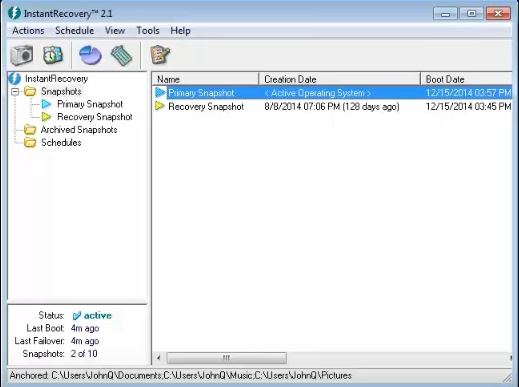
InstantRecovery provides bootable system snapshots that allow the instant recovery of desktops and laptops – including data secured via unique patented Data Anchoring – in the time it takes to reboot. It takes snapshots of full system images to instantly restore the entire working Windows environment.
InstantRecovery’s patented Data Anchoring technology sets it apart from other imaging solutions. One of the issues with recovery from images is that the data is only as good as the last image. Users can recover their system and selected user data using Data Anchoring. Files and folders can be “anchored” so they are available to any image the system uses to reboot. This means user files are available up to the point of failure provided they have been identified as anchored files.
Key Features
Multiple Snapshots and Differentials
InstantRecovery supports multiple snapshots enabling users to capture different system conditions. Each snapshot is bootable and will return the system to the specified system condition. InstantRecovery also supports differential snapshots where only the data that has changed is copied to the target snapshot. All snapshots support the Data Anchoring option.
Export/Import for Backup and Archiving
InstantRecovery snapshots can be exported to a file for backup or archiving purposes. If predefined container files have been created the user can specify the maximum size of the chunks of data to be exported to each container file. Reciprocally, the specified backup or archive files can be imported back to the system.
Flexible Scheduling
Snapshot updates can be scheduled to run at regular interval using the convenient Scheduling wizard. Multiple schedules can be set for specific times or on a daily or weekly basis. The default snapshot can be used to update multiple target snapshots.
Full Technical Details
- Category
- This is
- Latest
- License
- Free Trial
- Runs On
- Windows 10, Windows 11 (64 Bit, 32 Bit, ARM64)
- Size
- 10 Mb
- Updated & Verified
Download and Install Guide
How to download and install InstantRecovery on Windows 11?
-
This step-by-step guide will assist you in downloading and installing InstantRecovery on windows 11.
- First of all, download the latest version of InstantRecovery from filehonor.com. You can find all available download options for your PC and laptop in this download page.
- Then, choose your suitable installer (64 bit, 32 bit, portable, offline, .. itc) and save it to your device.
- After that, start the installation process by a double click on the downloaded setup installer.
- Now, a screen will appear asking you to confirm the installation. Click, yes.
- Finally, follow the instructions given by the installer until you see a confirmation of a successful installation. Usually, a Finish Button and "installation completed successfully" message.
- (Optional) Verify the Download (for Advanced Users): This step is optional but recommended for advanced users. Some browsers offer the option to verify the downloaded file's integrity. This ensures you haven't downloaded a corrupted file. Check your browser's settings for download verification if interested.
Congratulations! You've successfully downloaded InstantRecovery. Once the download is complete, you can proceed with installing it on your computer.
How to make InstantRecovery the default app for Windows 11?
- Open Windows 11 Start Menu.
- Then, open settings.
- Navigate to the Apps section.
- After that, navigate to the Default Apps section.
- Click on the category you want to set InstantRecovery as the default app for - - and choose InstantRecovery from the list.
Why To Download InstantRecovery from FileHonor?
- Totally Free: you don't have to pay anything to download from FileHonor.com.
- Clean: No viruses, No Malware, and No any harmful codes.
- InstantRecovery Latest Version: All apps and games are updated to their most recent versions.
- Direct Downloads: FileHonor does its best to provide direct and fast downloads from the official software developers.
- No Third Party Installers: Only direct download to the setup files, no ad-based installers.
- Windows 11 Compatible.
- InstantRecovery Most Setup Variants: online, offline, portable, 64 bit and 32 bit setups (whenever available*).
Uninstall Guide
How to uninstall (remove) InstantRecovery from Windows 11?
-
Follow these instructions for a proper removal:
- Open Windows 11 Start Menu.
- Then, open settings.
- Navigate to the Apps section.
- Search for InstantRecovery in the apps list, click on it, and then, click on the uninstall button.
- Finally, confirm and you are done.
Disclaimer
InstantRecovery is developed and published by Raxco, filehonor.com is not directly affiliated with Raxco.
filehonor is against piracy and does not provide any cracks, keygens, serials or patches for any software listed here.
We are DMCA-compliant and you can request removal of your software from being listed on our website through our contact page.








