InstallSafe 64 bit Download for PC Windows 11
InstallSafe Download for Windows PC
InstallSafe free download for Windows 11 64 bit and 32 bit. Install InstallSafe latest official version 2025 for PC and laptop from FileHonor.
Remove Browser Add-Ons and install software with confidence.
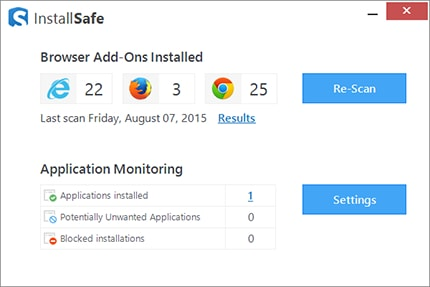
InstallSafe was created to help you install any application with confidence. It monitors the installation of any application and tells you if other applications have been installed at the same time. It also tells you if the installation made changes to your browser settings. If anything unwanted is detected, InstallSafe allows you to revert these changes quickly and easily.
Key Features
Install With Confidence
Now you can install any application and know that InstallSafe has got your back and will pick up on any unwanted changes to your computer.
Remove Unwanted Browser Add-Ons
InstallSafe allows you to scan for and remove Browser Add-Ons for Internet Explorer, Chrome and Firefox
Annoyance Free
InstallSafe is designed to not get in the way. It only shows up when something needs attention and it’s also very light on system resources.
Pros
Stops unwanted software installations
Removes Browser Add-Ons
Reverts unwanted browser changes
"FREE" Download TrustPort Total Protection Sphere for PC
Full Technical Details
- Category
- Antivirus and Security
- This is
- Latest
- License
- Free Trial
- Runs On
- Windows 10, Windows 11 (64 Bit, 32 Bit, ARM64)
- Size
- 15 Mb
- Updated & Verified
"Now" Get Gilisoft EXE Lock for PC
Download and Install Guide
How to download and install InstallSafe on Windows 11?
-
This step-by-step guide will assist you in downloading and installing InstallSafe on windows 11.
- First of all, download the latest version of InstallSafe from filehonor.com. You can find all available download options for your PC and laptop in this download page.
- Then, choose your suitable installer (64 bit, 32 bit, portable, offline, .. itc) and save it to your device.
- After that, start the installation process by a double click on the downloaded setup installer.
- Now, a screen will appear asking you to confirm the installation. Click, yes.
- Finally, follow the instructions given by the installer until you see a confirmation of a successful installation. Usually, a Finish Button and "installation completed successfully" message.
- (Optional) Verify the Download (for Advanced Users): This step is optional but recommended for advanced users. Some browsers offer the option to verify the downloaded file's integrity. This ensures you haven't downloaded a corrupted file. Check your browser's settings for download verification if interested.
Congratulations! You've successfully downloaded InstallSafe. Once the download is complete, you can proceed with installing it on your computer.
How to make InstallSafe the default Antivirus and Security app for Windows 11?
- Open Windows 11 Start Menu.
- Then, open settings.
- Navigate to the Apps section.
- After that, navigate to the Default Apps section.
- Click on the category you want to set InstallSafe as the default app for - Antivirus and Security - and choose InstallSafe from the list.
Why To Download InstallSafe from FileHonor?
- Totally Free: you don't have to pay anything to download from FileHonor.com.
- Clean: No viruses, No Malware, and No any harmful codes.
- InstallSafe Latest Version: All apps and games are updated to their most recent versions.
- Direct Downloads: FileHonor does its best to provide direct and fast downloads from the official software developers.
- No Third Party Installers: Only direct download to the setup files, no ad-based installers.
- Windows 11 Compatible.
- InstallSafe Most Setup Variants: online, offline, portable, 64 bit and 32 bit setups (whenever available*).
Uninstall Guide
How to uninstall (remove) InstallSafe from Windows 11?
-
Follow these instructions for a proper removal:
- Open Windows 11 Start Menu.
- Then, open settings.
- Navigate to the Apps section.
- Search for InstallSafe in the apps list, click on it, and then, click on the uninstall button.
- Finally, confirm and you are done.
Disclaimer
InstallSafe is developed and published by Corel, filehonor.com is not directly affiliated with Corel.
filehonor is against piracy and does not provide any cracks, keygens, serials or patches for any software listed here.
We are DMCA-compliant and you can request removal of your software from being listed on our website through our contact page.













