Inno Setup 64 bit Download for PC Windows 11
Inno Setup Download for Windows PC
Inno Setup free download for Windows 11 64 bit and 32 bit. Install Inno Setup latest official version 2025 for PC and laptop from FileHonor.
A free installer for Windows programs by Jordan Russell and Martijn Laan.
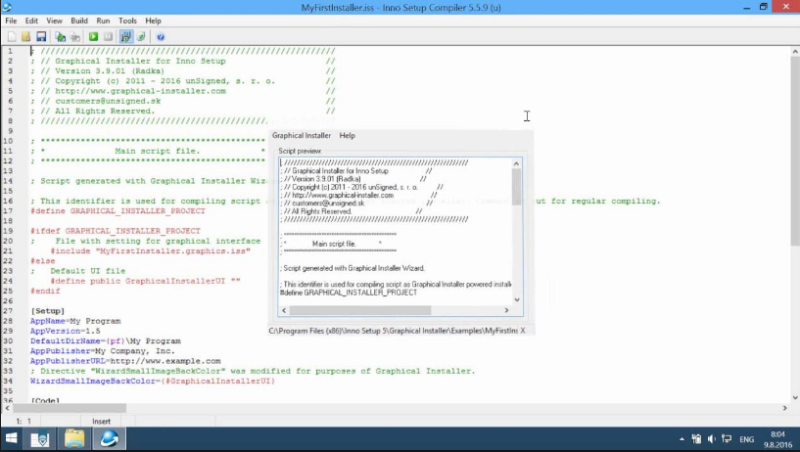
Inno Setup is a free installer for Windows programs by Jordan Russell and Martijn Laan. Extensive support for installation of 64-bit applications on the 64-bit editions of Windows. Both the x64 and Itanium architectures are supported. (On the Itanium architecture, Service Pack 1 or later is required on Windows Server 2003 to install in 64-bit mode.)
Key Features
Extensive support for both administrative and non administrative installations.
Supports creation of a single EXE to install your program for easy online distribution. Disk spanning is also supported.
Standard Windows wizard interface.
Customizable setup types, e.g. Full, Minimal, Custom.
Complete uninstall capabilities.
Installation of files:
Includes integrated support for “deflate”, bzip2, and 7-Zip LZMA/LZMA2 file compression. The installer has the ability to compare file version info, replace in-use files, use shared file counting, register DLL/OCX’s and type libraries, and install fonts.
Creation of shortcuts anywhere, including in the Start Menu and on the desktop.
Creation of registry and .INI entries.
Running other programs before, during or after install.
Support for multilingual installs, including right-to-left language support.
Support for passworded and encrypted installs.
Support for digitally signed installs and uninstalls, including dual signing (SHA1 & SHA256).
Silent install and uninstall.
Unicode installs.
Integrated preprocessor option for advanced compile-time customization.
Integrated Pascal scripting engine option for advanced run-time install and uninstall customization.
Full source code is available (Borland Delphi 2.0-5.0 and 2009) from GitHub.
Tiny footprint: only about 500 kB overhead with all features included and about 300 kB overhead with all features except Unicode support included.
All features are fully documented.
Used by Microsoft Visual Studio Code and Embarcardero Delphi.
"FREE" Download Processing for PC
Full Technical Details
- Category
- Code Editors and Development
- This is
- Latest
- License
- Freeware
- Runs On
- Windows 10, Windows 11 (64 Bit, 32 Bit, ARM64)
- Size
- 3 Mb
- Updated & Verified
Download and Install Guide
How to download and install Inno Setup on Windows 11?
-
This step-by-step guide will assist you in downloading and installing Inno Setup on windows 11.
- First of all, download the latest version of Inno Setup from filehonor.com. You can find all available download options for your PC and laptop in this download page.
- Then, choose your suitable installer (64 bit, 32 bit, portable, offline, .. itc) and save it to your device.
- After that, start the installation process by a double click on the downloaded setup installer.
- Now, a screen will appear asking you to confirm the installation. Click, yes.
- Finally, follow the instructions given by the installer until you see a confirmation of a successful installation. Usually, a Finish Button and "installation completed successfully" message.
- (Optional) Verify the Download (for Advanced Users): This step is optional but recommended for advanced users. Some browsers offer the option to verify the downloaded file's integrity. This ensures you haven't downloaded a corrupted file. Check your browser's settings for download verification if interested.
Congratulations! You've successfully downloaded Inno Setup. Once the download is complete, you can proceed with installing it on your computer.
How to make Inno Setup the default Code Editors and Development app for Windows 11?
- Open Windows 11 Start Menu.
- Then, open settings.
- Navigate to the Apps section.
- After that, navigate to the Default Apps section.
- Click on the category you want to set Inno Setup as the default app for - Code Editors and Development - and choose Inno Setup from the list.
Why To Download Inno Setup from FileHonor?
- Totally Free: you don't have to pay anything to download from FileHonor.com.
- Clean: No viruses, No Malware, and No any harmful codes.
- Inno Setup Latest Version: All apps and games are updated to their most recent versions.
- Direct Downloads: FileHonor does its best to provide direct and fast downloads from the official software developers.
- No Third Party Installers: Only direct download to the setup files, no ad-based installers.
- Windows 11 Compatible.
- Inno Setup Most Setup Variants: online, offline, portable, 64 bit and 32 bit setups (whenever available*).
Uninstall Guide
How to uninstall (remove) Inno Setup from Windows 11?
-
Follow these instructions for a proper removal:
- Open Windows 11 Start Menu.
- Then, open settings.
- Navigate to the Apps section.
- Search for Inno Setup in the apps list, click on it, and then, click on the uninstall button.
- Finally, confirm and you are done.
Disclaimer
Inno Setup is developed and published by Jordan Russell, filehonor.com is not directly affiliated with Jordan Russell.
filehonor is against piracy and does not provide any cracks, keygens, serials or patches for any software listed here.
We are DMCA-compliant and you can request removal of your software from being listed on our website through our contact page.













