iMazing 64 bit Download for PC Windows 11
iMazing Download for Windows PC
iMazing free download for Windows 11 64 bit and 32 bit. Install iMazing latest official version 2025 for PC and laptop from FileHonor.
Manage your iPhone, iPad and iPod.
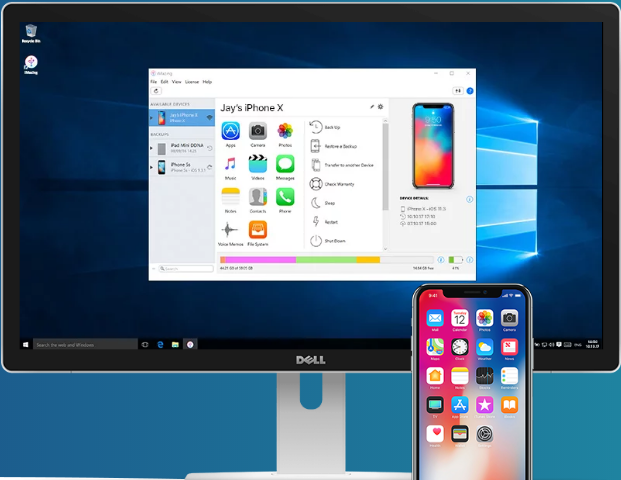
iMazing enables you to Manage your iPhone, iPad and iPod. Get a trusted software to transfer and save your music, messages, files and data. Safely back up any iPhone, iPad or iPod touch. Powerful and user-friendly, iMazing is simply the best iOS device manager for Mac and PC.Go beyond iTunes.
iMazing for Windows Main Features & Pros
Transfer your data to your new iPhone 8 or X
Quickly transfer your data to a new iPhone. Without iCloud or iTunes, you can copy everything or select the right content to transfer.
Simpler music transfers
Freely copy your music back and forth between your iPhone, iPad, iPod, and your computer. No more iTunes syncs.
Easy access to your photos
Export your pictures and videos, without iCloud or iTunes. Save your favourite moments on your Mac or PC.
Smarter backups ( Free! )
Store your iPhone and iPad data thanks to a unique technology. With iMazing, you safely back up your device, even wirelessly.
Keep precious messages
Save, export and print your iPhone messages. Text messages, MMS, iMessages and attachments are safe with it.
& much more …
"FREE" Download Wise JetSearch for PC
Full Technical Details
- Category
- Tools
- This is
- Latest
- License
- Freeware
- Runs On
- Windows 10, Windows 11 (64 Bit, 32 Bit, ARM64)
- Size
- 98 Mb
- Updated & Verified
Download and Install Guide
How to download and install iMazing on Windows 11?
-
This step-by-step guide will assist you in downloading and installing iMazing on windows 11.
- First of all, download the latest version of iMazing from filehonor.com. You can find all available download options for your PC and laptop in this download page.
- Then, choose your suitable installer (64 bit, 32 bit, portable, offline, .. itc) and save it to your device.
- After that, start the installation process by a double click on the downloaded setup installer.
- Now, a screen will appear asking you to confirm the installation. Click, yes.
- Finally, follow the instructions given by the installer until you see a confirmation of a successful installation. Usually, a Finish Button and "installation completed successfully" message.
- (Optional) Verify the Download (for Advanced Users): This step is optional but recommended for advanced users. Some browsers offer the option to verify the downloaded file's integrity. This ensures you haven't downloaded a corrupted file. Check your browser's settings for download verification if interested.
Congratulations! You've successfully downloaded iMazing. Once the download is complete, you can proceed with installing it on your computer.
How to make iMazing the default Tools app for Windows 11?
- Open Windows 11 Start Menu.
- Then, open settings.
- Navigate to the Apps section.
- After that, navigate to the Default Apps section.
- Click on the category you want to set iMazing as the default app for - Tools - and choose iMazing from the list.
Why To Download iMazing from FileHonor?
- Totally Free: you don't have to pay anything to download from FileHonor.com.
- Clean: No viruses, No Malware, and No any harmful codes.
- iMazing Latest Version: All apps and games are updated to their most recent versions.
- Direct Downloads: FileHonor does its best to provide direct and fast downloads from the official software developers.
- No Third Party Installers: Only direct download to the setup files, no ad-based installers.
- Windows 11 Compatible.
- iMazing Most Setup Variants: online, offline, portable, 64 bit and 32 bit setups (whenever available*).
Uninstall Guide
How to uninstall (remove) iMazing from Windows 11?
-
Follow these instructions for a proper removal:
- Open Windows 11 Start Menu.
- Then, open settings.
- Navigate to the Apps section.
- Search for iMazing in the apps list, click on it, and then, click on the uninstall button.
- Finally, confirm and you are done.
Disclaimer
iMazing is developed and published by DigiDNA SARL, filehonor.com is not directly affiliated with DigiDNA SARL.
filehonor is against piracy and does not provide any cracks, keygens, serials or patches for any software listed here.
We are DMCA-compliant and you can request removal of your software from being listed on our website through our contact page.












