ImagePrinter 64 bit Download for PC Windows 11
ImagePrinter Download for Windows PC
ImagePrinter free download for Windows 11 64 bit and 32 bit. Install ImagePrinter latest official version 2025 for PC and laptop from FileHonor.
Printing to PDF, JPG, BMP, PNG or TIFF via the virtual image printer.
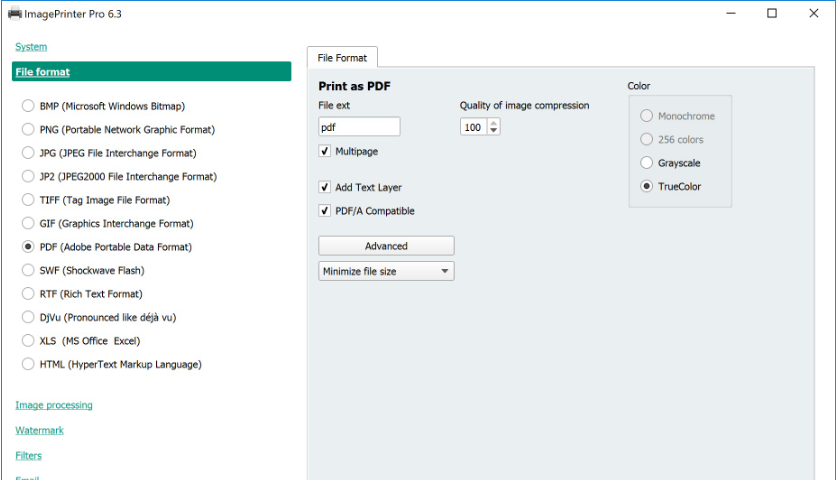
Image Printer is a virtual printer driver for computers running Windows 2000, 2003, XP, 2008, Vista, and Windows 7 operating systems based on the Microsoft universal printer driver. It allows you to print any printable document from your computer in a variety of formats, including PDF, JPG, BMP, PNG and TIFF.
Print to Image
It is an all-purpose image printer. It enables print to image, print to file, print to PDF, and word to jpg options. It even allows you to print to multiple file formats at the same time.
There are a wide range of convenient, customizable options. You can specify the directory where the files are saved or choose to run any application automatically after printing, so you can view copy, replace, convert, or edit your new document and provides an easy way to send the image to fax, if required.
A progress monitor is also available.
TIFF Printer
If you are looking for an easy-to-use, all-purpose jpg printer, tiff printer, or open source PDF printer with a wide selection of features, Image Printer is the choice for you. Its low RAM requirements make it perfect for any computer and permits hours of continuous, stable, effective operation.
Full Technical Details
- Category
- This is
- Latest
- License
- Freeware
- Runs On
- Windows 10, Windows 11 (64 Bit, 32 Bit, ARM64)
- Size
- 19 Mb
- Updated & Verified
Download and Install Guide
How to download and install ImagePrinter on Windows 11?
-
This step-by-step guide will assist you in downloading and installing ImagePrinter on windows 11.
- First of all, download the latest version of ImagePrinter from filehonor.com. You can find all available download options for your PC and laptop in this download page.
- Then, choose your suitable installer (64 bit, 32 bit, portable, offline, .. itc) and save it to your device.
- After that, start the installation process by a double click on the downloaded setup installer.
- Now, a screen will appear asking you to confirm the installation. Click, yes.
- Finally, follow the instructions given by the installer until you see a confirmation of a successful installation. Usually, a Finish Button and "installation completed successfully" message.
- (Optional) Verify the Download (for Advanced Users): This step is optional but recommended for advanced users. Some browsers offer the option to verify the downloaded file's integrity. This ensures you haven't downloaded a corrupted file. Check your browser's settings for download verification if interested.
Congratulations! You've successfully downloaded ImagePrinter. Once the download is complete, you can proceed with installing it on your computer.
How to make ImagePrinter the default app for Windows 11?
- Open Windows 11 Start Menu.
- Then, open settings.
- Navigate to the Apps section.
- After that, navigate to the Default Apps section.
- Click on the category you want to set ImagePrinter as the default app for - - and choose ImagePrinter from the list.
Why To Download ImagePrinter from FileHonor?
- Totally Free: you don't have to pay anything to download from FileHonor.com.
- Clean: No viruses, No Malware, and No any harmful codes.
- ImagePrinter Latest Version: All apps and games are updated to their most recent versions.
- Direct Downloads: FileHonor does its best to provide direct and fast downloads from the official software developers.
- No Third Party Installers: Only direct download to the setup files, no ad-based installers.
- Windows 11 Compatible.
- ImagePrinter Most Setup Variants: online, offline, portable, 64 bit and 32 bit setups (whenever available*).
Uninstall Guide
How to uninstall (remove) ImagePrinter from Windows 11?
-
Follow these instructions for a proper removal:
- Open Windows 11 Start Menu.
- Then, open settings.
- Navigate to the Apps section.
- Search for ImagePrinter in the apps list, click on it, and then, click on the uninstall button.
- Finally, confirm and you are done.
Disclaimer
ImagePrinter is developed and published by Code Industry, filehonor.com is not directly affiliated with Code Industry.
filehonor is against piracy and does not provide any cracks, keygens, serials or patches for any software listed here.
We are DMCA-compliant and you can request removal of your software from being listed on our website through our contact page.








