iFind Data Recovery 64 bit Download for PC Windows 11
iFind Data Recovery Download for Windows PC
iFind Data Recovery free download for Windows 11 64 bit and 32 bit. Install iFind Data Recovery latest official version 2025 for PC and laptop from FileHonor.
Free Data Recovery software that can recover your lost files and lost partitions.
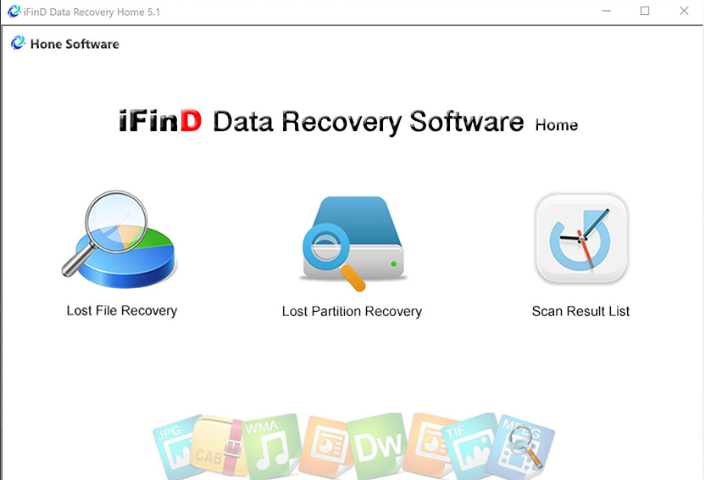
iFinD Data Recovery is one of the best free Data Recovery software that can recover your lost files and lost partitions. It supports all storage devices, Includes HDD, SSD, USB flash drive, Memory Card and more mobile storage devices. Both the speed of scanning and the quality of finding files are higher than similar software. And we also have the advanced algorithm for recovery of raw images for all mainstream cameras including Fuji, Panasonic and Pentax.
Recover important deleted/formatted/damaged/lost files from your computer, Memory Card and all kinds of removable storage device Safe & Fast!
Key Features
Special optimizations have been made for 4K alignment to ensure that data recovery is supported for all types of SSD.
Support recover raw photos of all camera brands in deep scan mode.
A lot of junk files will be found during the scanning process, and the intelligent filtering system will filter them out automatically.
In the process of scanning files, you can pause scanning to check and resume at any time. Save you lots of time to find your lost files.
Cause deep scan could takes a lot of time, iFinD can automatically save the results of separate scan. Save your time.
Lost File Recovery
Restore deleted files, formatted/raw/damaged partition files.
Lost Partition Recovery
Recover files from deleted partition, partition unrecognized.
Scan Result List
Save each scan result which can really save you some time.
Full Technical Details
- Category
- This is
- Latest
- License
- Freeware
- Runs On
- Windows 10, Windows 11 (64 Bit, 32 Bit, ARM64)
- Size
- 4 Mb
- Updated & Verified
Download and Install Guide
How to download and install iFind Data Recovery on Windows 11?
-
This step-by-step guide will assist you in downloading and installing iFind Data Recovery on windows 11.
- First of all, download the latest version of iFind Data Recovery from filehonor.com. You can find all available download options for your PC and laptop in this download page.
- Then, choose your suitable installer (64 bit, 32 bit, portable, offline, .. itc) and save it to your device.
- After that, start the installation process by a double click on the downloaded setup installer.
- Now, a screen will appear asking you to confirm the installation. Click, yes.
- Finally, follow the instructions given by the installer until you see a confirmation of a successful installation. Usually, a Finish Button and "installation completed successfully" message.
- (Optional) Verify the Download (for Advanced Users): This step is optional but recommended for advanced users. Some browsers offer the option to verify the downloaded file's integrity. This ensures you haven't downloaded a corrupted file. Check your browser's settings for download verification if interested.
Congratulations! You've successfully downloaded iFind Data Recovery. Once the download is complete, you can proceed with installing it on your computer.
How to make iFind Data Recovery the default app for Windows 11?
- Open Windows 11 Start Menu.
- Then, open settings.
- Navigate to the Apps section.
- After that, navigate to the Default Apps section.
- Click on the category you want to set iFind Data Recovery as the default app for - - and choose iFind Data Recovery from the list.
Why To Download iFind Data Recovery from FileHonor?
- Totally Free: you don't have to pay anything to download from FileHonor.com.
- Clean: No viruses, No Malware, and No any harmful codes.
- iFind Data Recovery Latest Version: All apps and games are updated to their most recent versions.
- Direct Downloads: FileHonor does its best to provide direct and fast downloads from the official software developers.
- No Third Party Installers: Only direct download to the setup files, no ad-based installers.
- Windows 11 Compatible.
- iFind Data Recovery Most Setup Variants: online, offline, portable, 64 bit and 32 bit setups (whenever available*).
Uninstall Guide
How to uninstall (remove) iFind Data Recovery from Windows 11?
-
Follow these instructions for a proper removal:
- Open Windows 11 Start Menu.
- Then, open settings.
- Navigate to the Apps section.
- Search for iFind Data Recovery in the apps list, click on it, and then, click on the uninstall button.
- Finally, confirm and you are done.
Disclaimer
iFind Data Recovery is developed and published by iFinD, filehonor.com is not directly affiliated with iFinD.
filehonor is against piracy and does not provide any cracks, keygens, serials or patches for any software listed here.
We are DMCA-compliant and you can request removal of your software from being listed on our website through our contact page.








