iDealshare VideoGo 64 bit Download for PC Windows 11
iDealshare VideoGo Download for Windows PC
iDealshare VideoGo free download for Windows 11 64 bit and 32 bit. Install iDealshare VideoGo latest official version 2025 for PC and laptop from FileHonor.
All-in-one Video/Audio Converter and Editor.
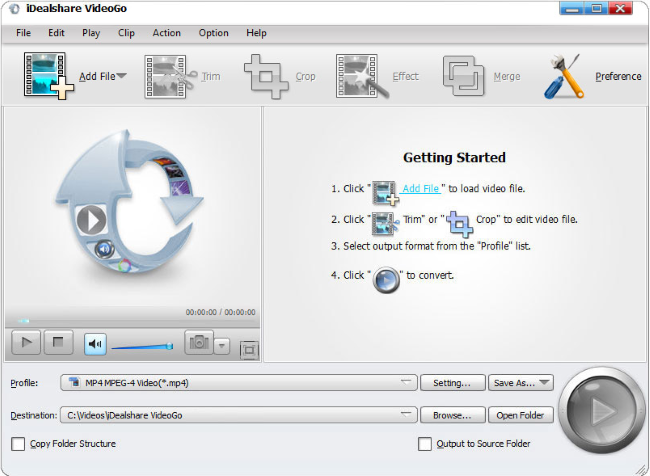
iDealshare VideoGo is an all-in-one (AIO) Video/Audio Converter and Editor. It is a professional video converter yet easy-to-use! It helps to convert all kinds of video and audio formats with almost no loss of quality. Also features video editing functions. Edit movie files like trim, crop, merge, split by chapter, rotate, compress video, increase video/audio volume, add subtitle/effect/audio track/watermark and etc.
Powerful Movie Converter
It can convert all video or audio formats for successful playback on all kinds of media players or portable devices like Windows Media Player, iTunes, QuickTime, iPad, iPhone, iPod, Apple TV, Android, Samsung Galaxy, HTC, Motorola Droid, LG, Google Nexus, Microsoft Surface, Windows Phone, Archos, Creative Zen, iRiver, Amazon Kindle Fire, BlackBerry, Nokia, Xbox, PlayStation, Xbox, PSP, PS3, Zune, Wii, SanDisk Sansa, Sony Ericsson, Walkman, and etc.
Key Features
- Convert all video or movie files to popular video formats in SD or HD
- Convert video, music video to audio or convert audio to other audio format
- Convert video to audio or add audio to video
- Convert video to streaming MP4, MOV for upload to video sharing websites
- Convert videos for successfully playing on iPad, iPhone, Android devices, Samsung Galaxy, PSP, BlackBerry, Google Nexus, Microsoft Surface, Xbox and etc
"FREE" Download Pazera Free Audio Video Pack for PC
Full Technical Details
- Category
- Audio Converters
- This is
- Latest
- License
- Free Trial
- Runs On
- Windows 10, Windows 11 (64 Bit, 32 Bit, ARM64)
- Size
- 20 Mb
- Updated & Verified
"Now" Get 4K Video to MP3 for PC
Download and Install Guide
How to download and install iDealshare VideoGo on Windows 11?
-
This step-by-step guide will assist you in downloading and installing iDealshare VideoGo on windows 11.
- First of all, download the latest version of iDealshare VideoGo from filehonor.com. You can find all available download options for your PC and laptop in this download page.
- Then, choose your suitable installer (64 bit, 32 bit, portable, offline, .. itc) and save it to your device.
- After that, start the installation process by a double click on the downloaded setup installer.
- Now, a screen will appear asking you to confirm the installation. Click, yes.
- Finally, follow the instructions given by the installer until you see a confirmation of a successful installation. Usually, a Finish Button and "installation completed successfully" message.
- (Optional) Verify the Download (for Advanced Users): This step is optional but recommended for advanced users. Some browsers offer the option to verify the downloaded file's integrity. This ensures you haven't downloaded a corrupted file. Check your browser's settings for download verification if interested.
Congratulations! You've successfully downloaded iDealshare VideoGo. Once the download is complete, you can proceed with installing it on your computer.
How to make iDealshare VideoGo the default Audio Converters app for Windows 11?
- Open Windows 11 Start Menu.
- Then, open settings.
- Navigate to the Apps section.
- After that, navigate to the Default Apps section.
- Click on the category you want to set iDealshare VideoGo as the default app for - Audio Converters - and choose iDealshare VideoGo from the list.
Why To Download iDealshare VideoGo from FileHonor?
- Totally Free: you don't have to pay anything to download from FileHonor.com.
- Clean: No viruses, No Malware, and No any harmful codes.
- iDealshare VideoGo Latest Version: All apps and games are updated to their most recent versions.
- Direct Downloads: FileHonor does its best to provide direct and fast downloads from the official software developers.
- No Third Party Installers: Only direct download to the setup files, no ad-based installers.
- Windows 11 Compatible.
- iDealshare VideoGo Most Setup Variants: online, offline, portable, 64 bit and 32 bit setups (whenever available*).
Uninstall Guide
How to uninstall (remove) iDealshare VideoGo from Windows 11?
-
Follow these instructions for a proper removal:
- Open Windows 11 Start Menu.
- Then, open settings.
- Navigate to the Apps section.
- Search for iDealshare VideoGo in the apps list, click on it, and then, click on the uninstall button.
- Finally, confirm and you are done.
Disclaimer
iDealshare VideoGo is developed and published by iDealshare, filehonor.com is not directly affiliated with iDealshare.
filehonor is against piracy and does not provide any cracks, keygens, serials or patches for any software listed here.
We are DMCA-compliant and you can request removal of your software from being listed on our website through our contact page.













