iClone 64 bit Download for PC Windows 11
iClone Download for Windows PC
iClone free download for Windows 11 64 bit and 32 bit. Install iClone latest official version 2025 for PC and laptop from FileHonor.
3D animation software helping you easily produce professional animations in a very short time.
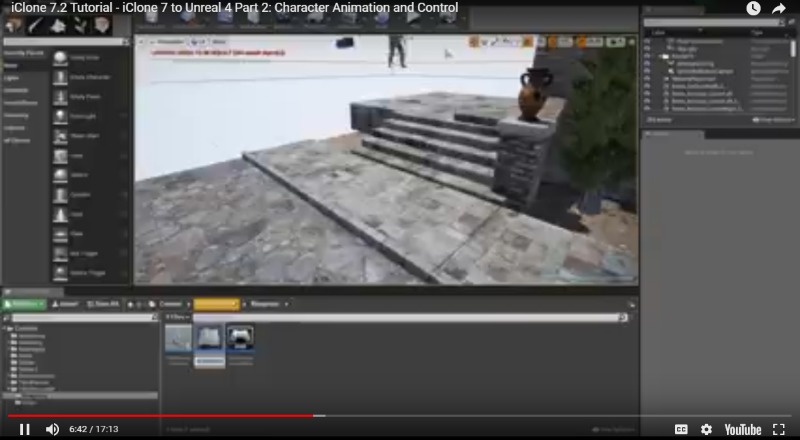
iClone is a 3D animation software helping you easily produce professional animations in a very short time. Easily create films, previz, animation, video games, content development, education and art. Integrated with the latest real-time technologies, iClone7 simplifies the world of 3D Animation in a user-friendly production environment that blends character creation, animation, scene design and cinematic storytelling; quickly turning your vision into a reality.
Key Features
Intuitive Character & Motion Workflow
Freeform body morphing and fashion layering design for custom character creation. Fully-rigged for body motion, mocap, lip-sync and facial animation.
Quintessential Animation with Professional Power
Advanced tools for curve editing, PhysX simulating natural rigid body dynamics and soft cloth behavior, organic morphs, collision and constraints.
Active Directing with Camera, Lights and Props
Command and control the production with real multi-camera system, cinematic timeline editing, complete lighting and scene setup.
Cinematic Real-time Visuals
Encompassing artistic real-time 3D Visuals including PBR, IBL, and Global Illumination to achieve ultimate quality for speedy production.
Pipeline to 3D Tools and Game Engines
Complete workflow to import and export rigged 3D characters, motions, camera, scenes and props.
Unlimited Expansion with Industry-Leading Plugins
Powerful partner technologies incorporated to innovate rendering, dynamic materials, mocap and more.
"FREE" Download in:Flux for PC
Full Technical Details
- Category
- Photo Apps
- This is
- Latest
- License
- Free Trial
- Runs On
- Windows 10, Windows 11 (64 Bit, 32 Bit, ARM64)
- Size
- 48 Mb
- Updated & Verified
"Now" Get Apeaksoft Free HEIC Converter for PC
Download and Install Guide
How to download and install iClone on Windows 11?
-
This step-by-step guide will assist you in downloading and installing iClone on windows 11.
- First of all, download the latest version of iClone from filehonor.com. You can find all available download options for your PC and laptop in this download page.
- Then, choose your suitable installer (64 bit, 32 bit, portable, offline, .. itc) and save it to your device.
- After that, start the installation process by a double click on the downloaded setup installer.
- Now, a screen will appear asking you to confirm the installation. Click, yes.
- Finally, follow the instructions given by the installer until you see a confirmation of a successful installation. Usually, a Finish Button and "installation completed successfully" message.
- (Optional) Verify the Download (for Advanced Users): This step is optional but recommended for advanced users. Some browsers offer the option to verify the downloaded file's integrity. This ensures you haven't downloaded a corrupted file. Check your browser's settings for download verification if interested.
Congratulations! You've successfully downloaded iClone. Once the download is complete, you can proceed with installing it on your computer.
How to make iClone the default Photo Apps app for Windows 11?
- Open Windows 11 Start Menu.
- Then, open settings.
- Navigate to the Apps section.
- After that, navigate to the Default Apps section.
- Click on the category you want to set iClone as the default app for - Photo Apps - and choose iClone from the list.
Why To Download iClone from FileHonor?
- Totally Free: you don't have to pay anything to download from FileHonor.com.
- Clean: No viruses, No Malware, and No any harmful codes.
- iClone Latest Version: All apps and games are updated to their most recent versions.
- Direct Downloads: FileHonor does its best to provide direct and fast downloads from the official software developers.
- No Third Party Installers: Only direct download to the setup files, no ad-based installers.
- Windows 11 Compatible.
- iClone Most Setup Variants: online, offline, portable, 64 bit and 32 bit setups (whenever available*).
Uninstall Guide
How to uninstall (remove) iClone from Windows 11?
-
Follow these instructions for a proper removal:
- Open Windows 11 Start Menu.
- Then, open settings.
- Navigate to the Apps section.
- Search for iClone in the apps list, click on it, and then, click on the uninstall button.
- Finally, confirm and you are done.
Disclaimer
iClone is developed and published by Reallusion, filehonor.com is not directly affiliated with Reallusion.
filehonor is against piracy and does not provide any cracks, keygens, serials or patches for any software listed here.
We are DMCA-compliant and you can request removal of your software from being listed on our website through our contact page.













