Icecream Ebook Reader 64 bit Download for PC Windows 11
Icecream Ebook Reader Download for Windows PC
Icecream Ebook Reader free download for Windows 11 64 bit and 32 bit. Install Icecream Ebook Reader latest official version 2025 for PC and laptop from FileHonor.
One of the best EPUB readers that transforms your computer screen into a convenient top-notch ebook reader.
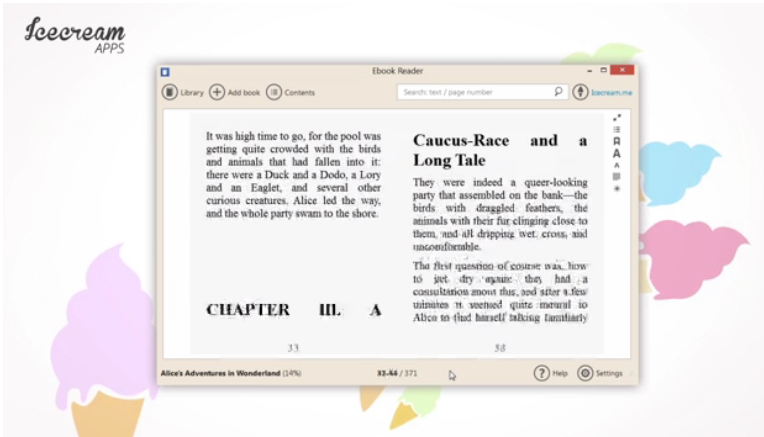
Icecream Ebook Reader is one of the best EPUB readers that transforms your computer screen into a convenient top-notch ebook reader. The tool enables you to read ebooks in EPUB, MOBI, FB2, PDF and other popular formats. Manage your digital library on your PC, Windows-based laptop or PC tablet. This program also features the ability to turn pages, use bookmarks, add notes, translate text, search your library, track reading progress and much more.
Library
Manage your digital ebook library in FB2, EPUB, PDF, MOBI and other formats.
Reading progress
Check how many pages are left to read and continue from where you left off.
Book search
Find a book that you’re looking for either by author or title.
Copy, Translate, Search
Select eBook text to copy, translate or search Google.
Annotate
Add notes or highlight text with our EPUB reader.
Better navigation
Use navigation scrollbar to browse pages faster.
Special Features
Fullscreen mode
Make the most of your EPUB reader in a full-screen mode.
Bookmarks
Use bookmarks to revisit the most memorable parts of your book.
Night mode
Read in low light or no lighting at all.
Book mode
Transform your entire screen into a real book for maximum comfort.
Full Technical Details
- Category
- This is
- Latest
- License
- Free Trial
- Runs On
- Windows 10, Windows 11 (64 Bit, 32 Bit, ARM64)
- Size
- 34 Mb
- Updated & Verified
Download and Install Guide
How to download and install Icecream Ebook Reader on Windows 11?
-
This step-by-step guide will assist you in downloading and installing Icecream Ebook Reader on windows 11.
- First of all, download the latest version of Icecream Ebook Reader from filehonor.com. You can find all available download options for your PC and laptop in this download page.
- Then, choose your suitable installer (64 bit, 32 bit, portable, offline, .. itc) and save it to your device.
- After that, start the installation process by a double click on the downloaded setup installer.
- Now, a screen will appear asking you to confirm the installation. Click, yes.
- Finally, follow the instructions given by the installer until you see a confirmation of a successful installation. Usually, a Finish Button and "installation completed successfully" message.
- (Optional) Verify the Download (for Advanced Users): This step is optional but recommended for advanced users. Some browsers offer the option to verify the downloaded file's integrity. This ensures you haven't downloaded a corrupted file. Check your browser's settings for download verification if interested.
Congratulations! You've successfully downloaded Icecream Ebook Reader. Once the download is complete, you can proceed with installing it on your computer.
How to make Icecream Ebook Reader the default app for Windows 11?
- Open Windows 11 Start Menu.
- Then, open settings.
- Navigate to the Apps section.
- After that, navigate to the Default Apps section.
- Click on the category you want to set Icecream Ebook Reader as the default app for - - and choose Icecream Ebook Reader from the list.
Why To Download Icecream Ebook Reader from FileHonor?
- Totally Free: you don't have to pay anything to download from FileHonor.com.
- Clean: No viruses, No Malware, and No any harmful codes.
- Icecream Ebook Reader Latest Version: All apps and games are updated to their most recent versions.
- Direct Downloads: FileHonor does its best to provide direct and fast downloads from the official software developers.
- No Third Party Installers: Only direct download to the setup files, no ad-based installers.
- Windows 11 Compatible.
- Icecream Ebook Reader Most Setup Variants: online, offline, portable, 64 bit and 32 bit setups (whenever available*).
Uninstall Guide
How to uninstall (remove) Icecream Ebook Reader from Windows 11?
-
Follow these instructions for a proper removal:
- Open Windows 11 Start Menu.
- Then, open settings.
- Navigate to the Apps section.
- Search for Icecream Ebook Reader in the apps list, click on it, and then, click on the uninstall button.
- Finally, confirm and you are done.
Disclaimer
Icecream Ebook Reader is developed and published by ICECREAM APPS, filehonor.com is not directly affiliated with ICECREAM APPS.
filehonor is against piracy and does not provide any cracks, keygens, serials or patches for any software listed here.
We are DMCA-compliant and you can request removal of your software from being listed on our website through our contact page.








