iBeesoft Data Recovery 64 bit Download for PC Windows 11
iBeesoft Data Recovery Download for Windows PC
iBeesoft Data Recovery free download for Windows 11 64 bit and 32 bit. Install iBeesoft Data Recovery latest official version 2025 for PC and laptop from FileHonor.
Easily and quickly recover deleted or lost files from Windows PC, Mac, hard disk/partition SD card, USB drive and other removable drives.
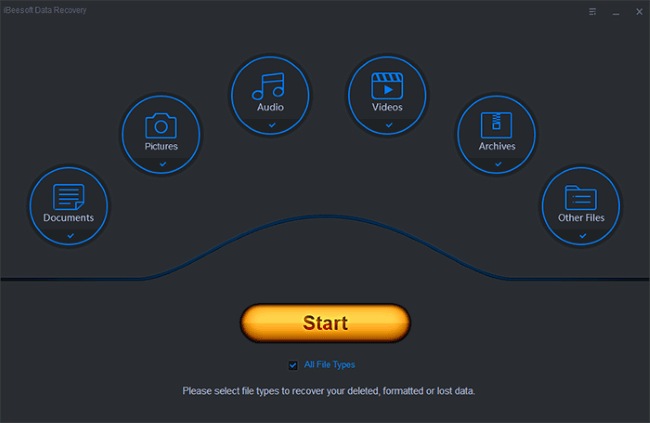
iBeesoft Data Recovery is a 100% safe and effective undelete and unformat software to help you completely recover deleted or lost data from hard drive, external hard disk, RAW drive, SD card, USB drive etc. It will help you quickly scan and recover the deleted and lost files. It provides comprehensive undelete or unformat solution for you to get back all lost data from hard drive, USB flash drive, SD card, digital camera and other removable drives etc. The hard drive data recovery software is 100% secure and effective.
Key Functions
Recover Deleted Files
Use ‘Shift + Delete’ to delete files before having a backup
Right-click menu or just press ‘Delete’to delete file
Clear Recycle Bin before without backup
Formatted Drive Recovery
Unexpectedly format partition, hard drive or storage media.
Prompt ‘Media/Drive’ is not formatted, would you like to format now?
Device initialization, inaccessible or unreadable device, others error etc.
Recover Deleted/Lost Partition
Partition is hidden or lost
Delete partition by accident
Partition loss due to repartition, clone, other hard disk accident etc.
RAW Drive Recovery
File system is displayed as “RAW” or partition Table Damage
Disk displays as RAW or ‘Media/Drive is not formatted
Recover data from RAW, inaccessible, corrupted drive, etc
Recover Data Due to Wrong Operation
Incorrectly cut, copy, move data/folder
Restore factory settings without backup
Close or pull out the storage media during writing data etc…
Other Reasons Data Recovery
Virus attacks
System / Hard Drive / Sofware crashed, or Windows reinstalled etc.
Other unknown reasons
Full Technical Details
- Category
- This is
- Latest
- License
- Free Trial
- Runs On
- Windows 10, Windows 11 (64 Bit, 32 Bit, ARM64)
- Size
- 9 Mb
- Updated & Verified
Download and Install Guide
How to download and install iBeesoft Data Recovery on Windows 11?
-
This step-by-step guide will assist you in downloading and installing iBeesoft Data Recovery on windows 11.
- First of all, download the latest version of iBeesoft Data Recovery from filehonor.com. You can find all available download options for your PC and laptop in this download page.
- Then, choose your suitable installer (64 bit, 32 bit, portable, offline, .. itc) and save it to your device.
- After that, start the installation process by a double click on the downloaded setup installer.
- Now, a screen will appear asking you to confirm the installation. Click, yes.
- Finally, follow the instructions given by the installer until you see a confirmation of a successful installation. Usually, a Finish Button and "installation completed successfully" message.
- (Optional) Verify the Download (for Advanced Users): This step is optional but recommended for advanced users. Some browsers offer the option to verify the downloaded file's integrity. This ensures you haven't downloaded a corrupted file. Check your browser's settings for download verification if interested.
Congratulations! You've successfully downloaded iBeesoft Data Recovery. Once the download is complete, you can proceed with installing it on your computer.
How to make iBeesoft Data Recovery the default app for Windows 11?
- Open Windows 11 Start Menu.
- Then, open settings.
- Navigate to the Apps section.
- After that, navigate to the Default Apps section.
- Click on the category you want to set iBeesoft Data Recovery as the default app for - - and choose iBeesoft Data Recovery from the list.
Why To Download iBeesoft Data Recovery from FileHonor?
- Totally Free: you don't have to pay anything to download from FileHonor.com.
- Clean: No viruses, No Malware, and No any harmful codes.
- iBeesoft Data Recovery Latest Version: All apps and games are updated to their most recent versions.
- Direct Downloads: FileHonor does its best to provide direct and fast downloads from the official software developers.
- No Third Party Installers: Only direct download to the setup files, no ad-based installers.
- Windows 11 Compatible.
- iBeesoft Data Recovery Most Setup Variants: online, offline, portable, 64 bit and 32 bit setups (whenever available*).
Uninstall Guide
How to uninstall (remove) iBeesoft Data Recovery from Windows 11?
-
Follow these instructions for a proper removal:
- Open Windows 11 Start Menu.
- Then, open settings.
- Navigate to the Apps section.
- Search for iBeesoft Data Recovery in the apps list, click on it, and then, click on the uninstall button.
- Finally, confirm and you are done.
Disclaimer
iBeesoft Data Recovery is developed and published by iBeesoft, filehonor.com is not directly affiliated with iBeesoft.
filehonor is against piracy and does not provide any cracks, keygens, serials or patches for any software listed here.
We are DMCA-compliant and you can request removal of your software from being listed on our website through our contact page.








