HP Smart 64 bit Download for PC Windows 11
HP Smart Download for Windows PC
HP Smart free download for Windows 11 64 bit and 32 bit. Install HP Smart latest official version 2025 for PC and laptop from FileHonor.
Print, scan, and share files by using HP Smart with your HP Printer.
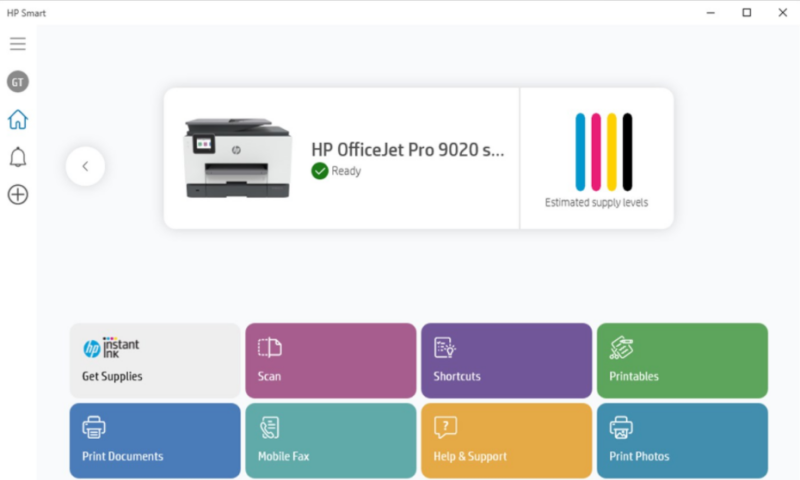
HP printers are widely spreaded among individuals and companies. Recently, HP company released a new state of art app to manage its printers easily. This app is called HP Smart.
HP Smart is intended to easily enable users to print, scan, and share files with their HP Printer.
HP Smart Main Features at a Glance
We can’t talk about HP Smart features and ignore Print Anywhere or Mobile Fax!
Print Anywhere is your ultimate way to print, scan, copy, and share files directly from your computer to your friends, co-workers, or a linked cloud account
Mobile Fax is another handy feature to create high-quality scans by importing existing files or scanning from your printer. In addition, crop the file, add filters and text, or adjust saturation, contrast, and brightness.
It’s easy to send secure faxes from the app with Mobile Fax!
Other Features
- Set up new HP printers and connect your existing HP printers to your wireless network.
- Check supply levels and view error messages.
- Connect to other HP printers on your network.
- Start scan and print jobs.
- Order original HP printing supplies, register your printer, and get HP support.
- Perform maintenance tasks and change printer settings.
- Get help and tips for solving problems you might have using your printer.
Full Technical Details
- Category
- Printers and Scanners
- This is
- Latest
- License
- Freeware
- Runs On
- Windows 10, Windows 11 (64 Bit, 32 Bit, ARM64)
- Size
- 181 Mb
- Updated & Verified
Download and Install Guide
How to download and install HP Smart on Windows 11?
-
This step-by-step guide will assist you in downloading and installing HP Smart on windows 11.
- First of all, download the latest version of HP Smart from filehonor.com. You can find all available download options for your PC and laptop in this download page.
- Then, choose your suitable installer (64 bit, 32 bit, portable, offline, .. itc) and save it to your device.
- After that, start the installation process by a double click on the downloaded setup installer.
- Now, a screen will appear asking you to confirm the installation. Click, yes.
- Finally, follow the instructions given by the installer until you see a confirmation of a successful installation. Usually, a Finish Button and "installation completed successfully" message.
- (Optional) Verify the Download (for Advanced Users): This step is optional but recommended for advanced users. Some browsers offer the option to verify the downloaded file's integrity. This ensures you haven't downloaded a corrupted file. Check your browser's settings for download verification if interested.
Congratulations! You've successfully downloaded HP Smart. Once the download is complete, you can proceed with installing it on your computer.
How to make HP Smart the default Printers and Scanners app for Windows 11?
- Open Windows 11 Start Menu.
- Then, open settings.
- Navigate to the Apps section.
- After that, navigate to the Default Apps section.
- Click on the category you want to set HP Smart as the default app for - Printers and Scanners - and choose HP Smart from the list.
Why To Download HP Smart from FileHonor?
- Totally Free: you don't have to pay anything to download from FileHonor.com.
- Clean: No viruses, No Malware, and No any harmful codes.
- HP Smart Latest Version: All apps and games are updated to their most recent versions.
- Direct Downloads: FileHonor does its best to provide direct and fast downloads from the official software developers.
- No Third Party Installers: Only direct download to the setup files, no ad-based installers.
- Windows 11 Compatible.
- HP Smart Most Setup Variants: online, offline, portable, 64 bit and 32 bit setups (whenever available*).
Uninstall Guide
How to uninstall (remove) HP Smart from Windows 11?
-
Follow these instructions for a proper removal:
- Open Windows 11 Start Menu.
- Then, open settings.
- Navigate to the Apps section.
- Search for HP Smart in the apps list, click on it, and then, click on the uninstall button.
- Finally, confirm and you are done.
Disclaimer
HP Smart is developed and published by HP, filehonor.com is not directly affiliated with HP.
filehonor is against piracy and does not provide any cracks, keygens, serials or patches for any software listed here.
We are DMCA-compliant and you can request removal of your software from being listed on our website through our contact page.








