HiSuite 64 bit Download for PC Windows 11
HiSuite Download for Windows PC
HiSuite free download for Windows 11 64 bit and 32 bit. Install HiSuite latest official version 2025 for PC and laptop from FileHonor.
Android smart manager from Huawei to manage your contacts, messages, pictures, videos, apps, and more.
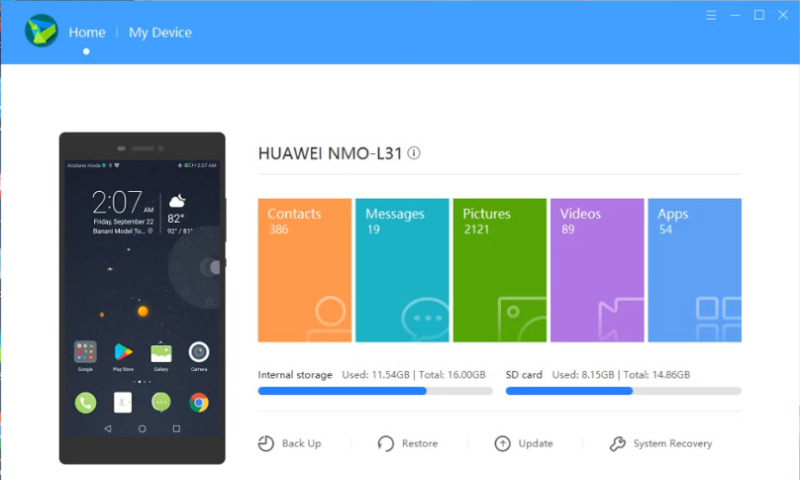
HiSuite is the android smart manager from Huawei to manage your contacts, messages, pictures, videos, apps, and more from your computer. Back up your data to avoid losing important files and Update your device system in a few simple steps.
Key Features
App management
Easily view, install, and uninstall appsOne click app updates
Screenshot
Take screenshots on your device directly from your computer
Backup and restoration
Back up important data on your phone, such as your contacts, messages, apps, pictures, videos, songs, call logs, emails, and agendas, to a computer.Restore your backup data with ease
Software update
Check for, download, and install new system updates conveniently HiSuite updates also regularly released
Contacts management
Add, delete, and edit contactsExport and import contactsManage contacts in groups
Messages
Receive, send, or manage messages from a computerExport messages from your phone to a computerSend a message to multiple recipients
Images
Multiple picture browsing modesImage import/exportWallpaper configuration
Videos
Multiple video browsing modesVideo import/export
Full Technical Details
- Category
- This is
- Latest
- License
- Freeware
- Runs On
- Windows 10, Windows 11 (64 Bit, 32 Bit, ARM64)
- Size
- 36 Mb
- Updated & Verified
Download and Install Guide
How to download and install HiSuite on Windows 11?
-
This step-by-step guide will assist you in downloading and installing HiSuite on windows 11.
- First of all, download the latest version of HiSuite from filehonor.com. You can find all available download options for your PC and laptop in this download page.
- Then, choose your suitable installer (64 bit, 32 bit, portable, offline, .. itc) and save it to your device.
- After that, start the installation process by a double click on the downloaded setup installer.
- Now, a screen will appear asking you to confirm the installation. Click, yes.
- Finally, follow the instructions given by the installer until you see a confirmation of a successful installation. Usually, a Finish Button and "installation completed successfully" message.
- (Optional) Verify the Download (for Advanced Users): This step is optional but recommended for advanced users. Some browsers offer the option to verify the downloaded file's integrity. This ensures you haven't downloaded a corrupted file. Check your browser's settings for download verification if interested.
Congratulations! You've successfully downloaded HiSuite. Once the download is complete, you can proceed with installing it on your computer.
How to make HiSuite the default app for Windows 11?
- Open Windows 11 Start Menu.
- Then, open settings.
- Navigate to the Apps section.
- After that, navigate to the Default Apps section.
- Click on the category you want to set HiSuite as the default app for - - and choose HiSuite from the list.
Why To Download HiSuite from FileHonor?
- Totally Free: you don't have to pay anything to download from FileHonor.com.
- Clean: No viruses, No Malware, and No any harmful codes.
- HiSuite Latest Version: All apps and games are updated to their most recent versions.
- Direct Downloads: FileHonor does its best to provide direct and fast downloads from the official software developers.
- No Third Party Installers: Only direct download to the setup files, no ad-based installers.
- Windows 11 Compatible.
- HiSuite Most Setup Variants: online, offline, portable, 64 bit and 32 bit setups (whenever available*).
Uninstall Guide
How to uninstall (remove) HiSuite from Windows 11?
-
Follow these instructions for a proper removal:
- Open Windows 11 Start Menu.
- Then, open settings.
- Navigate to the Apps section.
- Search for HiSuite in the apps list, click on it, and then, click on the uninstall button.
- Finally, confirm and you are done.
Disclaimer
HiSuite is developed and published by Huawei, filehonor.com is not directly affiliated with Huawei.
filehonor is against piracy and does not provide any cracks, keygens, serials or patches for any software listed here.
We are DMCA-compliant and you can request removal of your software from being listed on our website through our contact page.








