HideMy.name VPN 64 bit Download for PC Windows 11
HideMy.name VPN Download for Windows PC
HideMy.name VPN free download for Windows 11 64 bit and 32 bit. Install HideMy.name VPN latest official version 2025 for PC and laptop from FileHonor.
Maximum data security and anonymity while you are in Internet.
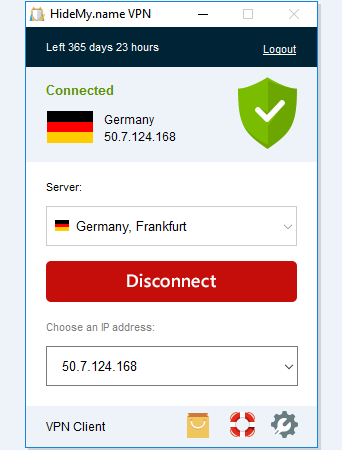
HideMy.name VPN is a VPN with Virtual Private Network consists of 89 servers located in 66 cities in 40 countries around the World. The number of servers is increased steadily. It remove any geographical limits elevating your Internet to the next level.
Key Features
Anonymity
Our VPN service offers a user full online privacy and anonymous IP-address while using any websites, software, games etc. Your right to privacy is inviolable!
Security
We provide strong encryption for all data that is sent and received, as well as a good protection against interception of passwords, emails, billing information, etc.
Freedom
We offer an option to teleport Internet to another country that lifts all restrictions. You will be able to access different websites, services and ports which were unavailable before.
"FREE" Download Private Tunnel for PC
Full Technical Details
- Category
- VPN
- This is
- Latest
- License
- Free Trial
- Runs On
- Windows 10, Windows 11 (64 Bit, 32 Bit, ARM64)
- Size
- 8 Mb
- Updated & Verified
Download and Install Guide
How to download and install HideMy.name VPN on Windows 11?
-
This step-by-step guide will assist you in downloading and installing HideMy.name VPN on windows 11.
- First of all, download the latest version of HideMy.name VPN from filehonor.com. You can find all available download options for your PC and laptop in this download page.
- Then, choose your suitable installer (64 bit, 32 bit, portable, offline, .. itc) and save it to your device.
- After that, start the installation process by a double click on the downloaded setup installer.
- Now, a screen will appear asking you to confirm the installation. Click, yes.
- Finally, follow the instructions given by the installer until you see a confirmation of a successful installation. Usually, a Finish Button and "installation completed successfully" message.
- (Optional) Verify the Download (for Advanced Users): This step is optional but recommended for advanced users. Some browsers offer the option to verify the downloaded file's integrity. This ensures you haven't downloaded a corrupted file. Check your browser's settings for download verification if interested.
Congratulations! You've successfully downloaded HideMy.name VPN. Once the download is complete, you can proceed with installing it on your computer.
How to make HideMy.name VPN the default VPN app for Windows 11?
- Open Windows 11 Start Menu.
- Then, open settings.
- Navigate to the Apps section.
- After that, navigate to the Default Apps section.
- Click on the category you want to set HideMy.name VPN as the default app for - VPN - and choose HideMy.name VPN from the list.
Why To Download HideMy.name VPN from FileHonor?
- Totally Free: you don't have to pay anything to download from FileHonor.com.
- Clean: No viruses, No Malware, and No any harmful codes.
- HideMy.name VPN Latest Version: All apps and games are updated to their most recent versions.
- Direct Downloads: FileHonor does its best to provide direct and fast downloads from the official software developers.
- No Third Party Installers: Only direct download to the setup files, no ad-based installers.
- Windows 11 Compatible.
- HideMy.name VPN Most Setup Variants: online, offline, portable, 64 bit and 32 bit setups (whenever available*).
Uninstall Guide
How to uninstall (remove) HideMy.name VPN from Windows 11?
-
Follow these instructions for a proper removal:
- Open Windows 11 Start Menu.
- Then, open settings.
- Navigate to the Apps section.
- Search for HideMy.name VPN in the apps list, click on it, and then, click on the uninstall button.
- Finally, confirm and you are done.
Disclaimer
HideMy.name VPN is developed and published by inCloak Network, filehonor.com is not directly affiliated with inCloak Network.
filehonor is against piracy and does not provide any cracks, keygens, serials or patches for any software listed here.
We are DMCA-compliant and you can request removal of your software from being listed on our website through our contact page.













