Hetman Partition Recovery 64 bit Download for PC Windows 11
Hetman Partition Recovery Download for Windows PC
Hetman Partition Recovery free download for Windows 11 64 bit and 32 bit. Install Hetman Partition Recovery latest official version 2025 for PC and laptop from FileHonor.
Recover a hard drive, memory card or USB drive.
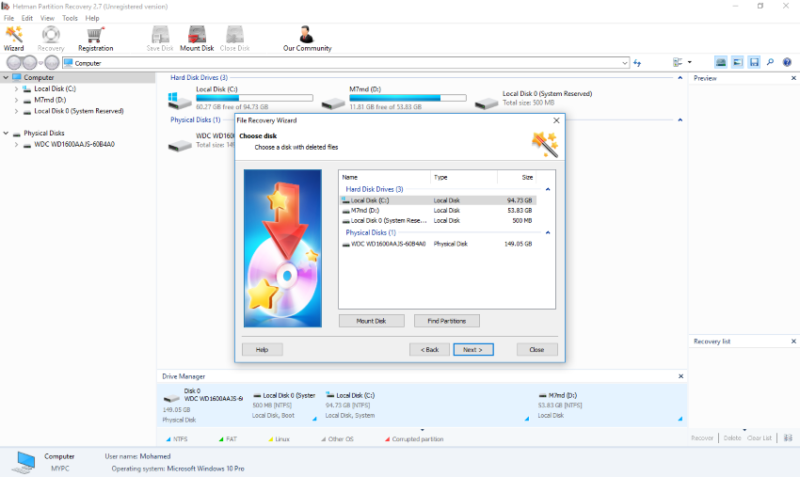
Hetman Partition Recovery is your friend to recover a hard drive, memory card or USB drive. Reliably restore information from damaged FAT and NTFS disks, recovering the original file and folder structure. In addition to existing partitions, the tool discovers all previously created volumes. This allows the user to search and recover files from those deleted volumes.
The tool can save the entire logical drive, recovering the original file and folder structure.
Hetman Partition Recovery Full Download
Comprehensive Hard Drive Recovery
Supporting both FAT and NTFS file systems, the tool is equipped with the most sophisticated algorithms that allow full recovery in the most difficult cases.
The built-in File Recovery Wizard is fully guided, taking you through the entire recovery process one step after another.
How to Use Hetman Partition Recovery?
"FREE" Download MyKeyFinder for PC
Full Technical Details
- Category
- Tools
- This is
- Latest
- License
- Freeware
- Runs On
- Windows 10, Windows 11 (64 Bit, 32 Bit, ARM64)
- Size
- 15+ Mb
- Updated & Verified
Download and Install Guide
How to download and install Hetman Partition Recovery on Windows 11?
-
This step-by-step guide will assist you in downloading and installing Hetman Partition Recovery on windows 11.
- First of all, download the latest version of Hetman Partition Recovery from filehonor.com. You can find all available download options for your PC and laptop in this download page.
- Then, choose your suitable installer (64 bit, 32 bit, portable, offline, .. itc) and save it to your device.
- After that, start the installation process by a double click on the downloaded setup installer.
- Now, a screen will appear asking you to confirm the installation. Click, yes.
- Finally, follow the instructions given by the installer until you see a confirmation of a successful installation. Usually, a Finish Button and "installation completed successfully" message.
- (Optional) Verify the Download (for Advanced Users): This step is optional but recommended for advanced users. Some browsers offer the option to verify the downloaded file's integrity. This ensures you haven't downloaded a corrupted file. Check your browser's settings for download verification if interested.
Congratulations! You've successfully downloaded Hetman Partition Recovery. Once the download is complete, you can proceed with installing it on your computer.
How to make Hetman Partition Recovery the default Tools app for Windows 11?
- Open Windows 11 Start Menu.
- Then, open settings.
- Navigate to the Apps section.
- After that, navigate to the Default Apps section.
- Click on the category you want to set Hetman Partition Recovery as the default app for - Tools - and choose Hetman Partition Recovery from the list.
Why To Download Hetman Partition Recovery from FileHonor?
- Totally Free: you don't have to pay anything to download from FileHonor.com.
- Clean: No viruses, No Malware, and No any harmful codes.
- Hetman Partition Recovery Latest Version: All apps and games are updated to their most recent versions.
- Direct Downloads: FileHonor does its best to provide direct and fast downloads from the official software developers.
- No Third Party Installers: Only direct download to the setup files, no ad-based installers.
- Windows 11 Compatible.
- Hetman Partition Recovery Most Setup Variants: online, offline, portable, 64 bit and 32 bit setups (whenever available*).
Uninstall Guide
How to uninstall (remove) Hetman Partition Recovery from Windows 11?
-
Follow these instructions for a proper removal:
- Open Windows 11 Start Menu.
- Then, open settings.
- Navigate to the Apps section.
- Search for Hetman Partition Recovery in the apps list, click on it, and then, click on the uninstall button.
- Finally, confirm and you are done.
Disclaimer
Hetman Partition Recovery is developed and published by Hetman, filehonor.com is not directly affiliated with Hetman.
filehonor is against piracy and does not provide any cracks, keygens, serials or patches for any software listed here.
We are DMCA-compliant and you can request removal of your software from being listed on our website through our contact page.












