HDCleaner 64 bit Download for PC Windows 11
HDCleaner Download for Windows PC
HDCleaner free download for Windows 11 64 bit and 32 bit. Install HDCleaner latest official version 2025 for PC and laptop from FileHonor.
Comprehensive toolkit for system maintenance under Windows.
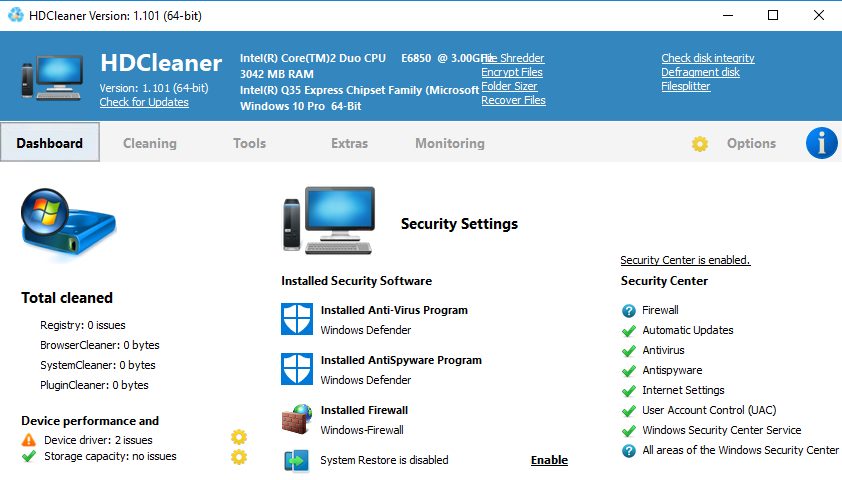
HDCleaner makes it easy to clean the hard disk or the registry, encrypt data, split files, remove traces of use, backup the registry, defragment or search and replace registry keys, values and data with super fast search algorithm – in the clear “toolbox” you will always find the right tool to speed up your PC and optimize
Key Features
Plugin Cleaner – deleting Internet traces, Windows tracks and program traces. Support for over 3000 plugins.
1-Click Maintenance and Automatic Maintenance – can be with the “Auto Maintenance” and “1-Click Maintenance” multiple optimization steps run automatically, to ensure a tidy, reliable and fast operating system
Registry Cleaner – Cleans registry, eliminates errors and optimizes the performance of the computer. NOTE: The settings made are applied to the “1-Click Maintenance and Automatic Maintenance”
Make room on your PC – Remove Unnecessary Files
Optimize services – Disabling unnecessary services lowers the background activities, win system resources and shoveling memory free, which can be used for other programs
Find Duplicate Files – In time duplicates of all kinds accumulate on the hard drive, which needlessly take up space and can down the entire system
AntiSpy – disable settings in Windows, which will autonomously contact the Internet.
DiskDoctor-lists and corrects errors on the disk
Defragment Registry- Analyze and optimize the registry database
DirToHTML – output contents of a selected directory as an HTML file
Full Technical Details
- Category
- This is
- Latest
- License
- Freeware
- Runs On
- Windows 10, Windows 11 (64 Bit, 32 Bit, ARM64)
- Size
- 8 Mb
- Updated & Verified
Download and Install Guide
How to download and install HDCleaner on Windows 11?
-
This step-by-step guide will assist you in downloading and installing HDCleaner on windows 11.
- First of all, download the latest version of HDCleaner from filehonor.com. You can find all available download options for your PC and laptop in this download page.
- Then, choose your suitable installer (64 bit, 32 bit, portable, offline, .. itc) and save it to your device.
- After that, start the installation process by a double click on the downloaded setup installer.
- Now, a screen will appear asking you to confirm the installation. Click, yes.
- Finally, follow the instructions given by the installer until you see a confirmation of a successful installation. Usually, a Finish Button and "installation completed successfully" message.
- (Optional) Verify the Download (for Advanced Users): This step is optional but recommended for advanced users. Some browsers offer the option to verify the downloaded file's integrity. This ensures you haven't downloaded a corrupted file. Check your browser's settings for download verification if interested.
Congratulations! You've successfully downloaded HDCleaner. Once the download is complete, you can proceed with installing it on your computer.
How to make HDCleaner the default app for Windows 11?
- Open Windows 11 Start Menu.
- Then, open settings.
- Navigate to the Apps section.
- After that, navigate to the Default Apps section.
- Click on the category you want to set HDCleaner as the default app for - - and choose HDCleaner from the list.
Why To Download HDCleaner from FileHonor?
- Totally Free: you don't have to pay anything to download from FileHonor.com.
- Clean: No viruses, No Malware, and No any harmful codes.
- HDCleaner Latest Version: All apps and games are updated to their most recent versions.
- Direct Downloads: FileHonor does its best to provide direct and fast downloads from the official software developers.
- No Third Party Installers: Only direct download to the setup files, no ad-based installers.
- Windows 11 Compatible.
- HDCleaner Most Setup Variants: online, offline, portable, 64 bit and 32 bit setups (whenever available*).
Uninstall Guide
How to uninstall (remove) HDCleaner from Windows 11?
-
Follow these instructions for a proper removal:
- Open Windows 11 Start Menu.
- Then, open settings.
- Navigate to the Apps section.
- Search for HDCleaner in the apps list, click on it, and then, click on the uninstall button.
- Finally, confirm and you are done.
Disclaimer
HDCleaner is developed and published by Kurt Zimmermann, filehonor.com is not directly affiliated with Kurt Zimmermann.
filehonor is against piracy and does not provide any cracks, keygens, serials or patches for any software listed here.
We are DMCA-compliant and you can request removal of your software from being listed on our website through our contact page.








