Hardwipe 64 bit Download for PC Windows 11
Hardwipe Download for Windows PC
Hardwipe free download for Windows 11 64 bit and 32 bit. Install Hardwipe latest official version 2025 for PC and laptop from FileHonor.
The Ultimate Data Sanitization Security Toolset. Secure Erase On-Demand.
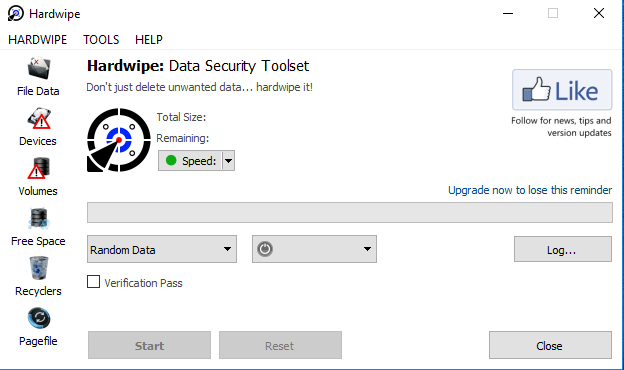
Use Hardwipe to permanently erase (or “hard wipe”) data on disk and portable storage media to ensures that discarded, but sensitive, information can never be recovered by someone else. Don’t just ‘delete’ it …
Hardwipe Key Features & Advantages
Secure data erasure on-demand: Wipe internal drives, portable media & instantly shred file data.
Integrates with File Explorer: Configurable “right-click” context menus (optional).
Boot from USB: Hardwipe Portable Edition integrates easily with Windows® PE for a boot and nuke data sanitization solution.
Command line utility: Hardwipe Commander delivers flexibility for power users, and integrates with Windows Task Scheduler for automation.
Reports
- Report logs can be written to disk.
- All Major Sanitization Schemes.
Includes: GOST R 50739-95, DOD 5220.22-M, Schneier and Gutmann.
Free for personal use & Upgrade options for advanced features & commercial use are available
Full Technical Details
- Category
- This is
- Latest
- License
- Freeware
- Runs On
- Windows 10, Windows 11 (64 Bit, 32 Bit, ARM64)
- Size
- 10+ Mb
- Updated & Verified
Download and Install Guide
How to download and install Hardwipe on Windows 11?
-
This step-by-step guide will assist you in downloading and installing Hardwipe on windows 11.
- First of all, download the latest version of Hardwipe from filehonor.com. You can find all available download options for your PC and laptop in this download page.
- Then, choose your suitable installer (64 bit, 32 bit, portable, offline, .. itc) and save it to your device.
- After that, start the installation process by a double click on the downloaded setup installer.
- Now, a screen will appear asking you to confirm the installation. Click, yes.
- Finally, follow the instructions given by the installer until you see a confirmation of a successful installation. Usually, a Finish Button and "installation completed successfully" message.
- (Optional) Verify the Download (for Advanced Users): This step is optional but recommended for advanced users. Some browsers offer the option to verify the downloaded file's integrity. This ensures you haven't downloaded a corrupted file. Check your browser's settings for download verification if interested.
Congratulations! You've successfully downloaded Hardwipe. Once the download is complete, you can proceed with installing it on your computer.
How to make Hardwipe the default app for Windows 11?
- Open Windows 11 Start Menu.
- Then, open settings.
- Navigate to the Apps section.
- After that, navigate to the Default Apps section.
- Click on the category you want to set Hardwipe as the default app for - - and choose Hardwipe from the list.
Why To Download Hardwipe from FileHonor?
- Totally Free: you don't have to pay anything to download from FileHonor.com.
- Clean: No viruses, No Malware, and No any harmful codes.
- Hardwipe Latest Version: All apps and games are updated to their most recent versions.
- Direct Downloads: FileHonor does its best to provide direct and fast downloads from the official software developers.
- No Third Party Installers: Only direct download to the setup files, no ad-based installers.
- Windows 11 Compatible.
- Hardwipe Most Setup Variants: online, offline, portable, 64 bit and 32 bit setups (whenever available*).
Uninstall Guide
How to uninstall (remove) Hardwipe from Windows 11?
-
Follow these instructions for a proper removal:
- Open Windows 11 Start Menu.
- Then, open settings.
- Navigate to the Apps section.
- Search for Hardwipe in the apps list, click on it, and then, click on the uninstall button.
- Finally, confirm and you are done.
Disclaimer
Hardwipe is developed and published by Big Angry Dog, filehonor.com is not directly affiliated with Big Angry Dog.
filehonor is against piracy and does not provide any cracks, keygens, serials or patches for any software listed here.
We are DMCA-compliant and you can request removal of your software from being listed on our website through our contact page.








